First and foremost, if you own a YouTube channel. No doubt you’ve thought of a way to improve your YouTube SEO and upload your videos to the channel to reach more viewers. To get more profits. So today we have in your hands this important tool used by the famous top YouTubers. And so does everyone who is a YouTube professional or wants their channel to get more views. This tool is a Tubebuddy app.
In this article, we will give you a full explanation of how to use the Tubebuddy tools. We will also give you an idea about the free and paid tools.
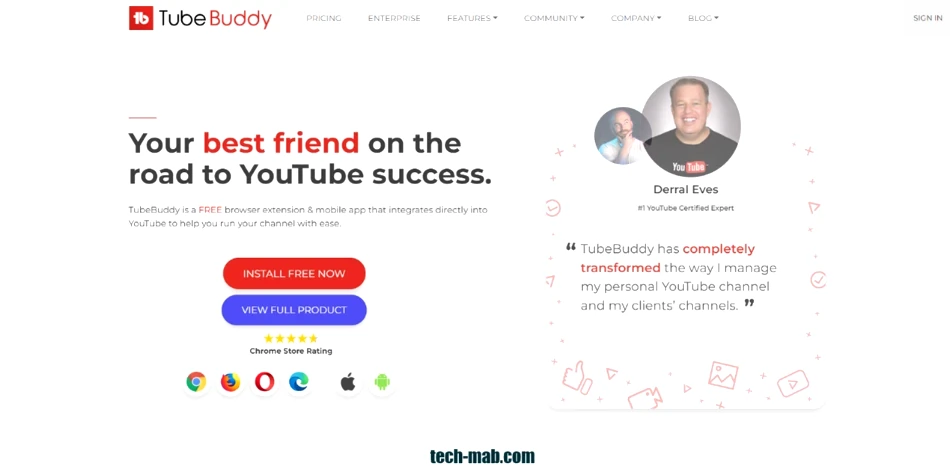
What is Tubebuddy?
The YouTube Body app is one of the most famous applications in the field of YouTube SEO optimization. YouTube SEO (YouTube SEO) is meant to improve search engines’ visibility of the videos you post on your YouTube channel. In addition, Tubebuddy can raise the video’s appearance in YouTube’s search results, so that users can achieve more profits.
Tubebuddy is one of the easiest apps for the new YouTube channel makers, which means that YouTube Body is a tool for beginners.
To download the application, follow the following link: Click here.
Tubebuddy features are free and non-free
Below is a list of the most important features of Tubebuddy Unlimited (free) and Limited (paid).
Explain Tubebuddy tools
1. Quick-Edit Toolbar
This ribbon makes you easily navigate between videos when editing a list.
Utility of the tool:
Without this tool, you will have to click on your videos page every time you want to edit a new video because there is no other way to edit videos smoothly in the YouTube playlist (YouTube). This tool is one of the most important tools in the application.
Where can I find this tool?
You can find this tool on any video editing screen.
2. Quick Links Menu
A quick link list helps you get faster to the links you are constantly accessing so you don’t have to search for them every time.
Utility of the tool:
This tool helps to save time by customizing this list with links to the pages you visit constantly and thus save the time and effort needed to access these pages gradually by clicking each time.
Where can I find this tool?
To find this tool, click the main Tubebuddy menu next to the Download button on YouTube (YouTube).
3. Emoji Picker
Adding emojis to titles, tags, and descriptions is the purpose of Emoji Picker.
Utility of the tool:
This performance saves the trouble of visiting other sites for emojis that can be used to highlight videos. So, you can get a wide range of emojis using this tool.
Where do you find the tool?
First, click on the information ” Info” and then go to ” Settings”. Then go to the ” Upload page for videos” page.
4. Coppa Center
With COPPA Cente, you can learn more about the Children’s Online Privacy Protection Act (COPPA) so you can easily identify your videos that have been rated as “made for Kids” by YouTube.
Utility of the tool:
1- above all, the tool helps you know what the Children’s Online Privacy Protection Act means and how it can affect your channel.
2- then select your videos for Kids.
3. you will also be allowed to view videos that have been assessed as children but have been overtaken as not intended for children.
Where do you find the tool?
Click the COPPA Center link under various Tools on the Videos List page.
5. Comment Formatting
It helps to coordinate comments and responses easily.
Utility of the tool:
Apply the different formats to the font in comments or replies and thus see how the font will look before you click on Save. Or cancel all formatting from the line.
Where do you find the tool?
On the channel comments page.
6. Advanced Video Embed
Create embed codes to add videos or playlists to your website. With Tubebuddy!
Utility of the tool:
YouTube only has some basic options for embedding videos and playlists. If you want to customize the appearance of the video or the built-in playlist.
Or in case you don’t want to go to the video watch page to get the embed code for your video. This tool will help you.
Where do you find the tool?
Drop down next to any video on your videos page. Do this through the “Tools” tab on any video watch page, or any playlist edit page.
7. Video Topic Planner
This tool enables you to manage future video topics and get them easily to target topics that have a high search rate by YouTube visitors.
Utility of the tool:
If you’re having trouble coming up with new video ideas, or if you’re forgetting about great video suggestions from your audience in the video comments area.
Also, if you don’t have an easy-to-access or reliable way to save and track future video ideas. This tool will also help you.
8. Thumbnail Generator
Create a high-quality thumbnail.
Utility of the tool:
You spend a lot of time using Photoshop, taking screenshots, copying, pasting, and adding, modifying, preserving, and loading.
You can save and reuse forms for a clean and consistent look via video thumbnails.
Where do you find the tool?
Go to my YouTube videos page and select “thumbnail generator” from the Tubebuddy menu next to the video you want to create a thumbnail.
9. Playlist actions
Provides advanced ranking and filtering options for videos within playlists.
Utility of the tool:
This tool is used if you want to request a playlist based on video interaction, earned subscribers, or watch time.
In addition, they are used to arrange videos randomly or alphabetically or reflect them in the playlist. It can also be used to remove private or unlisted videos from the playlist.
Where do you find the tool?
On the All Playlists page.
10. Default Upload Profiles
To create multiple default uploads for each type of video you create, combine each group of videos to the appropriate title and insert them into its playlist with the option: Upload a video, for example, upload the entire playlist, or so on.
Utility of the tool:
YouTube allows you to create only one set of default upload settings while this tool carries a wide range of upload options based on the video description.
Where do you find the tool?
In YouTube settings, next to the Upload Default tab.
11. Canned Responses
Use pre-written messages in different areas of YouTube.
Utility of the tool:
When you have a lot of videos, the number of comments will be high, and you will find yourself writing the same responses over and over again. This tool also enables you to customize messages while writing them faster.
Where do you find the tool?
Click on the main Tubebuddy menu next to the Download button and then under Website Tools, select Ready replies.
12. View and Copy Video Tags
View and copy “tags” from any video (not just your own).
Utility of the tool:
Use if you want suggestions from other videos about “tags” that can be placed in your video description. In other words, it helps you figure out why certain videos rank higher in search results.
Where do you find the tool?
From “tags” we choose “Copy to.”
13. Tag Sorter
Quickly and easily rearrange your”tags” on any video in any order.
Utility of the tool:
Since YouTube removed the ability to rearrange your tags a long time ago. You will need this tool. It helps you add a “tag” to your videos on other videos and will help you get a higher ranking in YouTube search results.
Where do you find the tool?
From “Basic” and “Tags Tools” we choose “SORT.”
14.Tubebuddy Tag Rankings
Instantly see where your video ranks in the search results according to each “tag” of the video tags.
Utility of the tool:
First, use the results of “Incognito mode” to get more accurate ranking positions.
Second: Discover video tags to focus on your ranking and increase your position.
To clarify the lower the number, the better (1 means you got the top spot on the search results page).
Where do you find the tool?
In the video editing screen.
15. Tag Lists
This tool from Tubebuddy creates and manages centralized lists of tags.
Utility of the tool:
It is a good way to replace the Excel lists of your videos with a simpler and faster mechanism, and will undoubtedly help you get faster access to certain sets of tags as well as store related tags for later use.
Where do you find the tool?
On My Videos page.
16.Search Explorer
The search tool for the term search on YouTube.
Utility of the tool:
Search Explorer helps you discover topics that visitors are looking for a lot, including keywords (keywords) that improve the visibility of your videos on YouTube. This will help you get ideas for new videos. As a result, search Explorer can get the most views.
Search terms to target based on search volume, competition, and overall results are also discovered. For clarity, the principle of this tool is similar to the keyword search tools in Google (for example, Google Keywords Planner Tool).
Where do you find the tool?
Search page.
17. Insta-Suggest
Insta’s suggestion allows you to see the tag suggestions in real-time as you type, as you wish your video on “Animal World” For example would be the first suggestion that appears to a YouTube user when they type in the search box “World “.
Utility of the tool:
It aims to add tags that match what visitors are looking for and thus give you useful tips on the most important suggestions regarding “tags”.
Where do you find the tool?
In the “Basic Info” or “Related Search Terms” you will find a set of suggestions called Insta Suggestions.
18.Vid2Vid Promotion
Vid2vid Promotion helps promote one of your videos in the descriptions of all other videos. In other words, when a user visits an Excel video clip, for example, Vid2VID will suggest a video from your channel that belongs to the same theme for that viewer.
Utility of the tool:
The tool is useful in directing old video viewers to your latest video on the channel. Or you want to show an old video related to popular topics. Also, if you are running a contest on an old video clip.
Where do you find the tool?
First I go to my YouTube videos page. Then select “Promote this Video (Vid2VID)” from the Tubebuddy menu next to the video you want to promote.
19. Share Tracker
Share your video on multiple social networks and track the networks you have shared with them.
Benefits of performance:
The goal of Share Tracker is to spread video across all your social networks. You can easily track networks without forgetting the social networks with which you have shared your videos.
Where do you find the tool?
Go to my YouTube videos page. Then select “Share Tracker” from the Tubebuddy menu, next to the video you want to share and track.
20. the best time to publish according to the application of Tubebuddy
The best time to Publish is used to post videos when your audience is most active.
Utility of the tool:
This tool helps identify the best time to post and stream videos. It also helps increase the speed of the initial display of downloads. As a result, it will help you get more views.
Where to find the tool:
The main Tubebuddy menu or channel analytics then the audience tab.
21. Milestones
Celebrate the success of your channel.
Utility of the tool:
It helps to share your recent achievements on social media and thus attract a larger audience to your channel. In other words, more profits.
Where do you find the tool?
From the main Tubebuddy list on YouTube, or by going to Tubebuddy .com/milestones.
22. Search Insights
Reveal information about videos and channels in search results.
Utility of the tool:
YouTube search results are designed specifically for the viewer, not for the creator searching. This is because it allows the viewer to gain insights about the tags, and the number of subscribers to the channel. In addition, it allows subscribers to like or dislike your videos according to a certain rating.
Where do you find the tool?
All in the search results page.
23. Language Analysis in Tubebuddy
Use it to get a rating for the languages spoken by your audience. Thus, attracting viewers from all over the world to see your channel videos.
Utility of the tool:
First, choose languages to translate the main tags using the markup translator.
Second, choose languages to create title and description translations.
Use the data to learn more about your audience and who you target in your videos.
Where do you find it now?
From “translation” beside “Basic Info”.
24. Demonetization Audit
Used to search for words in the box, description, or tags that are likely to demonize your video, in other words, reduce the number of video views.
Utility of the tool:
Aim to make sure that no words are included in the title, description, or tags that may cause poor circulation of the video, and thus performance reduces errors in your videos and YouTube channel.
Where do you find the tool?
On the video editing page.
25.Comment Word Cloud
It helps to know what people are saying about your videos.
Utility of the tool:
Knowing how people feel about your videos, and what people are talking about in your videos. Which will give you an idea of how to improve your content.
26.Channelytics
Statistics and analytics on any YouTube channel from Statfire.
Benefits of the Channel:
In case you want to compare your channel with any competing channels and thus know the fame of your channel for the rest of the channels on YouTube.
Where do you find the tool?
Go to any channel page and then click the Channelytics tab.
27. Channel Valuation
Evaluate your channel.
Utility of the tool:
It is mainly used to see if the value of your channel is rising or falling. In other words, the tool helps you know what actions should take to improve your channel.
Where do you find the tool?
YouTube Dashboard
28.Videolytics
If you have spent new ideas for your videos and want to access popular and new ideas on YouTube don’t worry, the YouTube app has the solution!
Utility of the tool:
It helps you to search for competitors’ videos. In other words, it helps to get insights into popular videos. To find out the latest titles on YouTube. In addition, the tool lets you compare any YouTube video to another across many statistics. Thus, find out which topics are most popular, and which are most important on YouTube.
Where do you find the tool?
On the video watch page.
To download the application, follow the following link: Click here.
You may also like: Top 6 Software to Create Professional Videos.


