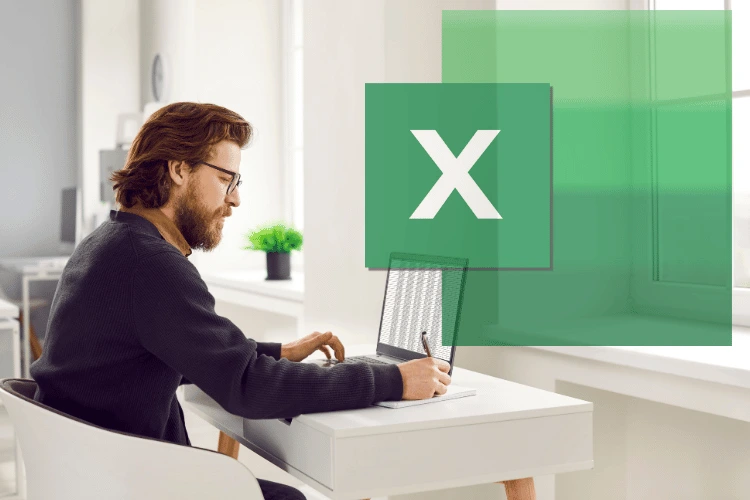There is no shortcut to success. Well, there is when it comes to Excel. If you want to be more efficient with Excel, I recommend learning some keyboard shortcuts and using them as part of your daily work.
You do not need to know all the shortcuts (of course!), but you will be happy to learn some of the things you need to do on a daily/weekly basis.
Here is a list of 200+ Excel keyboard shortcuts that will save you a lot of time.
This guide covers:
Shortcuts related to the electronic workbook.
Shortcuts for editing cells in Excel.
Shortcuts for navigation in Excel.
General shortcuts in Excel.
Shortcuts for copying, cutting, and pasting in Excel.
Shortcuts for entering data in Excel.
Shortcuts for scanning in Excel.
Shortcuts for selecting in Excel.
Shortcuts for expanding selection.
Shortcuts for alignment.
Shortcuts for hiding/showing (rows, columns, objects) in Excel.
Shortcuts for inserting.
Shortcuts for formatting in Excel.
Shortcuts related to Excel formulas.
Shortcuts for finding and replacing.
Shortcuts for conditional formatting.
Shortcuts for charts.
Shortcuts for dragging (mouse).
Shortcuts for named ranges.
Pivot table shortcuts.
Other shortcuts.
Shortcuts for VBA
Keyboard shortcuts related to the electronic workbook Shortcut Function Shortcut Windows Shortcut Mac Create a new blank workbook. Ctrl + N ⌘ + N Display the Open dialog box to open/find a file. Ctrl + O ⌘ + O Save the workbook with the current file name, location, and type. Ctrl + S ⌘ + S Open the Save As dialog box. F12 ⌘ + ⇧ + S Open the Print Preview window. Ctrl + F2 ⌘ + P Maximize or restore the selected workbook window. Ctrl + F10 Minimize the workbook. Ctrl + F9 Switch to the next workbook. Ctrl + Tab Switch to the previous workbook. Ctrl + Shift + Tab Close the current workbook. ALT + F4
Excel cell editing shortcuts Shortcut function Windows shortcut Edit the active cell. F2 Start a new line in the same cell. ALT + ENTER Select one character to the right of the cursor. SHIFT → Select one character to the left of the cursor. SHIFT ← Move to the next word to the right of the cursor. Ctrl → Move to the previous word to the left of the cursor. Ctrl ← Shortcut Select one word to the right of the cursor. Ctrl Shift → Select one word to the left of the cursor. Ctrl Shift ← Delete one character to the left of the cursor. Backspace Shortcut Delete one character to the right of the cursor. Delete Delete to the end of the line (from the cursor). Ctrl + Delete Cancel the entry. Esc
Excel navigation shortcuts Shortcut function Windows shortcut Move to the previous cell from the top. ↑ Move to the next cell from the bottom. ↓ Move to the right cell. → Move to the left cell shortcut. ← Move down one screen. PageDown Move up one screen shortcut. PageUp Move right one screen shortcut. Alt + PageDown Move to the left one screen shortcut. Alt + PageUp Move to the right end of the data area. Ctrl → Move to the left end of the data area. Ctrl ← Move to the bottom end of the data area. Ctrl ↓ Move to the top end of the data area shortcut. Ctrl ↑ Move to the last used cell on the page. Ctrl + End Move to the first cell in the current area. Ctrl + Home Move to the beginning of the line. Home Move to the next worksheet shortcut. Ctrl + PageDown Move to the previous worksheet. Ctrl + PageUp
General Keyboard Shortcuts in Excel Shortcut function Windows shortcut Open the software help. F1 Redo the last command or action. Ctrl + Y Redo the last action. F4 Undo the previous action. Ctrl + Z Check the spelling. F7 Apply a data filter (filter). Ctrl + Shift + L Activate data filtering (when you select the cell containing the filter). Alt + ↓ Display the Go To dialog box. F5 Display the Go To dialog box. Ctrl + G Recalculate all workbooks. F9 Calculate the active worksheet. Shift + F9 Display the print list. Ctrl + P Activate the finish mode. End
Copy, cut, and paste shortcuts in Excel Shortcut Function Windows shortcut Copy selected cells. Ctrl + C Cut selected cells. Ctrl + X Paste content from the clipboard. Ctrl + V Copy the formula from the previous cell Ctrl + ‘ Copy value from the previous cell. Ctrl + SHIFT + ‘ Display the Paste Special dialog box Ctrl + Alt + V
Data entry shortcuts in Excel Shortcut function Windows shortcut Press Enter and move down. Enter Shortcut Press Enter and stay on the same cell. Control + Enter Press Enter and move up. Shift + Enter Shortcut Press Enter and move right. Tab Press Enter and move left. Shift + Tab Same input for all selected cells. Control + Enter Display the AutoComplete menu. Alt + ↓ Fill cells down. Ctrl + D Shortcut Fill cells right. Ctrl + R Insert current date. Ctrl + ; Insert current time. Ctrl + Shift + ; Start a new line in the same cell. Alt + Enter Cancel cell input. ESC
Scanning shortcuts in Excel Shortcut Function Windows shortcut Clear All Shortcut. Alt + H + E + A Clear Formats Only. Alt + H + E + F Clear Content Only Shortcut. Alt + H + E + C Clear Links Only. Alt + H + E + L Clear Comments Only Shortcut. Alt + H + E + M
Selection shortcuts in Excel Shortcut function Windows shortcut Select current area/Select all. Ctrl + A Shortcut to select visible cells in the current area. Alt + ; Select the current area around the active cell. Ctrl + Shift + * Shortcut to select the entire row. Shift + Space Select the entire column. Ctrl + Space Shortcut to select all cells that contain comments. Ctrl + Shift + O Select row differences. Ctrl + \ Shortcut to select column differences. Ctrl + Shift + | Select immediate predecessors. Ctrl + [ Shortcut to select all predecessors. Ctrl + Shift + { Select immediate followers. Ctrl + ] Shortcut to select all followers. Ctrl + Shift + }
Expand Selection Shortcuts Shortcut function Windows shortcut Extend selection right by one cell. Shift + → Extend selection left by one cell. Shift + ← Extend selection up by one cell. Shift + ↑ Extend selection down by one cell. Shift + ↓ Extend selection right to the last cell. Ctrl + Shift + → Extend selection left to the last cell. Ctrl + Shift + ← Extend selection up to the last cell. Ctrl + Shift + ↑ Extend selection up by one screen. Shift + PageUp Extend selection down by one screen. Shift + PageDown Extend selection right by one screen. ALT + Shift + PageUp Extend selection left by one screen. ALT + Shift + PageDown Extend selection to the beginning of the row. Shift + Home Extend selection to the first cell in the worksheet. Ctrl + Shift + Home Extend selection to the last cell in the worksheet. Ctrl + Shift + End Toggle selection extend mode. F8
Alignment Shortcuts Shortcut function Windows shortcut Align content in the center of the cell. Alt + H + A + C Shortcut to align content to the left of the cell. Alt + H + A + L Shortcut to align content to the right of the cell. Alt + H + A + R Shortcut to align content in the middle of the cell. Alt + H + A + M
Keyboard shortcuts for hiding/showing (rows, columns, objects) in Excel Shortcut Function Windows shortcut Hide selected rows. Ctrl + 9 Hide selected columns. Ctrl + 0 Show hidden rows in selection. Ctrl + Shift + 9 Show hidden columns in selection. Ctrl + Shift + 0 Display/hide objects. Ctrl + 6
Keyboard shortcuts for insertion Shortcut function Windows shortcut Insert a new line in the same cell. Alt + Enter Insert new worksheet shortcut. Shift + F11 Insert row/cell (displays a dialog box) Ctrl + Shift + = Insert current date shortcut Ctrl + ; Insert current time. Ctrl + Shift + ; Insert table shortcut. Ctrl + T Insert hyperlink. Ctrl + K Shortcut for inserting argument names into a formula. Ctrl + Shift + A Insert/edit cell comment. Shift + F2 Delete row/cell shortcut (displays a dialog box). Ctrl –
Formatting shortcuts in Excel Shortcut function Windows shortcut Bold text. Ctrl + B Italics text. Ctrl + I Put outlines around selected cells. Ctrl + Shift + 7 Remove outlines. Ctrl + Shift + _ Underline text. Ctrl + U Apply strikethrough formatting. Ctrl + 5 Apply indentation. Alt H 6 Remove indentation. Alt H 5 Increase font size by one step. Alt H F G Decrease font size by one step. Alt H F K Shortcut applies number formatting with two decimal places, thousands separator, and minus sign for negative values. Ctrl + Shift + ! Apply date formatting with day, month, and year. Ctrl + Shift + # Shortcut apply currency formatting with two decimal places. Ctrl + Shift + $ Apply percentage formatting with no decimal places. Ctrl + Shift + % Shortcut apply time formatting with hours and minutes, and AM or PM. Ctrl + Shift + @ Apply general number formatting. Ctrl + Shift + ~ Shortcut apply exponential formatting. Ctrl + Shift + ^ Display the Format Style dialog box. Alt + ‘ Shortcut display the Format Cells dialog box. Ctrl + 1 Display the Font dialog box. Shift + Ctrl + F
Shortcuts related to Excel formulas Shortcut function Windows shortcut Insert an AutoSum formula. Alt + = While typing a formula, switch the cell reference from absolute to relative. F4 Expand/collapse the formula bar Ctrl + Shift + U Display the Insert Function dialog box. Shift + F3 Enter a formula as an array formula. Ctrl + Shift + Enter Evaluate part of a formula. F9 Select the array that contains the active cell CTRL + / Shortcut Select all cells that formulas in the selection refer to, directly or indirectly. CTRL + [ Select cells that contain formulas that refer to the active cell, directly or indirectly. CTRL + ] Toggle display of values/formulas. Ctrl + ` Recheck the supported formulas and then calculate all cells in all open workbooks. Ctrl + Alt + Shift + F9
Keyboard shortcuts for find and replace Shortcut function Windows shortcut Display the Find and Replace dialog box (Find Selected). Ctrl + F Shortcut to Display the Find and Replace dialog box (Replace Selected). Ctrl + H Find the next match. Shift + F4 Shortcut to Find the previous match. Ctrl + Shift + F4
Conditional Formatting Shortcuts Shortcut function Windows shortcut Open the Conditional Formatting dialog box. Alt O D Clear conditional formatting from selected cells. Alt H L C S Clear conditional formatting from all worksheets Alt H L C E
Chart shortcuts Shortcut function Windows shortcut Insert a chart into a worksheet (using the selected data). Alt + F1 Insert a chart sheet with a chart (using the selected data). F11
Drag shortcuts (mouse) Shortcut function Windows shortcut Drag and copy selected cells. Ctrl + Drag Shortcut Drag and cut selected cells. Drag clone worksheet. Ctrl + Drag Swap cell/row/column location. Shift + Drag
Named Range shortcuts Shortcut function Windows shortcut Get a list of all defined named ranges. F3 Create a named range from the selection. Ctrl + Shift + F3 Display the Define Name dialog box. Ctrl + F3
Pivot Table Shortcuts Shortcut function Windows shortcut Display the Insert Pivot Table dialog box Alt + N + V Open the Pivot Table Wizard. Alt + D + P Select the entire pivot table (except filters). Ctrl + A Add/remove a check mark for the selected field in the Pivot Table Field List. Space Group the selected items in a pivot table. Alt + Shift + → Ungroup items in a pivot table Alt + Shift + ← Select the next item in the Pivot Table Field List or Item List. ↓ Shortcut to select the previous item in the Pivot Table Field List or Item List. ↑ Select the last visible item in the list. End Shortcut to select the first visible item in the list. Home Open the Field List for the active cell. Alt + ↓ Hide the selected item or field. Ctrl + – Opens the Calculated Field dialog box (when the data field is selected). Shift + Ctrl + = Opens the Calculated Item dialog box (when the field header cell is selected). Shift + Ctrl + =
Other keyboard shortcuts Shortcut function Windows shortcut Restore original window size. Ctrl + F5 Move window. Ctrl + F7 Resize window. Ctrl + F8 Previous window. Ctrl + Shift + F6 Next frame. F6 Previous frame. F8 Stretch mode. Shift + F10 Display shortcut menu. Shift + F6 Enable add mode for selection. shift + F8
VBA Shortcuts Shortcut function Windows shortcut Open the VBA editor and switch between the Excel worksheet and the VBA editor. Alt + F11 Open the VB Help. F1 Show the Object Browser F2 Shortcut to Show Properties. F4 Show the Code Window. F7 Shortcut to Show the Immediate Window. Ctrl + G Show the Shortcut List. Shift + F10 Run a procedure or User Form. F5 Enter the code. F8 Skip the code. Shift + F8 Exit the code. Ctrl + Shift + F8 Run the code until the mouse pointer. Ctrl + F8 Switch breakpoint. F9 Clear all breakpoints. Ctrl + F9 Close the VBA editor and return to the Excel worksheet. Alt + Q
to learn more about Excel, you can follow our free YouTube course to learn Microsoft Excel from scratch: Click here .