In a fast-paced, interconnected world, the need to communicate across languages has become more important than ever. Whether you are traveling to a new country, dealing with international clients, or learning a new language, machine translation is an indispensable tool. This is where Google Translate comes into play, as it is one of the most prominent translation tools available today. Google Translate offers an easy-to-use interface and multiple features that make it easy for users to translate texts, conversations, and images among more than 100 languages. In this guide, we will learn how to use Google Translate effectively to get the most out of its diverse features, allowing you to overcome language barriers and communicate seamlessly with the world around you.
What is Google Translate?
Google for Translation is a free service provided by Google that allows users to translate texts, web pages, images, and more among a large number of languages , exceeding 130 languages.
What are the most important features of Google Translate?
This translator has many features that are not available in other applications that use instant translation. These include:
Offline translation
While some users suffer from the inability to translate anywhere due to the lack of an available Internet network, this Translator allows the ability to download language files using the translation service without an Internet connection.
Support for a large number of languages
Google Translate allows translation among a wide range of languages exceeding 130 languages around the world. Including rare languages.
Translate web pages
The Translator extension (Google Translate extension for browsers) can be used to translate web pages with one click through the “Page Translate” feature.
Translate images
It is one of the few translators that translate written words on images; whether it is a ready-made image on the phone or any image you see and take a photo of it using the software.
Text translation
Google Translate does not just translate written text, you can use your camera to translate handwritten text in a specific language in real-time.
Spoken word translation
The voice translation feature in Google Translate can be used to translate spoken words at the same moment.
Support for all platforms
This translator is available as an application on all platforms, and it is also available as an extension for all browsers to help translate words and web pages while browsing the Internet.
Integration with other applications
Google Translate integrates with many applications such as Gmail, Google Chrome, and others.
Tools provided by Google Translate and how to use them
Translate texts
You can easily translate texts, words, and phrases by typing the desired phrase in the specified location. Or copy and paste text into Google Translate’s typing interface. Then specify the two languages, the writing language of the phrase, and the language into which it will be translated. The translator will give the corresponding translation and suggest similar translations.
Instant word translation feature by typing
One of Google’s unique and nice features is the ability to type the phrase you want to translate using touch for instant translation. All you have to do is follow these steps:
Go to the option with the pen icon at the top.
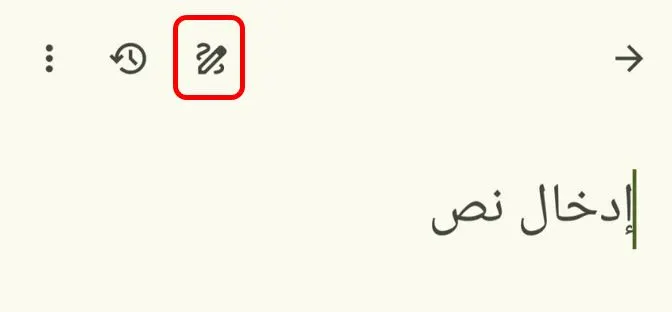
Then draw the phrase you want to translate and represent it for Google to discover.
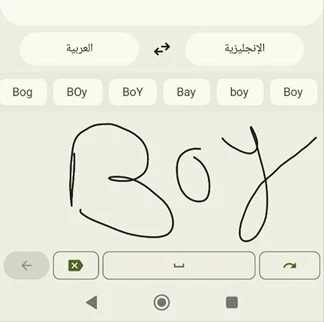
The translator will convert it into letters, and then translate it into the desired language.
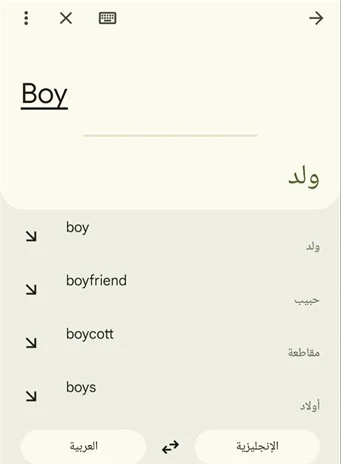
Camera translation
This feature can be used to translate ready-made images, or take a photo of any phrase you find in front of you and translate it into a different language. To take advantage of this feature, follow these steps:
Click on the “Camera” option.
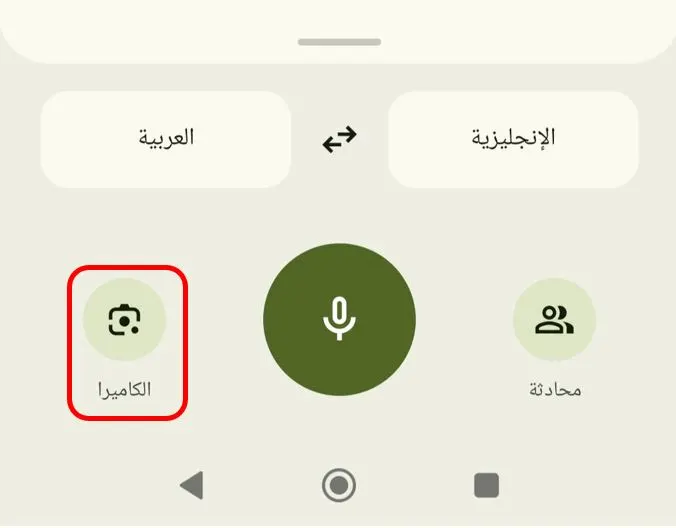
Select the source language and the language to be translated into.
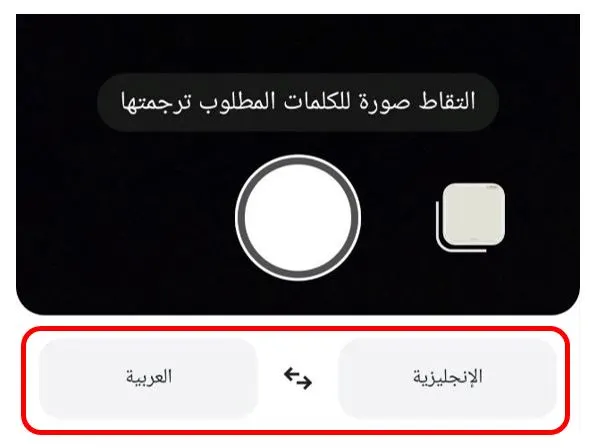
Point the camera at the desired image that contains phrases you want to translate, as Google Translate will translate the phrases in real-time.
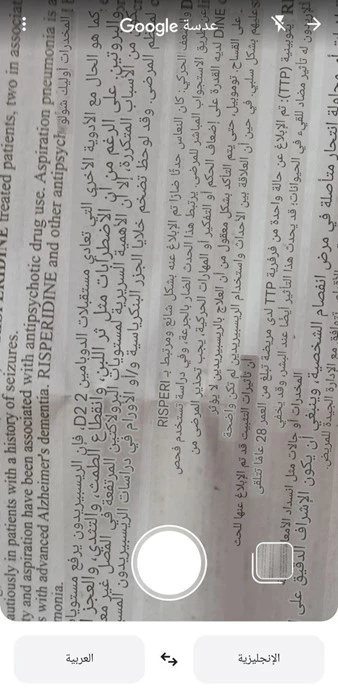
Or go to the studio from the two frames icon on the right. Then choose an image to translate the texts it contains.
Voice translation feature
Select the language from which the translation will be made, and the language to which it will be translated. Then click on the voice option in the translator.
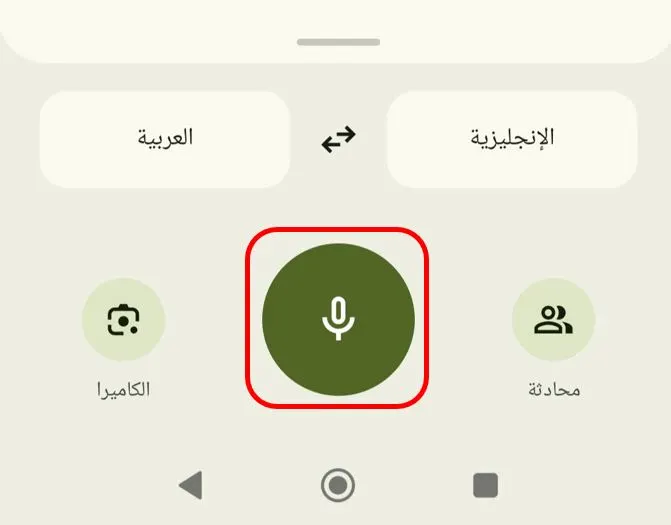
Say the phrase you want to translate in the source language. If you pronounce the word correctly, the Translator will detect it, convert it into text, and then translate it into the desired language.
Conversation feature
One of the features of this Translator is conversation, which allows you to talk to any speaker in a different language with ease. This is done by translating the speaker’s language and your language in one interface. This makes communication between you as easy as possible if both speakers use the translator software. This is done according to the following steps:
Select the two languages that you want to translate between.
Go to the “Conversation” option.
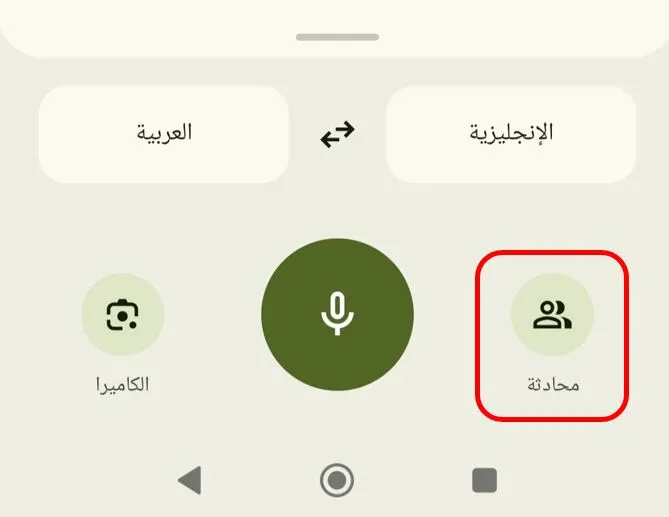
• When the other speaker, whatever the language he speaks (say English), says any phrase or word, Google Translate will write it down and translate it into the required language at the same time. When the original speaker says any phrase, it will also be recorded on the screen.
Offline translation feature
To translate without using an internet connection, you will need to download the two languages that you will be translating between. To download the languages, follow these steps:
Go to your account icon in the top corner.
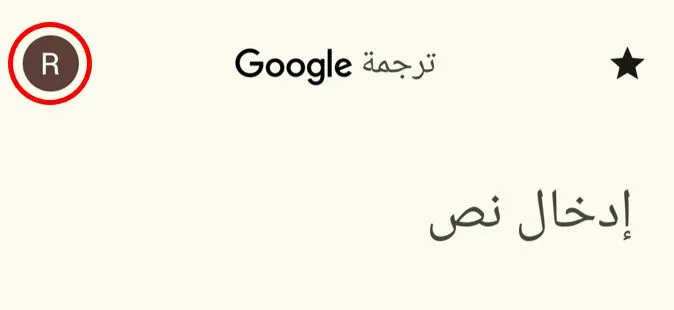
Then click on “Downloaded languages”.
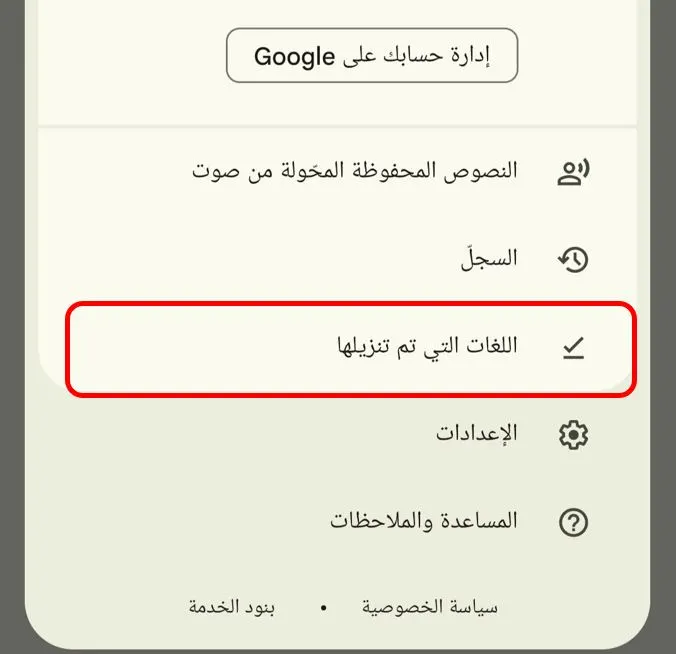
Any language you want to translate offline will need to be downloaded from this list by clicking on the download button next to the language.
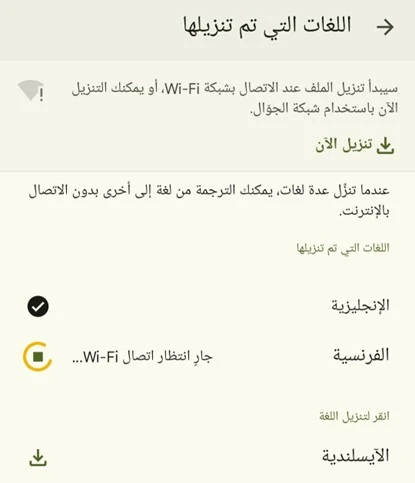
Download Google Translate
Google Translate is available for all platforms and browsers. Here is a guide to downloading Google Translate:
To use Google Translate on the web, go here: https://translate.google.com/
Download for Android: Click here.
For iPhone and iPad: Click here.
Download as a Chrome extension: Click here.
As a Firefox extension: Click here.


