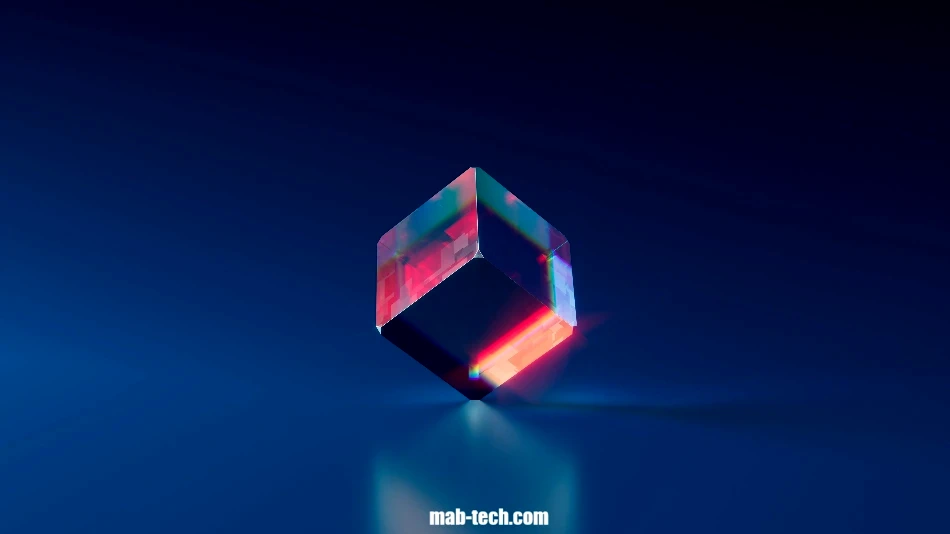In this lesson, we will learn how to Merge sheets in one pdf.
Suppose we have four sheets in an Excel file: Sheet1, Sheet2, Sheet3, Sheet4.

Each of them has a small table of several rows and columns, bearing the name (Sheet), as shown in the following image of the first sheet:
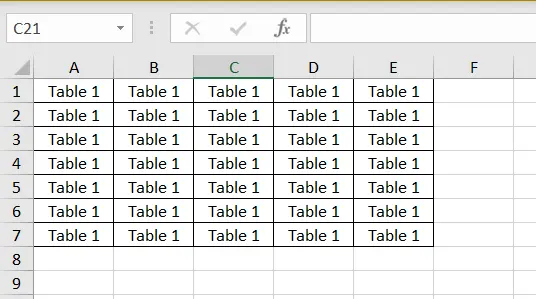
To combine the four Excel sheets into one PDF, first, we go to the “File” tab from the top taskbar.
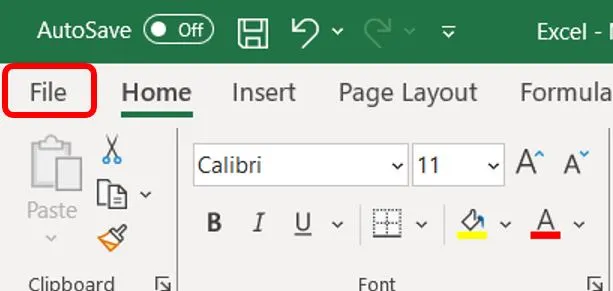
Then we go to “Save as”.
After that, we choose “Brows” and specify the location where we will save the file.
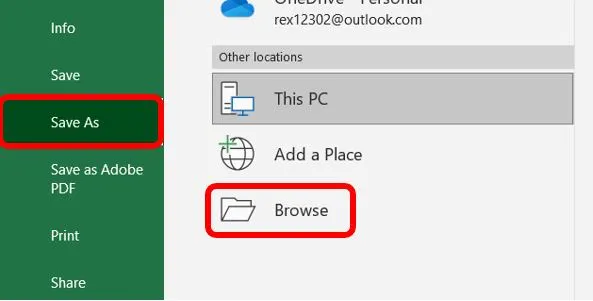
After that, from the “Save as type” option, we search for “pdf”.
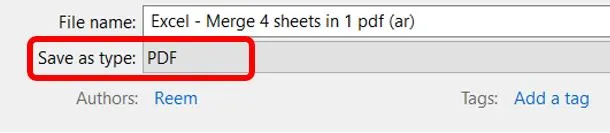
Then we click on “Options”.
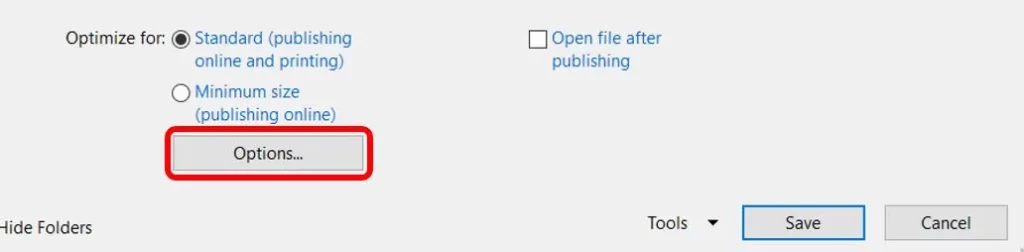
After that, we change the previously selected option in the “Publish what” window, and choose “Entire Workbook”.
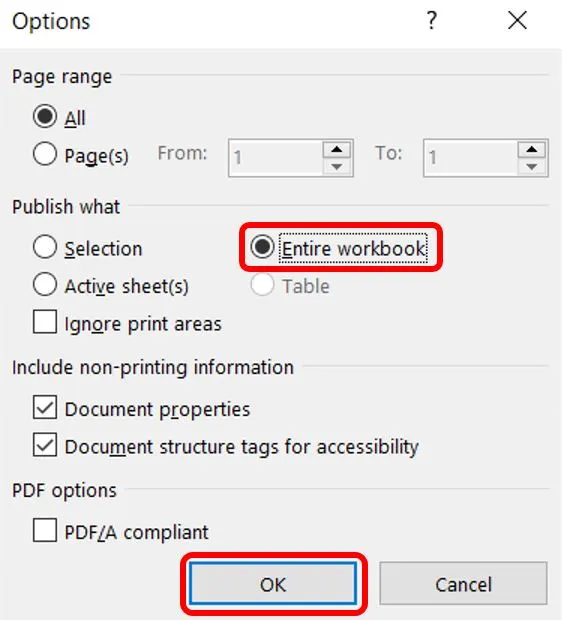
We choose “Ok”, and then choose “Save”. By opening the resulting PDF, we find that the Excel sheets have been converted into PDF file pages.
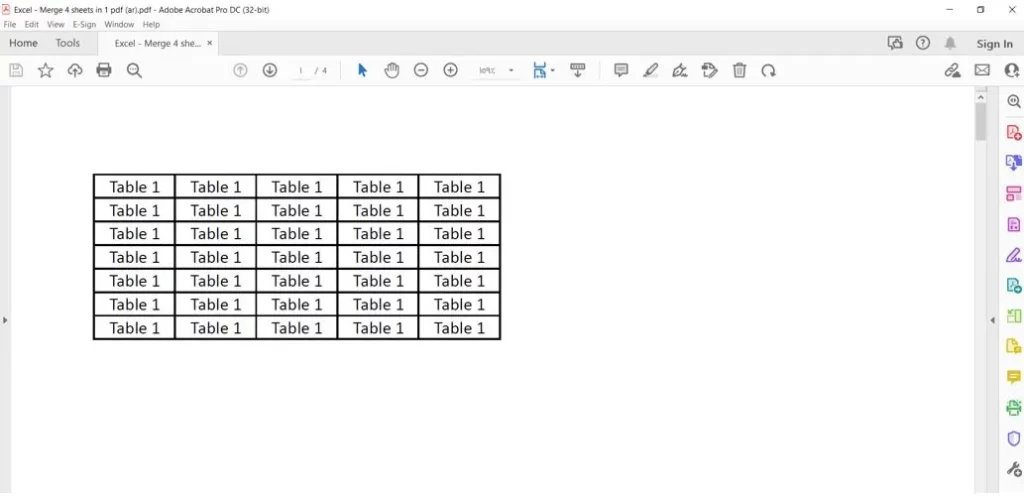
Dear reader, if you liked the article, do not forget to subscribe to our YouTube channel, which provides all new in the field of technical and completely free training courses.
You can also browse our website to access the blog and read technical topics, or learn about the training courses offered by the site.
To access the full course “Excel Course” on YouTube, click here.