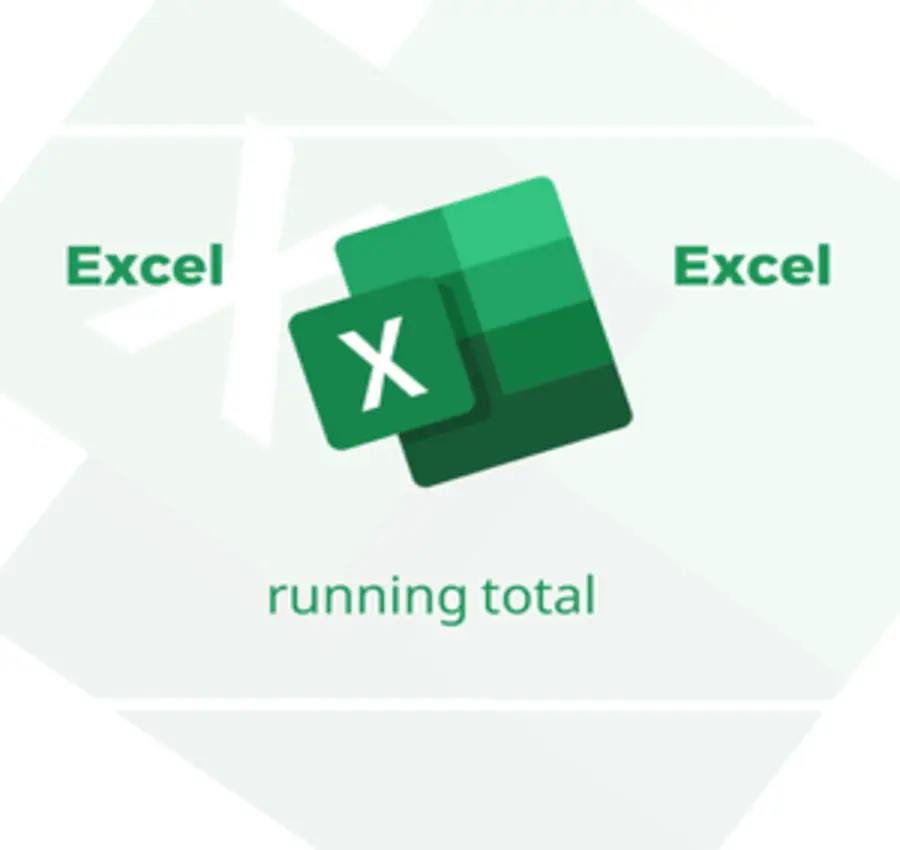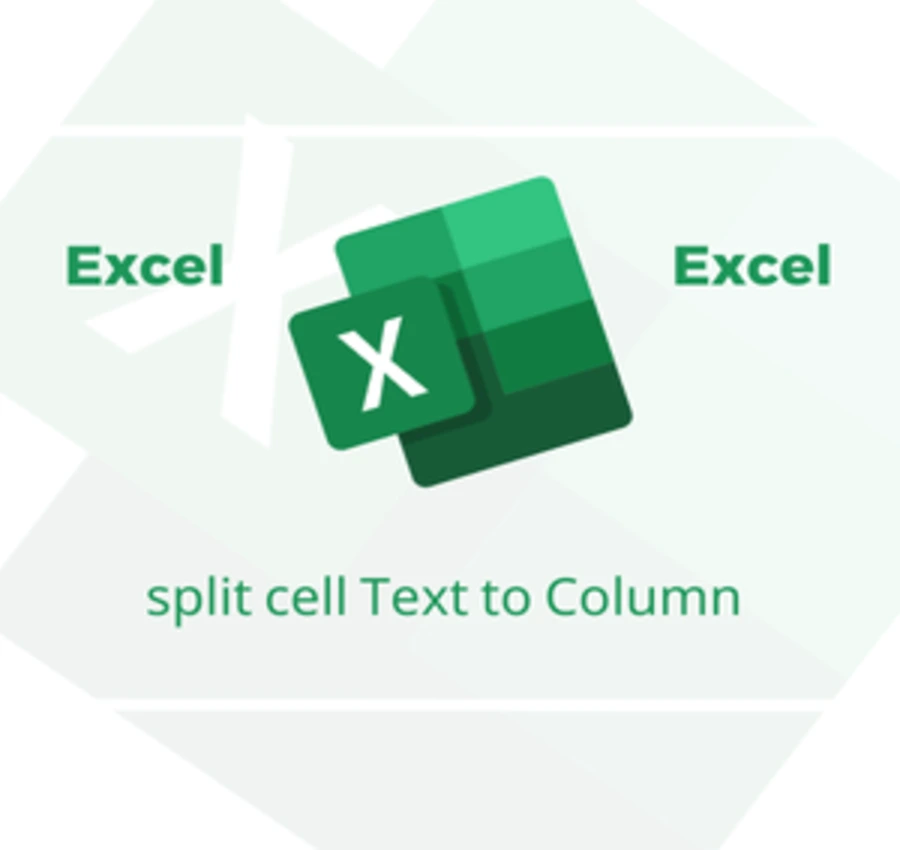In this lesson, we will learn how to find the largest (Maximum) and smallest (Minimum) numbers and the average (AVG) of a set of numbers in Excel using the appropriate functions.
Suppose we have a set of numbers and we want to find the largest number among these numbers (the maximum), the smallest number (the minimum), and their average.
Find the largest number from a set of numbers in Excel (the Maximum)
1- In a new cell, we write the function for finding the largest number “=MAX(“.
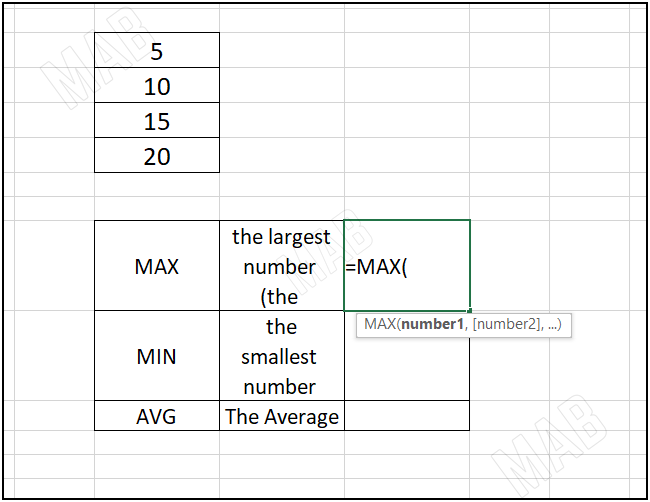
2- Then, we will select the cells that contain the numbers from which we want to find the largest number (the Maximum).
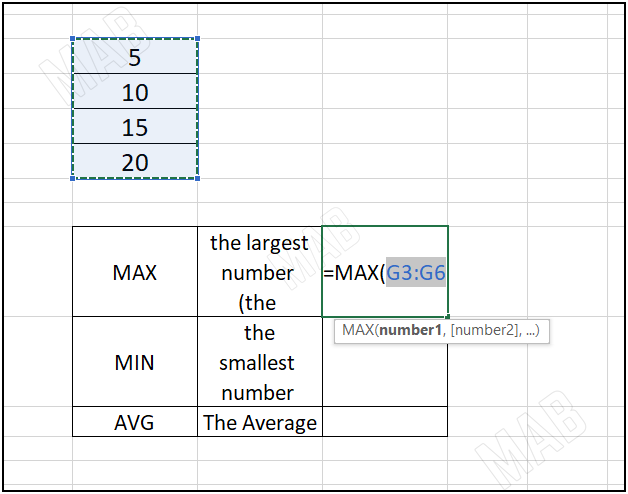
3- We close the bracket “)” and from the keyboard, we press “Enter”.
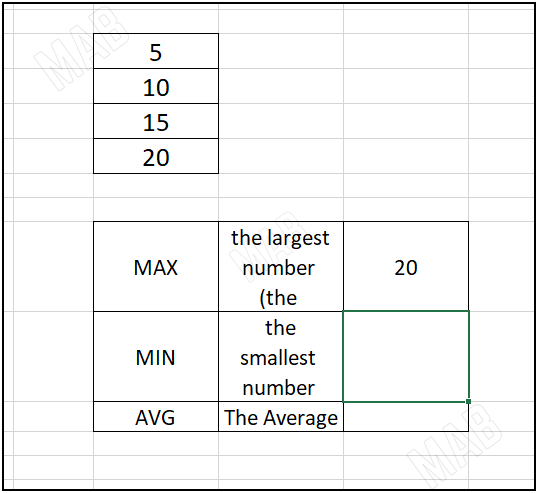
Finding the smallest number from a set of numbers in Excel (the minimum)
- In a new cell, we write the function for finding the smallest number “=MIN(“.
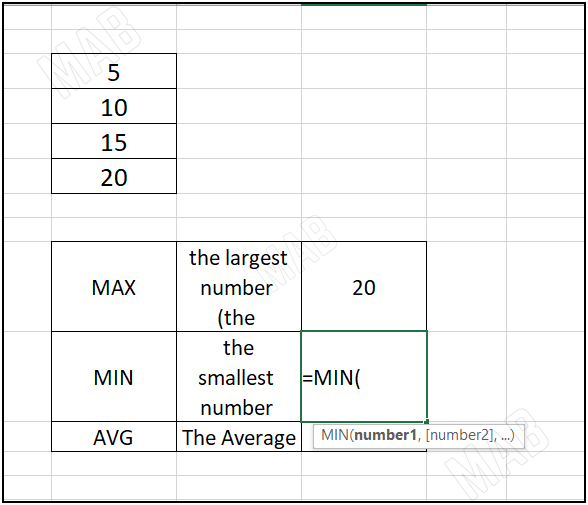
2- Then, we will select the cells that contain the numbers from which we will find the smallest number (the minimum).
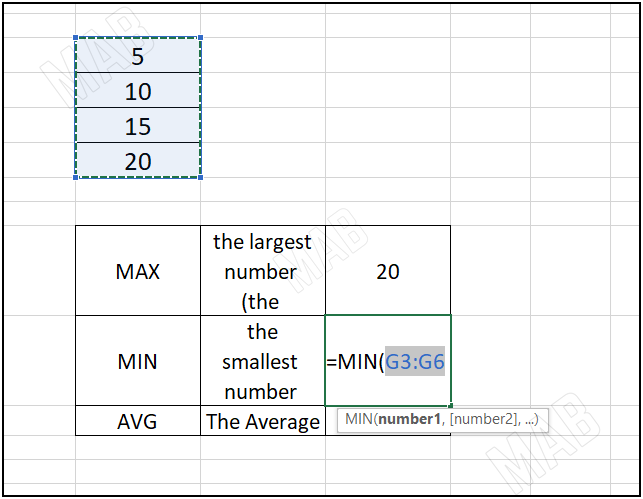
3- We close the bracket and from the keyboard, we press “Enter”.
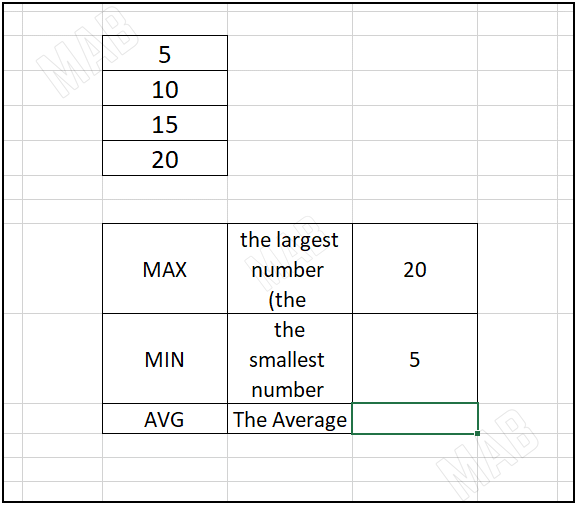
Finding the average of a set of numbers in Excel
1- In a new cell, we write the function for finding the average of a set of numbers “=AVERAG(“.
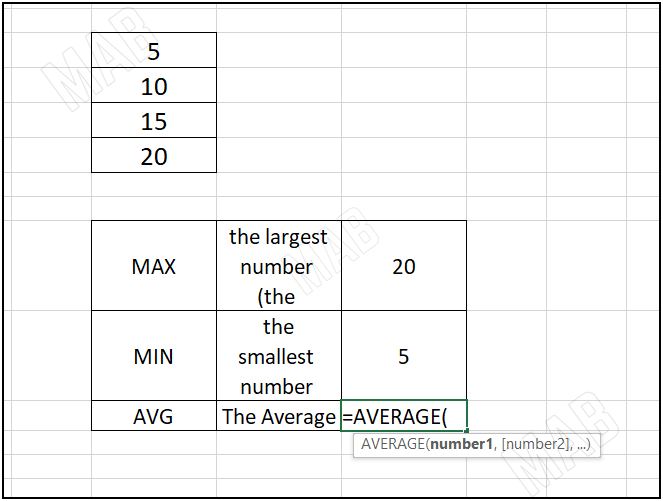
2- We select the cells from which we want to calculate the average of the numbers within it (which will express the sum of the numbers divided by their number).
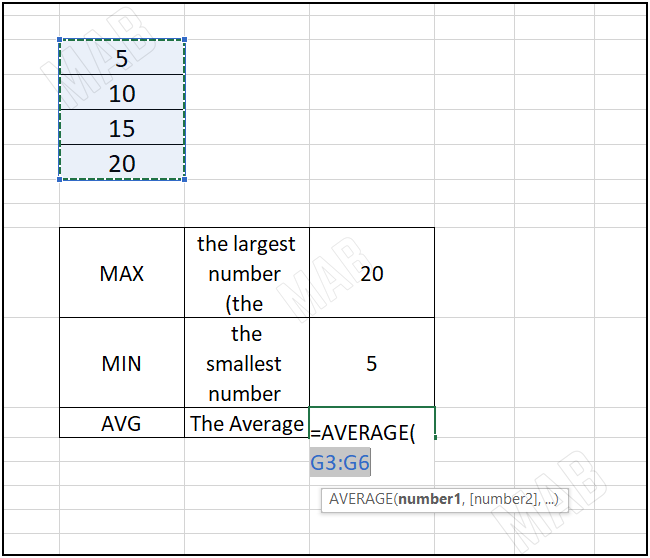
3- We close the bracket “)” and from the keyboard, we press “Enter”.
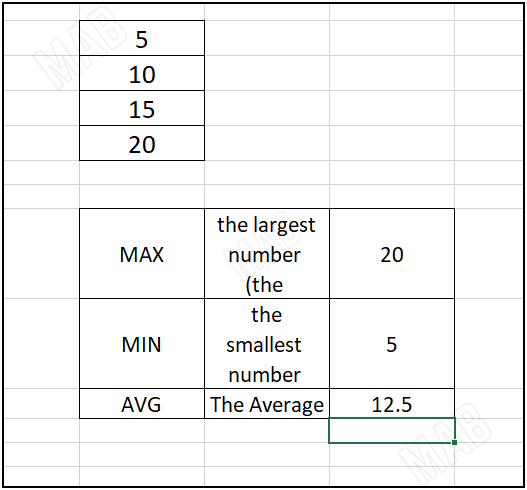
Dear reader, if you liked the article, do not forget to subscribe to our YouTube channel, which provides all new in the field of technical and completely free training courses.
You can also browse our website to access the blog and read technical topics, or learn about the training courses offered by the site.
To access the full course “Excel Course” on YouTube, click here.