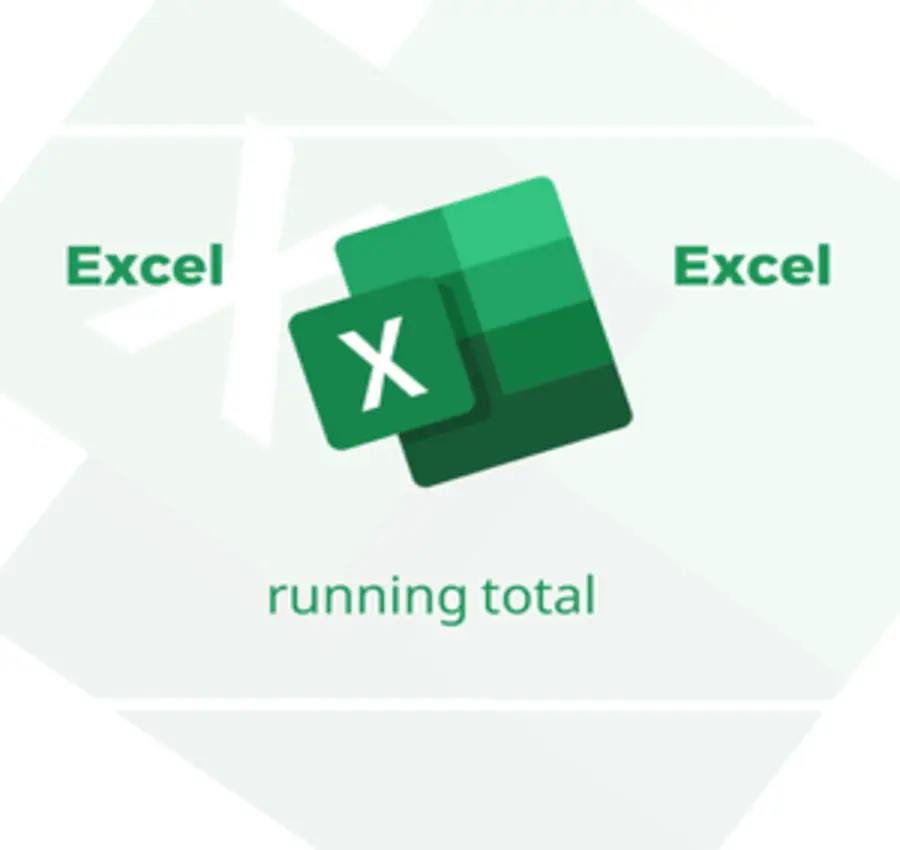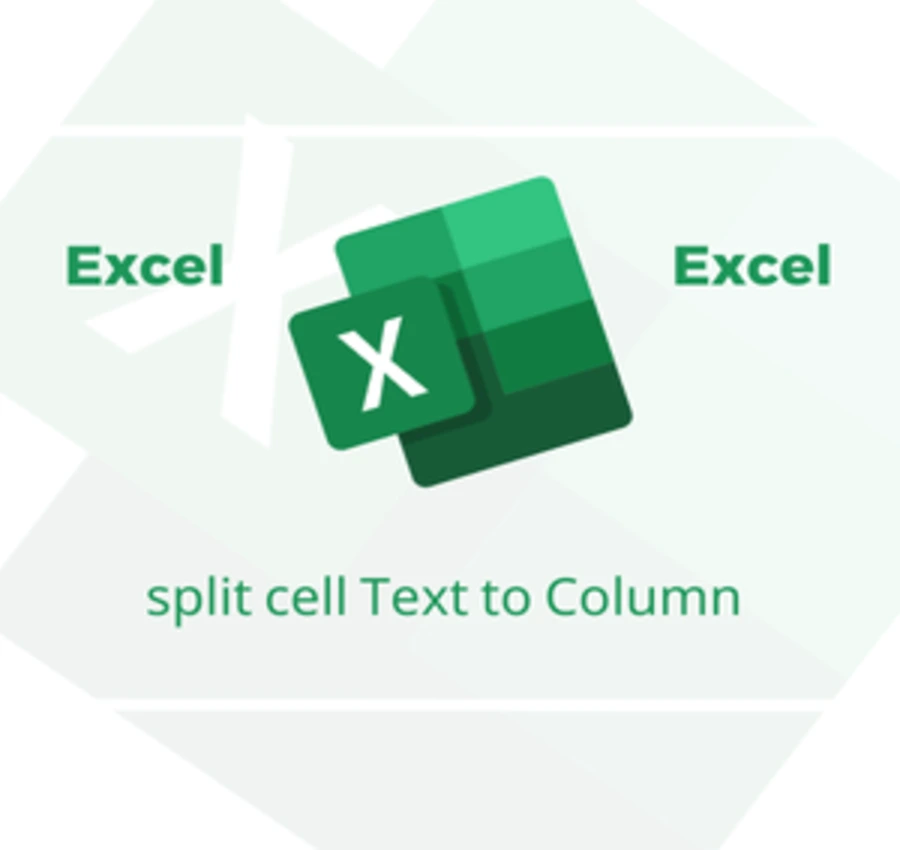In this lesson, we will learn how to convert dates from Gregorian to Hijri in Excel by identifying Gregorian dates and knowing their equivalents in Hijri.
Assuming we have the following dates in Excel.
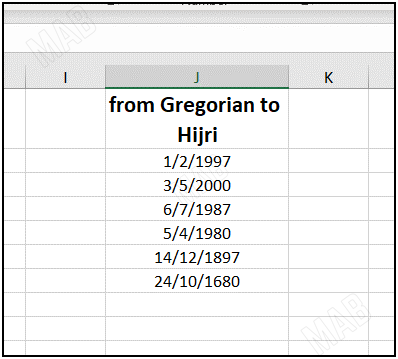
Assuming we want to convert these dates from Gregorian to Hijri, we will do the following steps:
1- We select all dates.
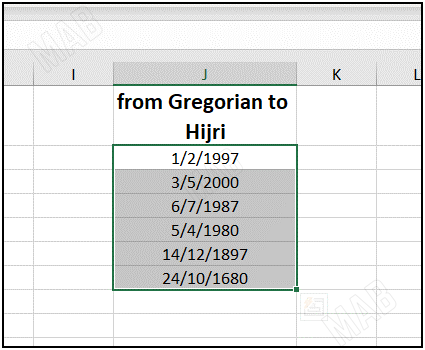
2- We right-click and choose “Format Cells”.
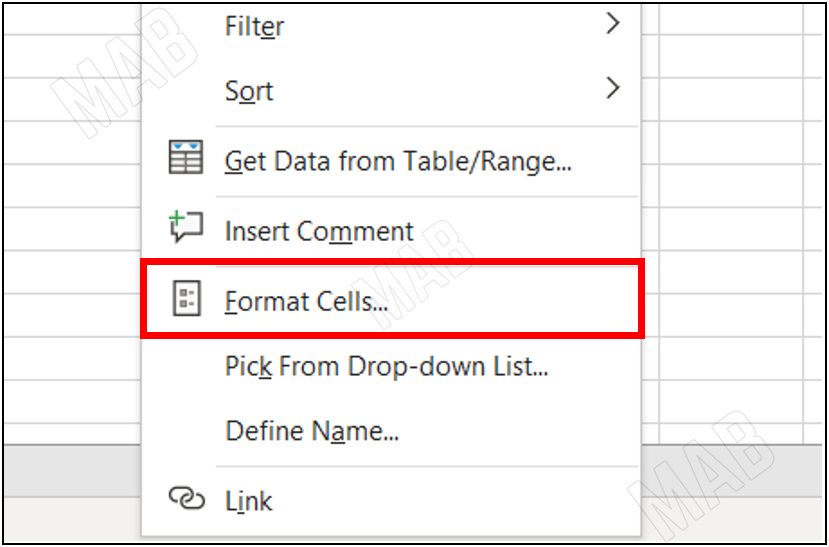
3- From the interface that will appear and from “Local” we will choose the Arabic dates. Then from the “Calendar type” option, we will choose “Umm al-Qura”.
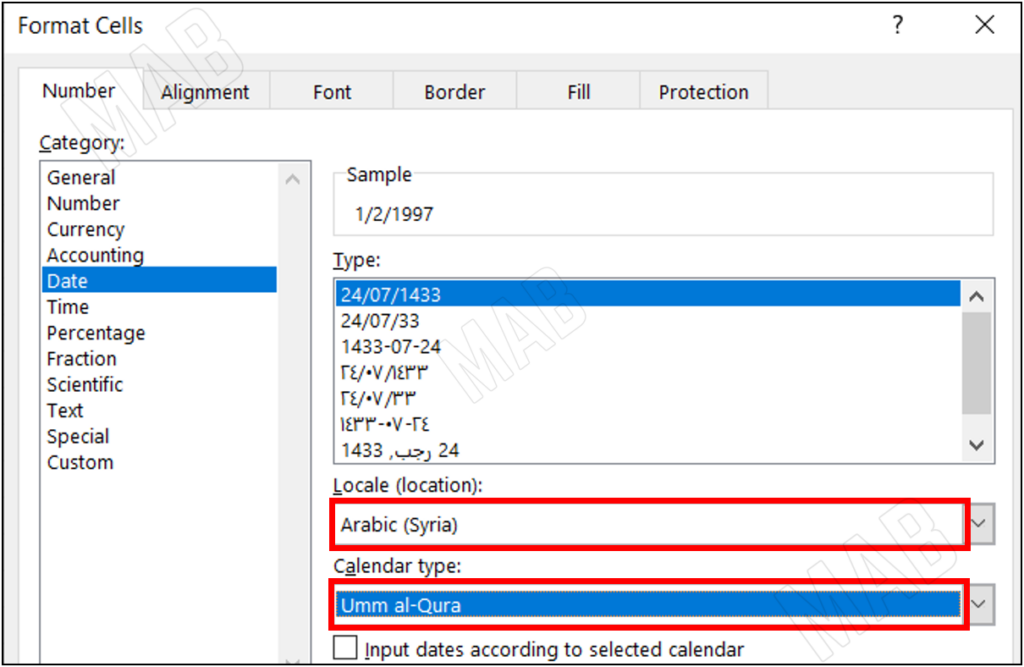
5- Then we choose “Ok”, and the dates will appear in Hijri.
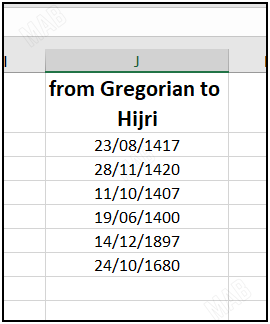
In this way, and theses simple steps, we could convert dates in Excel between Gregorian and Hijri.
Dear reader, if you liked the article, do not forget to subscribe to our YouTube channel, which provides all new in the field of technical and completely free training courses.
You can also browse our website to access the blog and read technical topics, or learn about the training courses offered by the site.
To access the full course “Excel Course” on YouTube, click here.