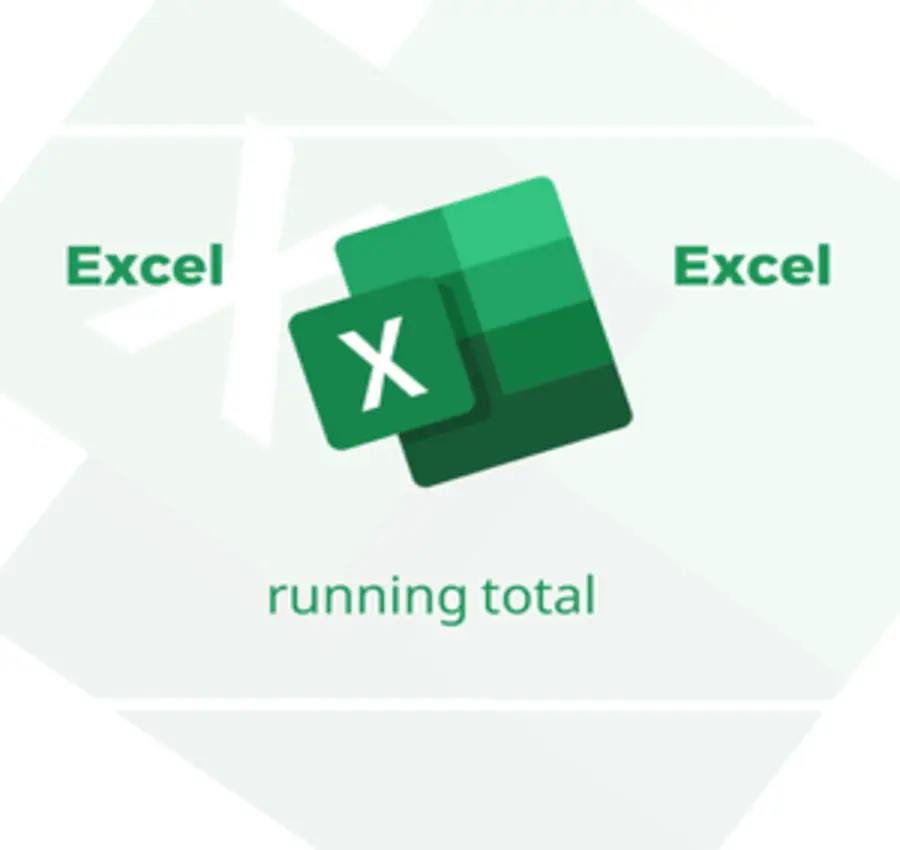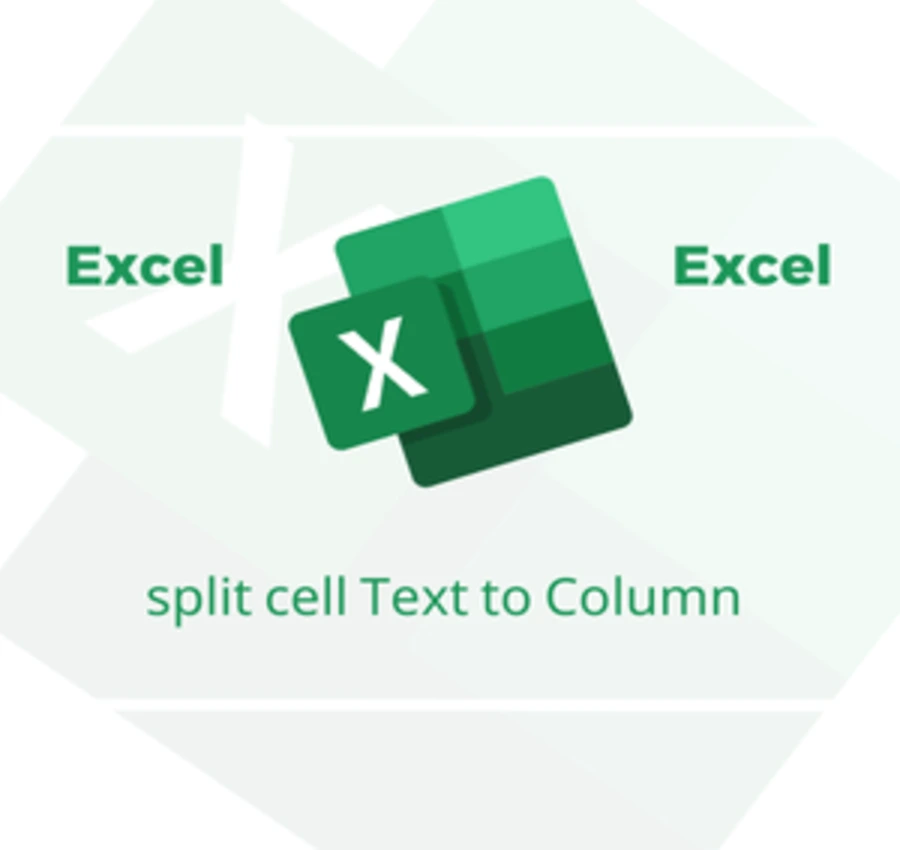In this lesson, we will learn how to freeze a column or row while moving up, down, left, and right in Excel.
Suppose we have a large number of data in Excel as follows:
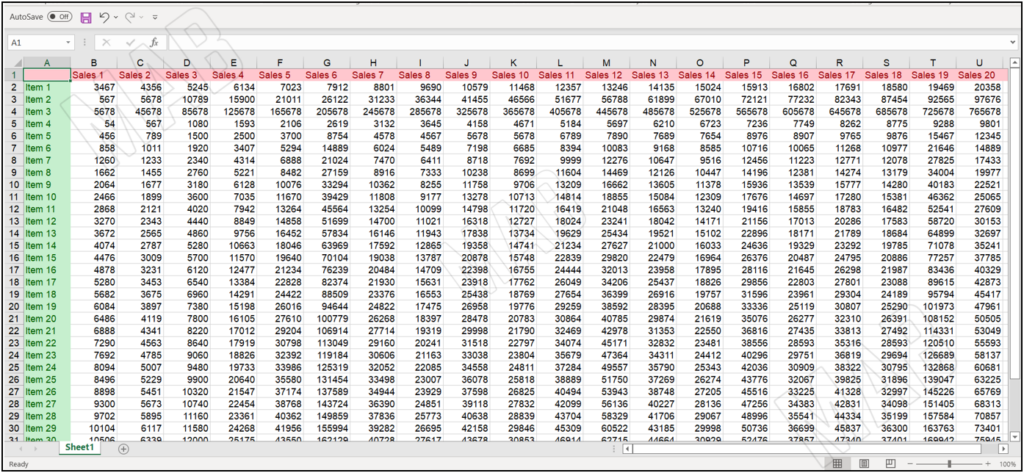
And suppose we want to move the cursor up and down with the first row from the top “Sales”, and the first column from the left “Item” fixed.
To do this process, we follow the following steps:
First, we select the entire page (Sheet) via the arrow sign at the top of the page to the left.
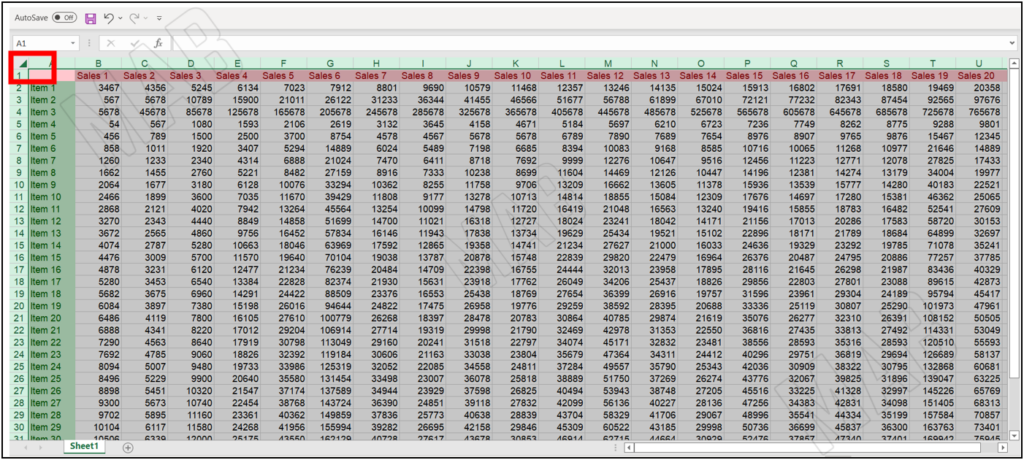
Second, from the toolbar, we choose “View”, and then we choose “Freeze Panes”.
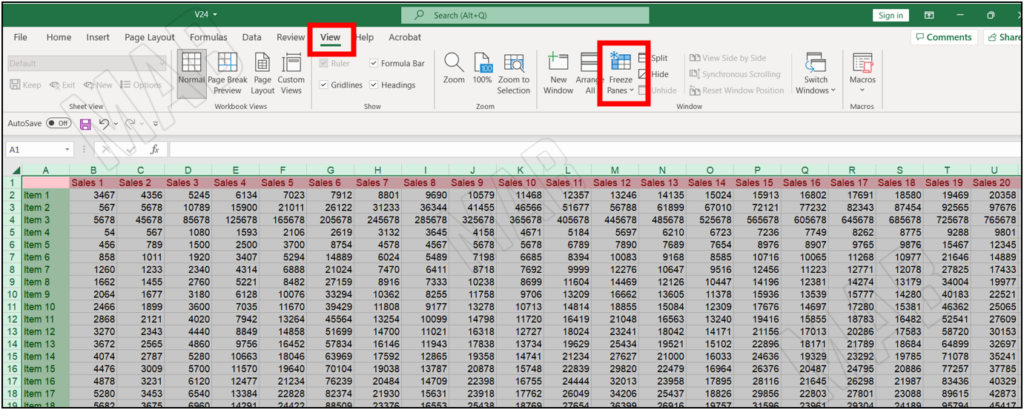
From “Freeze Panes”, if we want to fix the first row, we will choose “Freeze Top Row”.
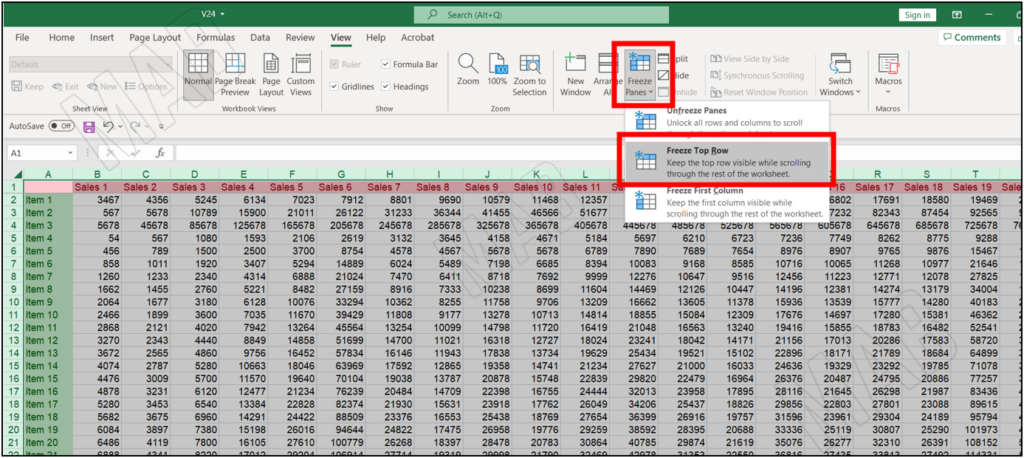
Now, when moving down, we will notice that the first row remains fixed.
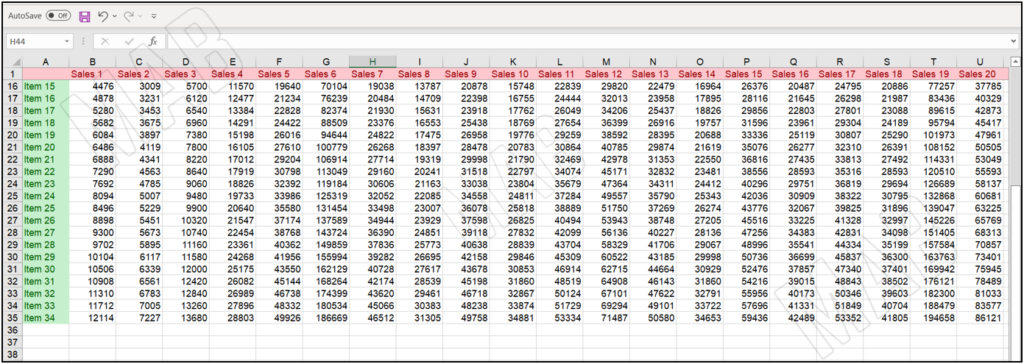
From “Freeze Panes”, if we want to fix the first column, we will choose “Freeze First Column”.
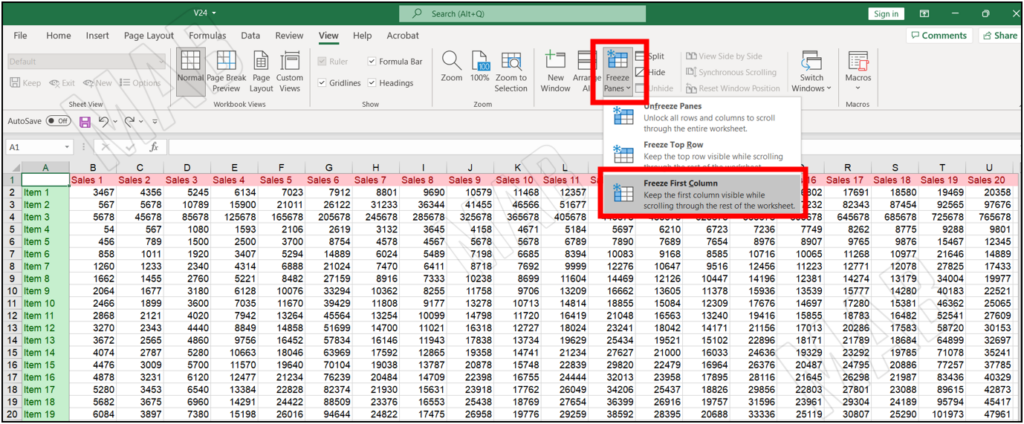
Now, when moving to the right and left, we will notice that the first column remains fixed.
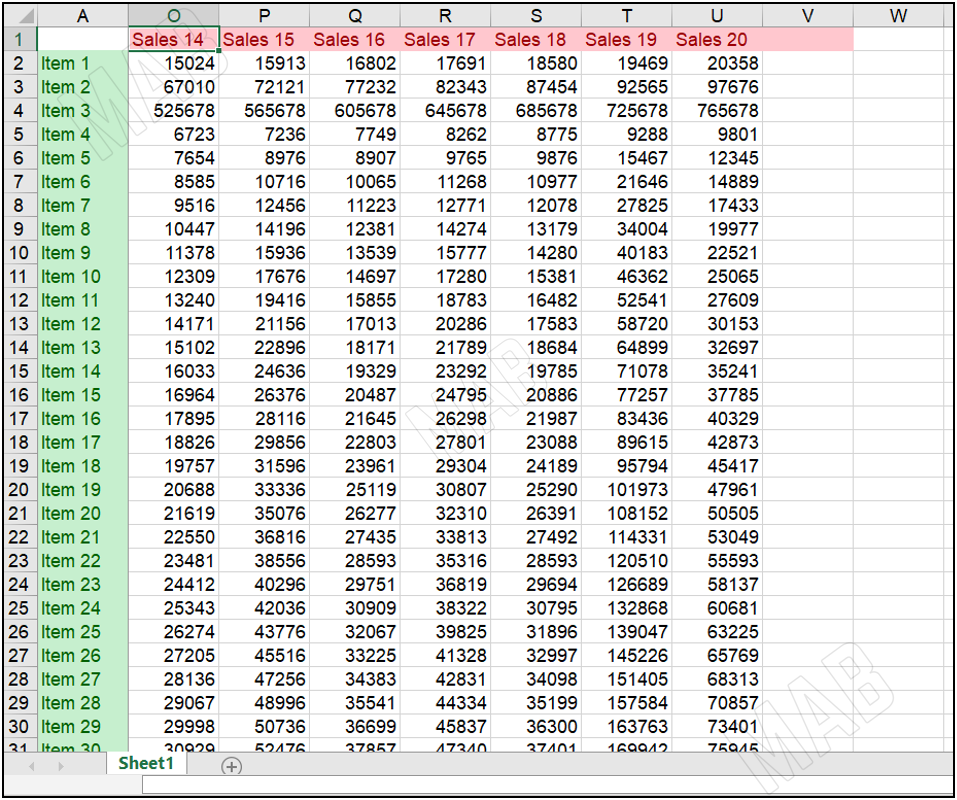
Dear reader, if you liked the article, do not forget to subscribe to our YouTube channel, which provides all new in the field of technical and completely free training courses.
You can also browse our website to access the blog and read technical topics, or learn about the training courses offered by the site.
To access the full course “Excel Course” on YouTube, click here.