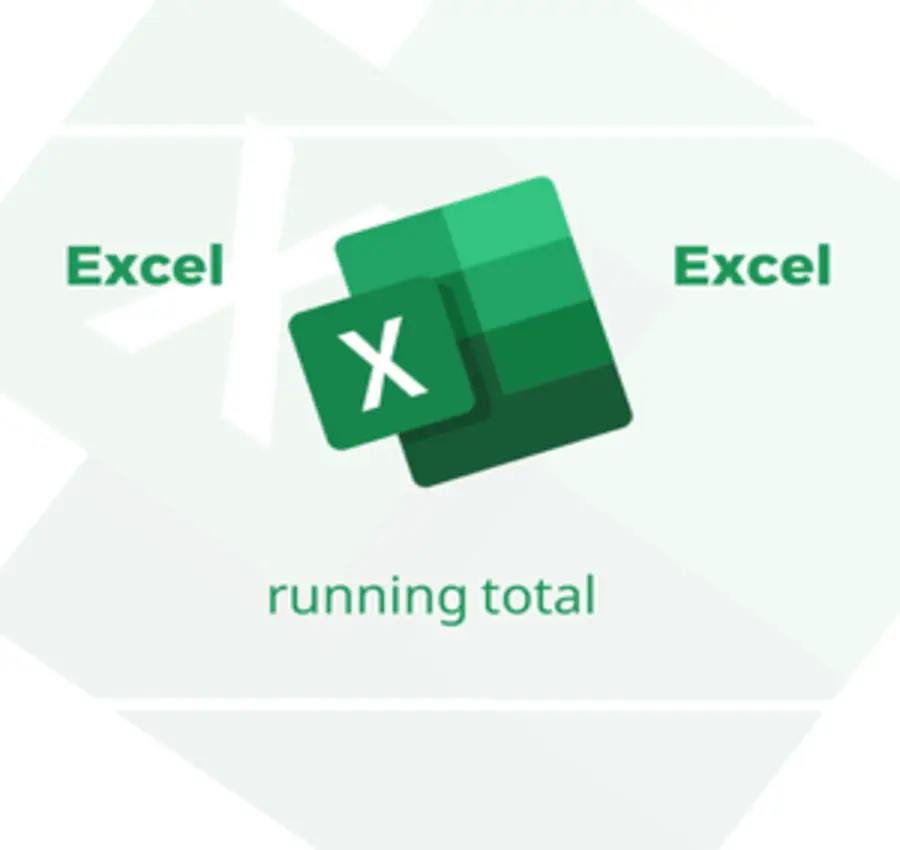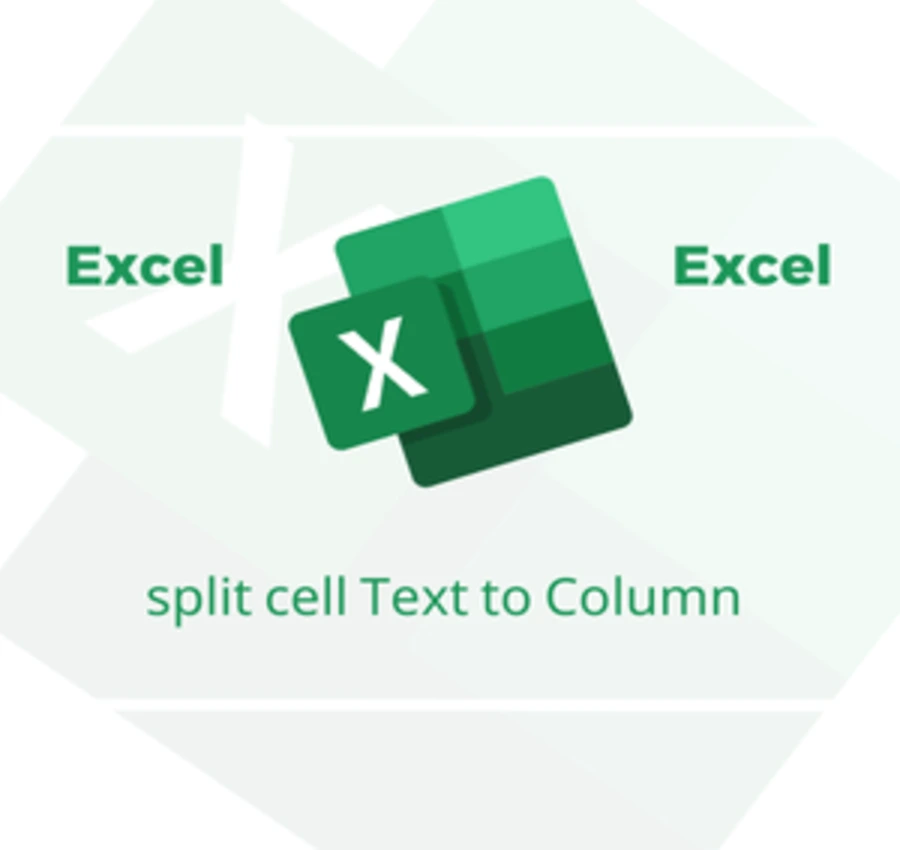In this lesson, We will learn how to unify formatting in Excel and copy formatting from one cell to another.
If I have a set of data with different formatting (color, font type, etc.) as follows:
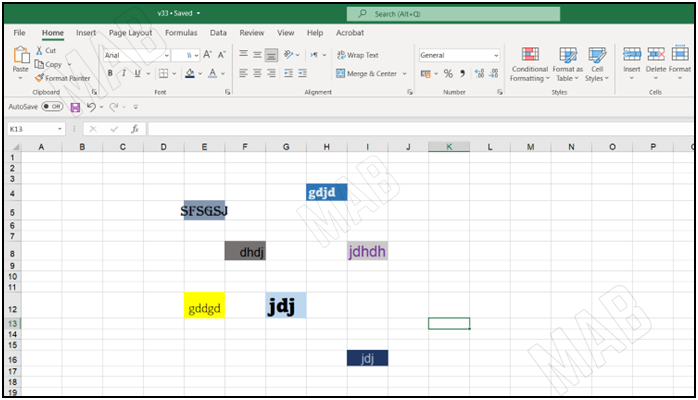
And I want to unify the formatting of these cells so that they are unformatted like empty cells.
To do this, I will do the following steps:
1- I will select an empty cell.
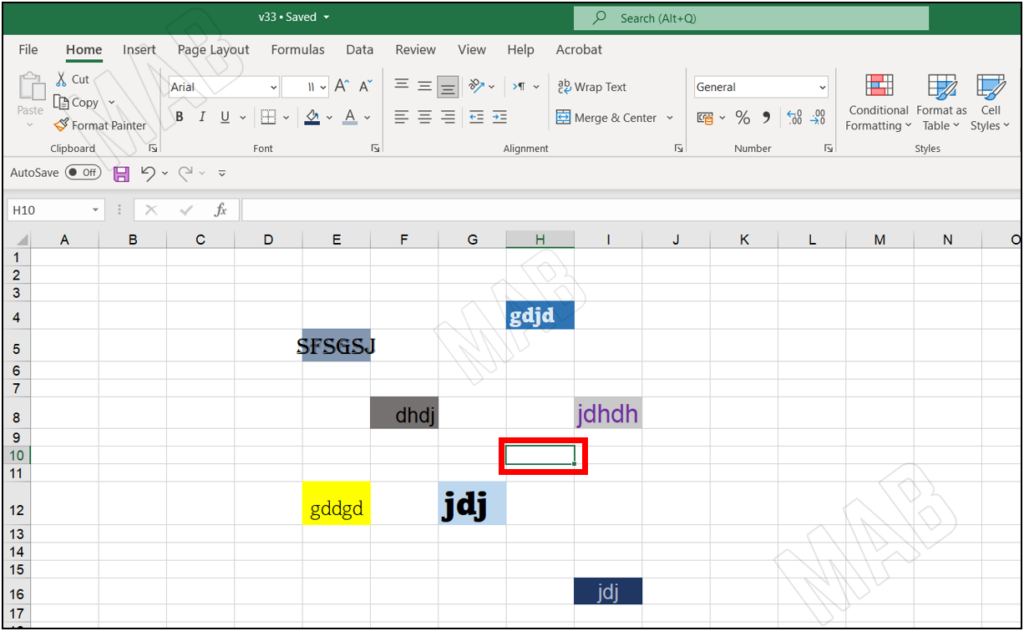
2- I will copy the cell formatting from the toolbar using “Format Painter”.
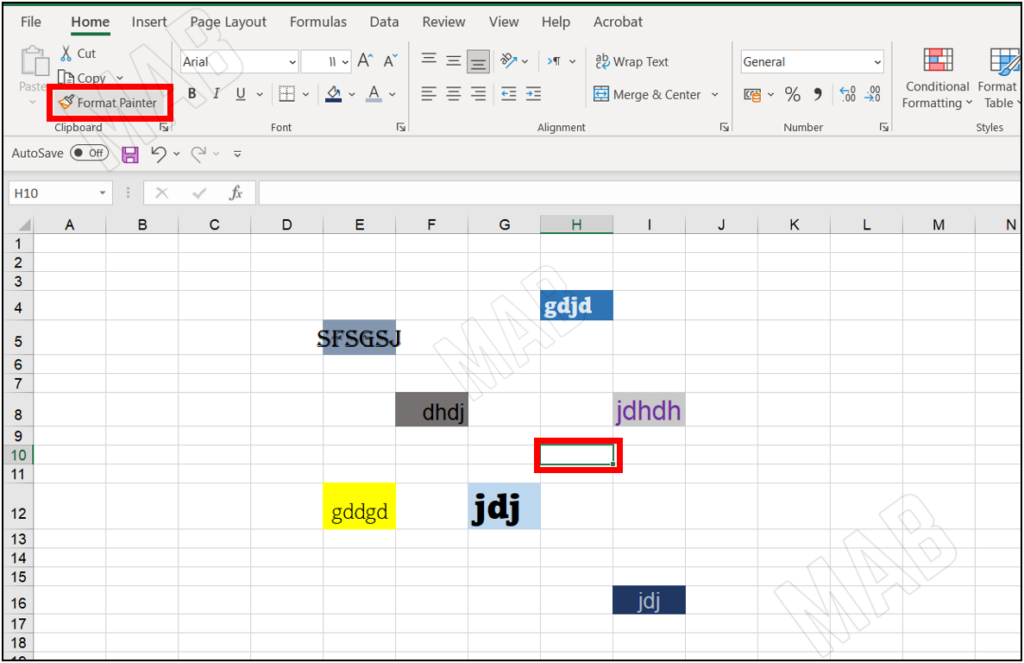
3- I will select all the formatted cells that I want to format again.
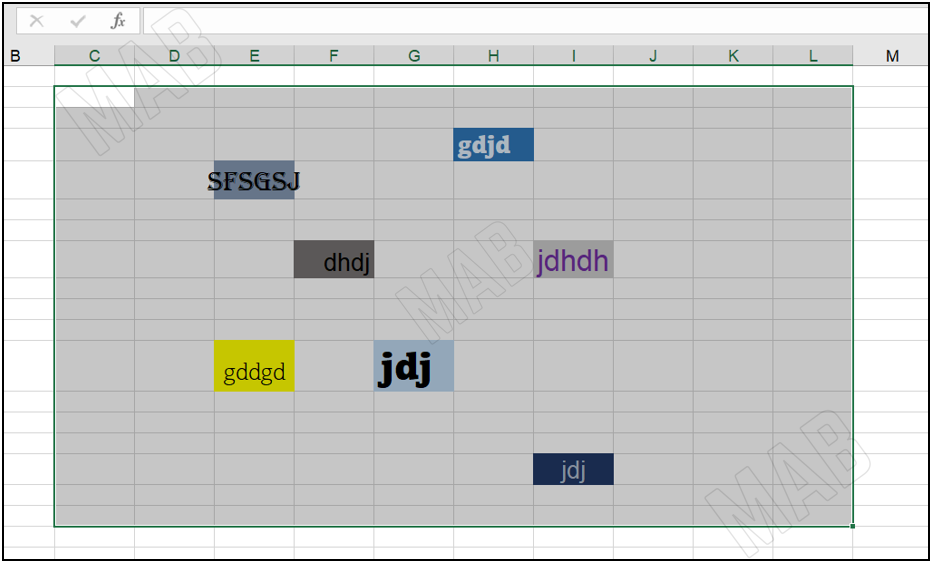
4- We notice that the formatting of all cells has become a unified format, which is the formatting of the empty cell.
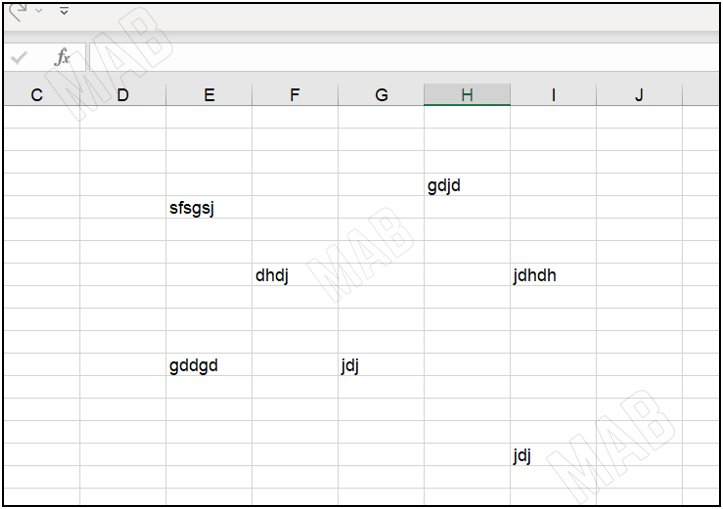
Dear reader, if you liked the article, do not forget to subscribe to our YouTube channel, which provides all new in the field of technical and completely free training courses.
You can also browse our website to access the blog and read technical topics, or learn about the training courses offered by the site.
To access the full course “Excel Course” on YouTube, click here.