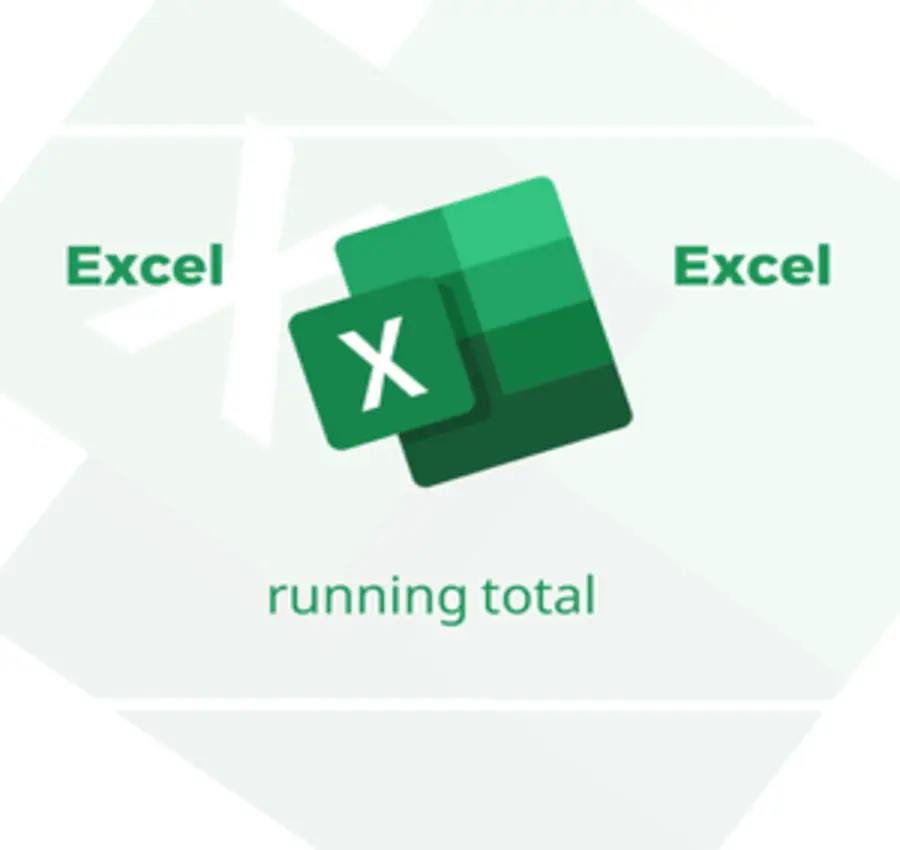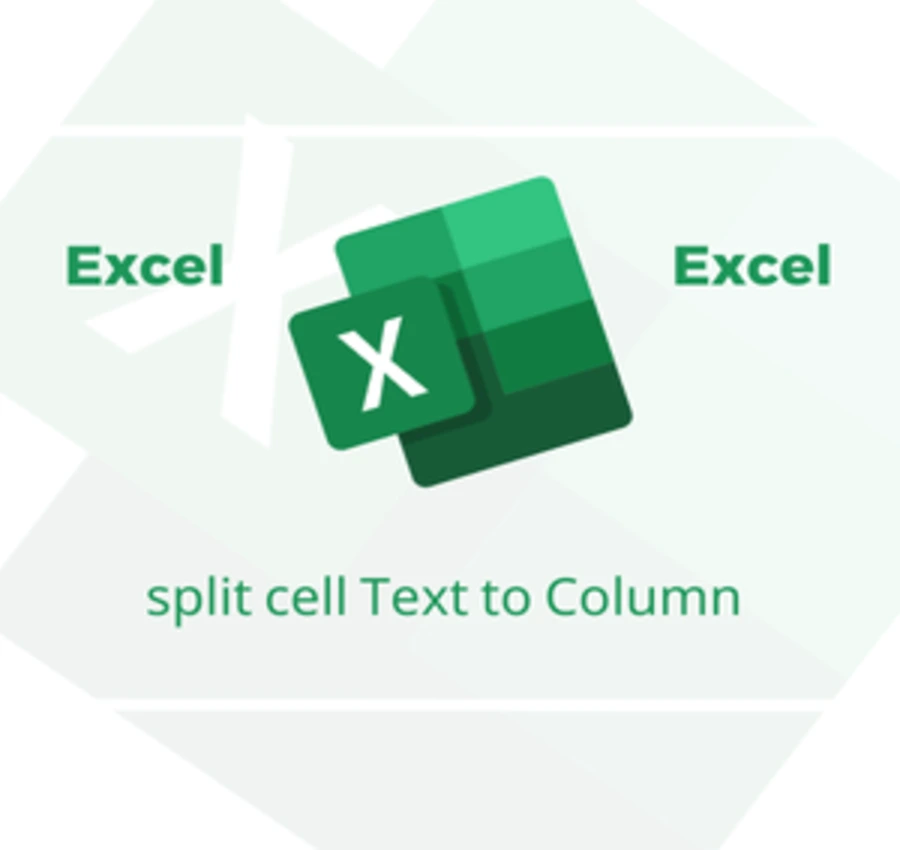In this lesson we will learn how to calculate the difference between two dates in days in Excel.
Assuming we have two dates and we want to count the days between them, we have the following two methods:
The first method of Counting days:
1- Put an equal sign in the cell ” = “.
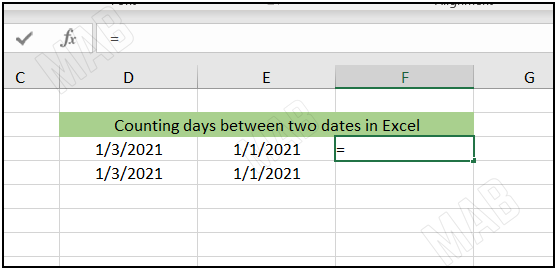
2- Then, we select the first cell.
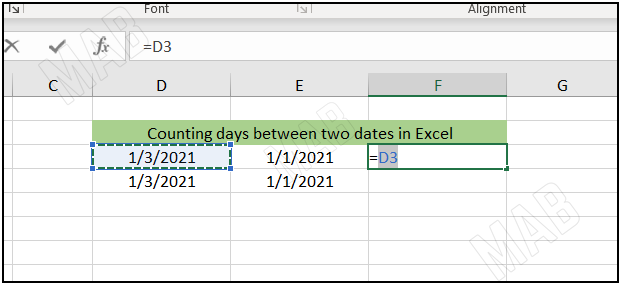
3- Put a ” – ” sign.
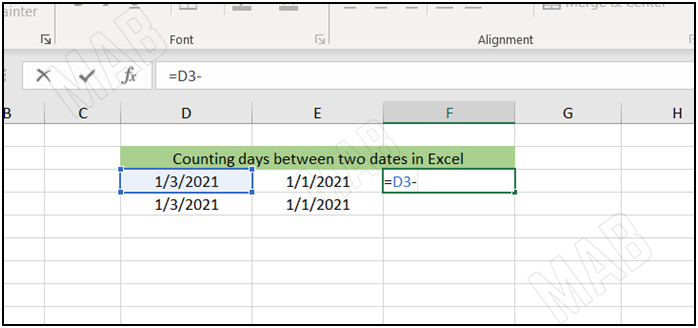
4- Select the second cell.
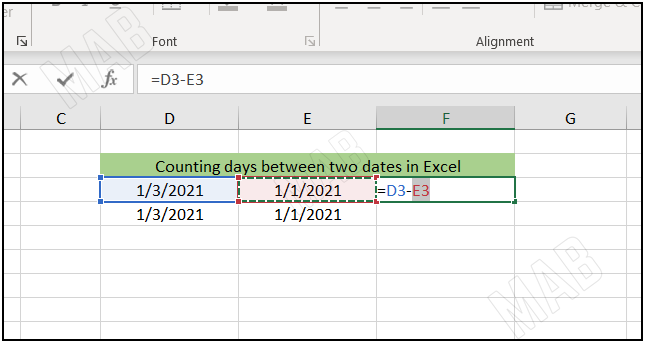
5- Press ” Enter ” from the keyboard.
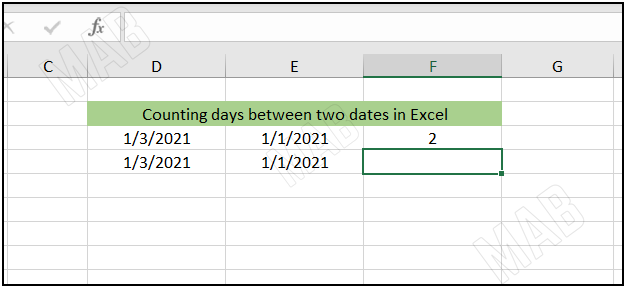
The second method:
- Use the day’s function by writing ” =days( “.
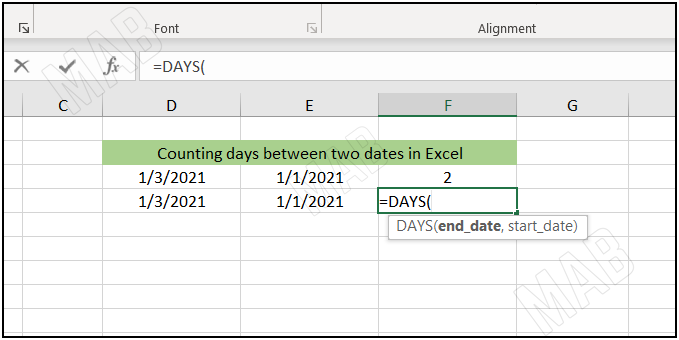
2- Select the date cell where we will end.
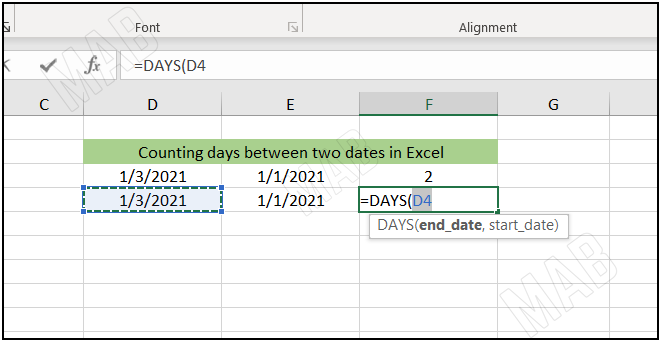
3- Put a semicolon and then select the date cell where we will start.
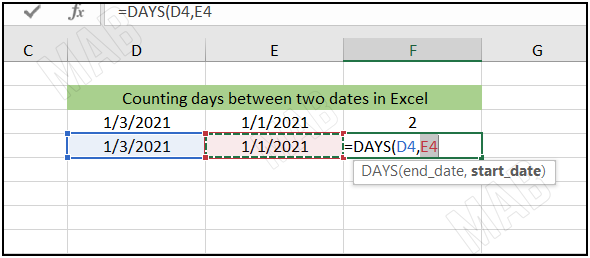
4- Close the bracket and press ” Enter ” from the keyboard.
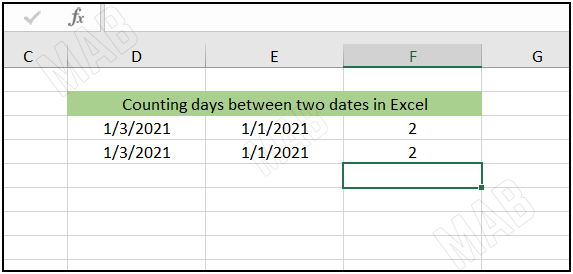
Dear reader, if you liked the article, do not forget to subscribe to our YouTube channel, which provides all new in the field of technical and completely free training courses.
You can also browse our website to access the blog and read technical topics, or learn about the training courses offered by the site.
To access the full course “Excel Course” on YouTube, click here.