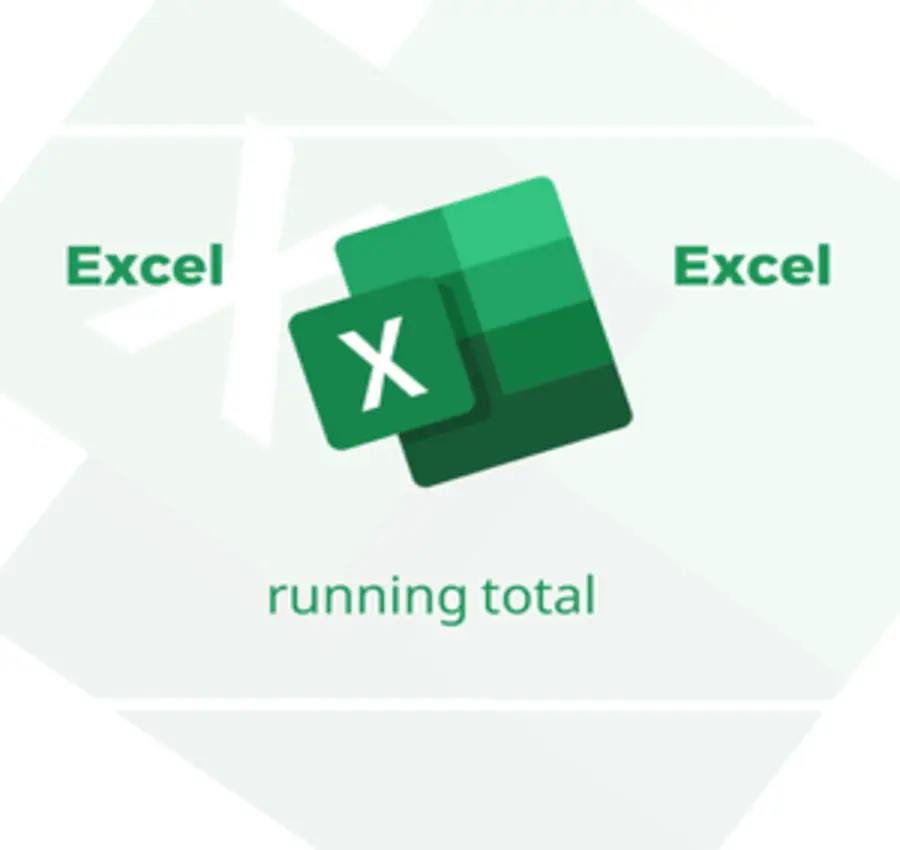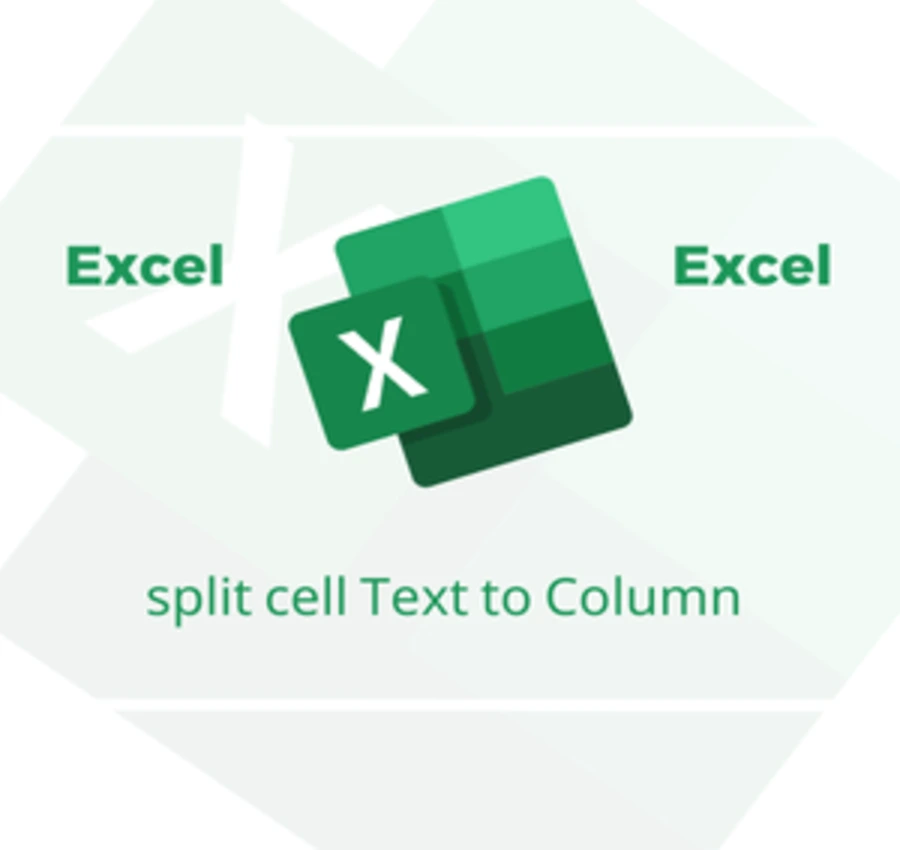In this lesson, we will learn how to transfer a file from PDF to Excel without losing the formatting of the file. So, we will convert PDF to Excel.
Let’s assume that we have the following table in a PDF file.
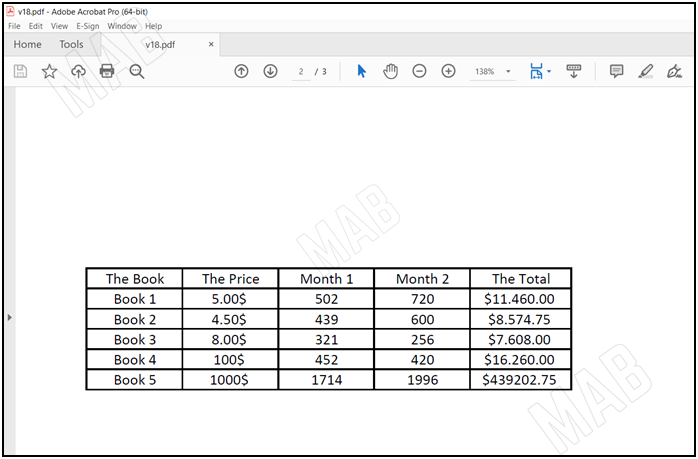
If we want to put it in an Excel file, it is natural to think about copying the table from PDF and then pasting it into Excel, but unfortunately, the result will be as follows:
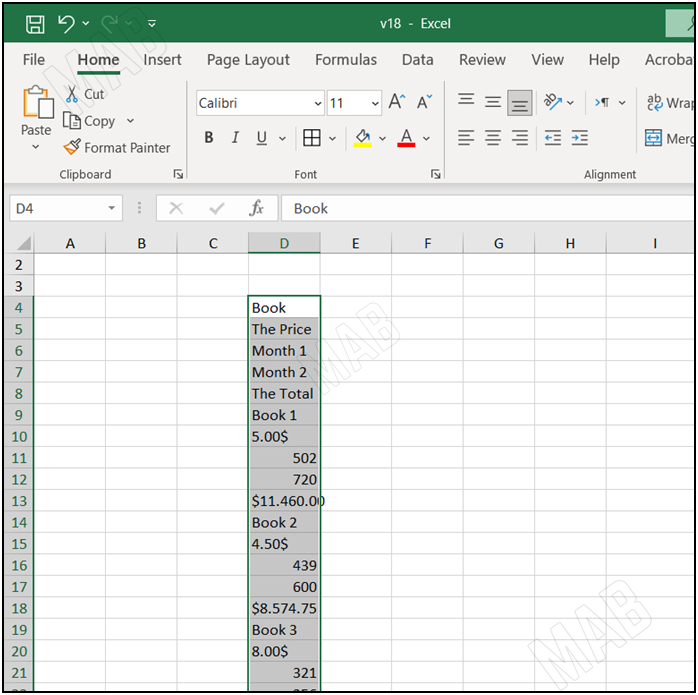
That is, the table will be pasted vertically, and we will lose the formatting completely, which is not the result we want.
To solve this problem, we will do the following steps:
1- First, we open a new Word file.
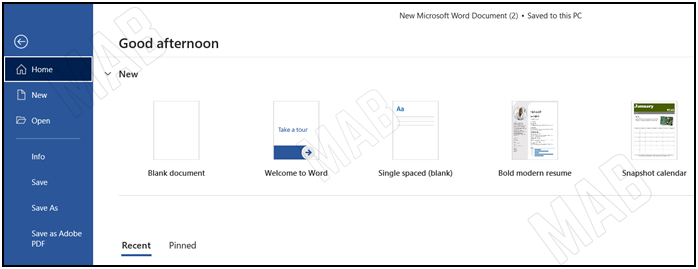
2- Then, we drag the PDF file and place it in this interface, and the following alert will appear:
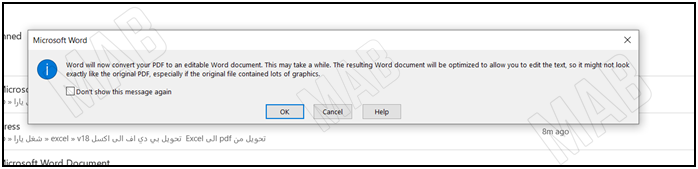
3- We choose “Ok”, and the PDF file will be converted to a Word file that appears as follows:
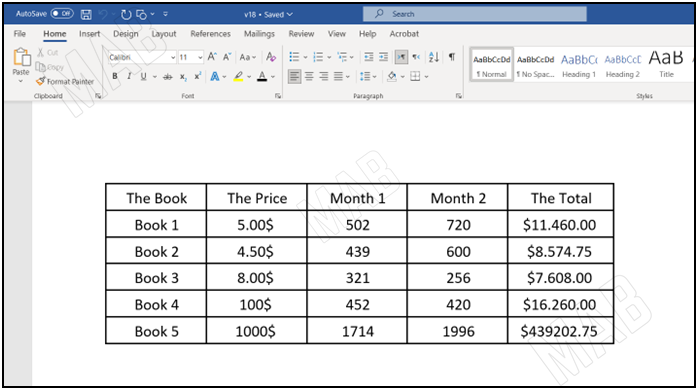
4- From the Word file, we will select the table and copy it.
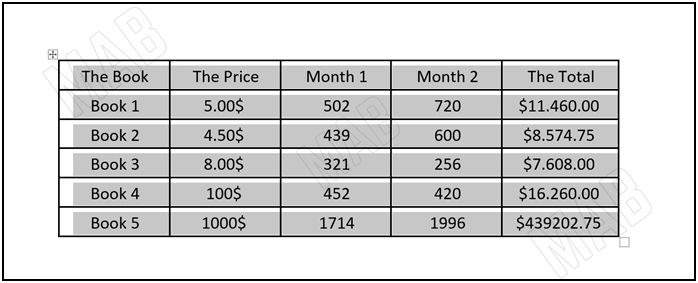
5- We will go to our Excel file, choose Paste, and the result will be as follows.
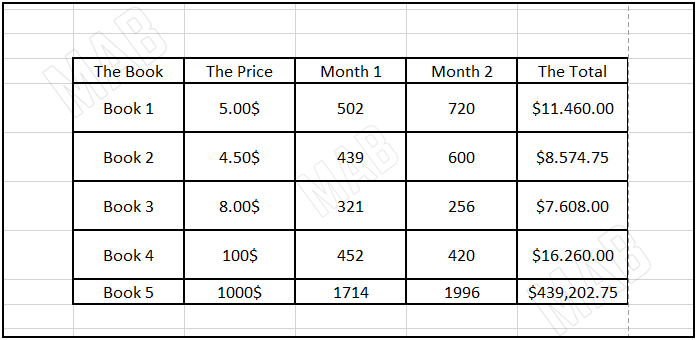
Dear reader, if you liked the article, do not forget to subscribe to our YouTube channel, which provides all new in the field of technical and completely free training courses.
You can also browse our website to access the blog and read technical topics, or learn about the training courses offered by the site.
To access the full course “Excel Course” on YouTube, click here.