Gmail is the most widely used email service in the world. However, managing your inbox can be a daunting task. You must have suffered from a large number of unwanted messages, of course, you want to delete them. Although Gmail has a feature to delete messages, going through each message and deleting them one by one is a tedious process and will take a long time. As usual, artificial intelligence always has solutions that can make our lives easier. Artificial intelligence can manage your inbox and delete messages efficiently. In this article, we will explore the five easiest ways to delete messages in Gmail using artificial intelligence.

1. Clean Email
It is an effective email management tool that uses advanced algorithms and machine learning to identify and classify emails based on their content and sender.
Clean Email allows users to delete unwanted messages in large batches quickly and easily, without having to review each email individually. It automatically previews the inbox and then classifies emails into different groups, such as newsletters, social media notifications, and promotional emails, making it easy for users to identify the groups they want to delete, and Clean Email will take care of the job. It is an easy tool, all you have to do is sign up for an account and then link your Gmail account.
2. Gmail’s Filters to Delete Emails in Gmail
Gmail’s built-in filters are a set of rules that can be applied to incoming emails, allowing users to sort, classify, archive, or automatically delete messages based on specific criteria. To use filters, from the Settings menu, click on the “Filters & Blocked Addresses” tab. You can then create a new filter by clicking “Create New Filter” and then selecting the criteria you want to apply. For example, you could create a filter to delete all emails from a specific sender.
3. Unroll.me
Unroll.me is another tool that uses artificial intelligence to help you manage your inbox. It allows you to unsubscribe from unwanted emails. It uses algorithms to analyze a user’s inbox and determine which emails they want to subscribe to. To use Unroll.me, simply sign up for an account and link your Gmail account. Once you do, Unroll.me will automatically scan your inbox, identifying all your subscriptions. You can then choose which subscriptions you want to unsubscribe from or add to your daily summary.
4. Sanebox
SaneBox helps you prioritize, organize, and postpone your inbox messages, and even move them to specific folders. It also has features that allow users to unsubscribe from unwanted emails or remind them to follow up on important messages that may have otherwise been ignored. To use SaneBox, simply sign up for an account, and link your Gmail account. Once that’s done, SaneBox will automatically scan your inbox and start prioritizing messages based on their importance.
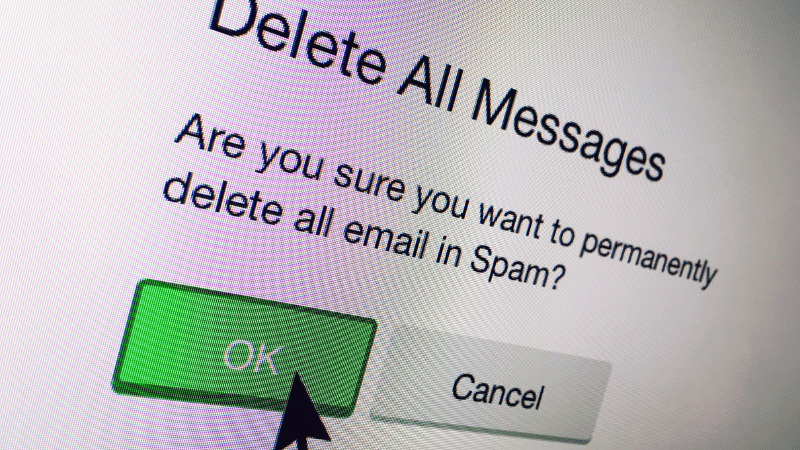
5. Mailstrom to delete emails in Gmail
Mailstrom helps you manage your inbox. It allows you to delete unwanted emails in bulk quickly and easily. It uses advanced algorithms to analyze and sort emails based on criteria related to sender, subject, and date. Mailstrom also provides users with insights into their mailing habits and patterns, thus allowing them to make decisions on how to manage their inboxes more efficiently. To use Mailstrom, all you have to do is sign up for an account and link your Gmail account.
Managing your inbox can be a time-consuming task, but with the help of artificial intelligence, it has become much easier. These tools are excellent, as they use artificial intelligence along with machine learning techniques to help you manage your inbox and then delete unwanted messages effectively. Thus, with these tools, you can save time and keep your inbox free of clutter.


