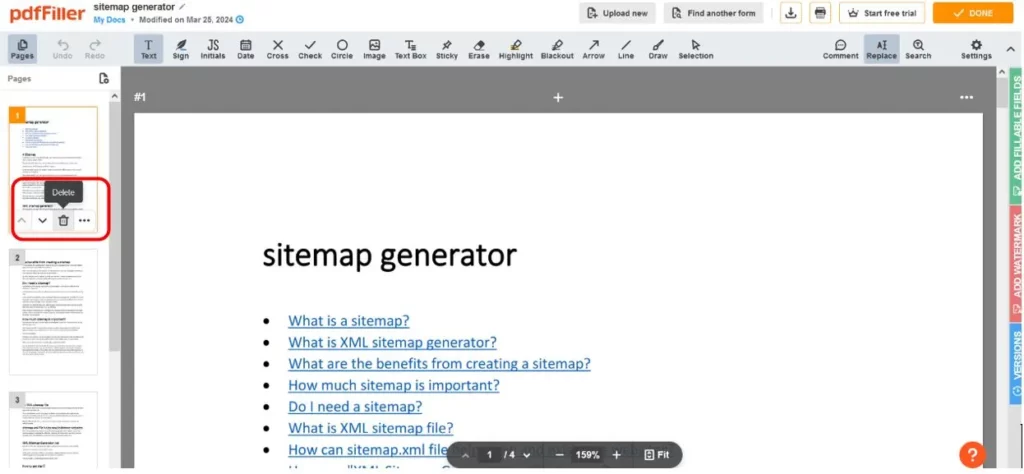In the age of modern technology, digital documents have become an integral part of our daily lives, and among these documents, PDF files are widely used in various fields. With the increasing use of these files, we may need to delete a page from a PDF, whether for technical or privacy reasons. In this article, we will explore easy and fast 3 ways to delete a page from the PDF file free of charge, allowing you to make the required edits to your documents with ease and lightning speed.
Delete page from pdf using browsers
Delete page from pdf using free websites
Delete page from pdf using browsers
One of the easiest and quickest ways to delete a page from a PDF is to use the browser. we will open a PDF file in Chrome or Edge browser. Then, we will create a print version. After that, we will keep the new file with the required pages only Through the following steps:
1- First, select the pdf file from which you want to delete a page, and then click on it with the right mouse button. One option is “Open with”, then choose “Chrome browser” or “Edge”.
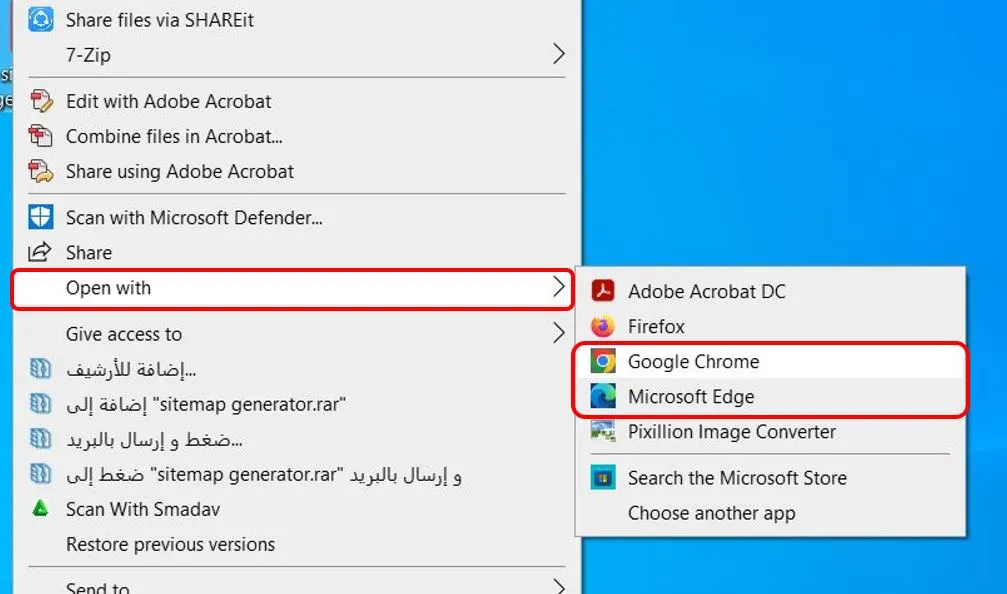
2- Then a file preview will appear, from the top right corner click on the printing icon.
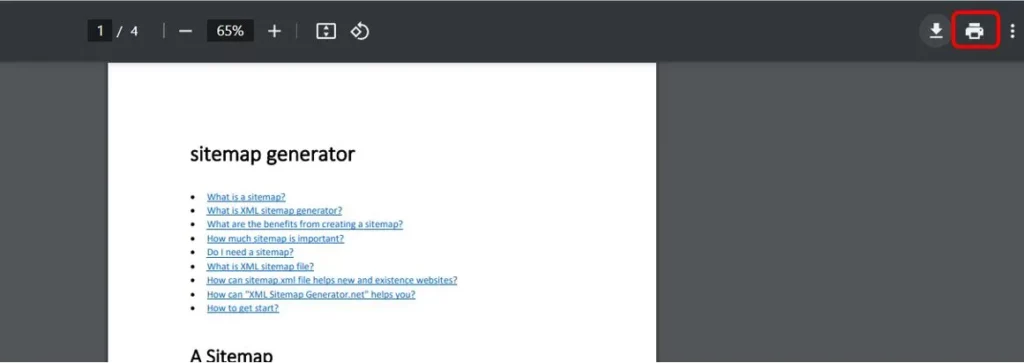
3- Click the “Destination” option from the window, then click on “Save as PDF”.
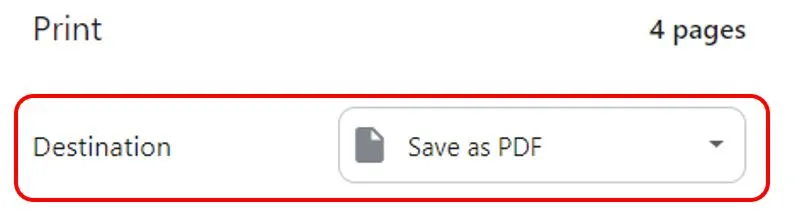
4- Then you have the option “Pages” which refers to the pages you want to keep. From this option, turn to “Custom”.
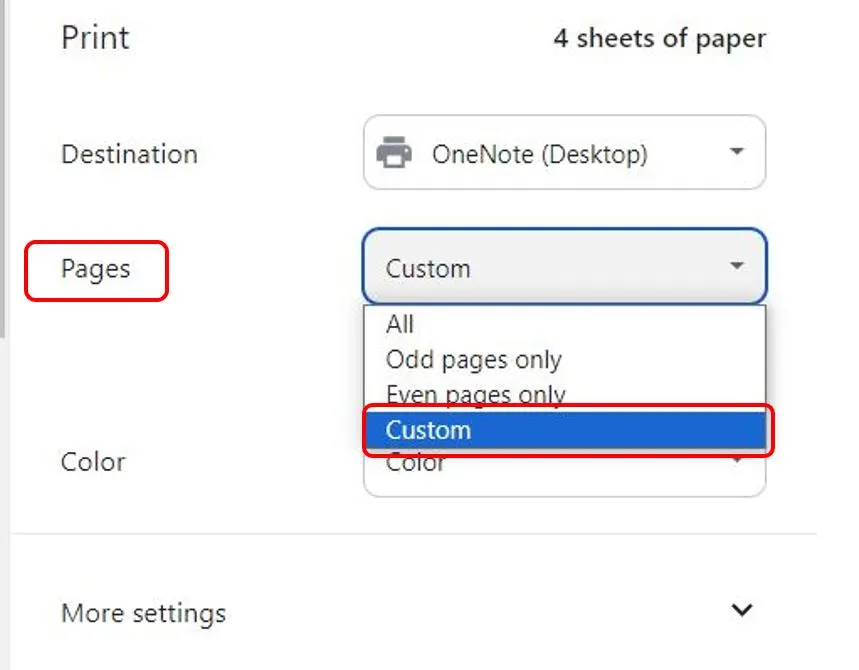
5- After that, you will have the full option to choose the pages you want to keep. Based on the “end-start page” pattern. If you want to keep pages 1 to 3 and 4 to 5, then you can use the following wording: “1-3, 4-5.” And so on. In this example, I will keep all pages with Page 3 disposal, as my file consists of only 4 pages.
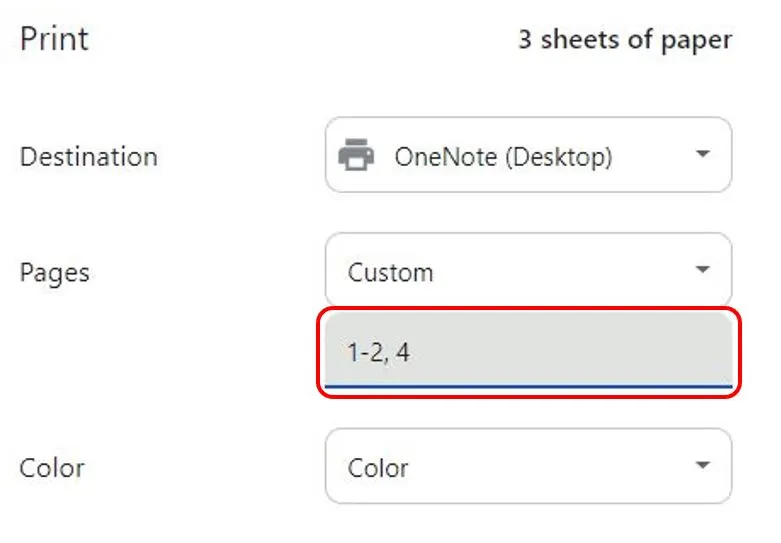
6- Finally, click on “Save” at the bottom to save the file.
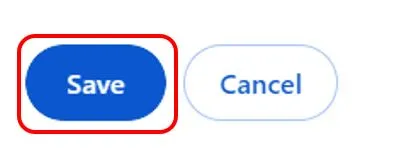
Although this method is short and fast, it has one flaw, if the file includes hyperlinks leading to web pages, these hyperlinks will not work in the new file.
Delete page from pdf using free websites
Some free websites let you easily delete pages from your PDF file. Here are the top platforms to delete pages from pdf online:
I Love PDF Platform
This platform offers free file editing services (PDF, Word, Powerpoint, txt,..). It can help you to delete a page or several pages from a pdf file for free.
By accessing the website “I Love PDF”, choosing “All PDF Tools” then “Remove Pages”, you can make a new pdf with the required pages only. Also, you should upload your pdf, then type the numbers of the pages you want to delete in the box: “Pages to Remove”.
You can access the website here: click here.
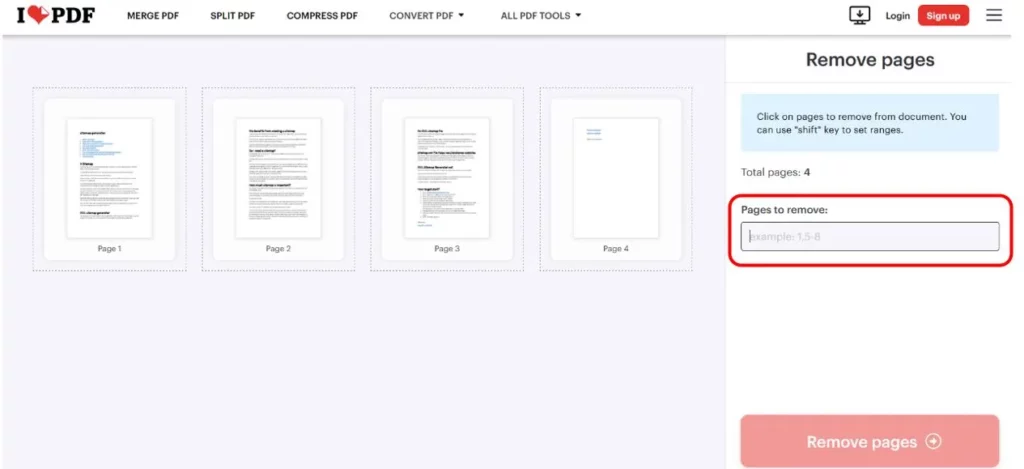
PDF Master Website
This website can also help you control your PDF files, and delete a page from pdf online. So, you will be asked to insert the file. After waiting a few seconds you will get an easy-to-use interface to manage your file. By clicking on the desired page in the page bar on the left, you will have the option “Delete” to delete the page directly.
You can access the website here: click here.
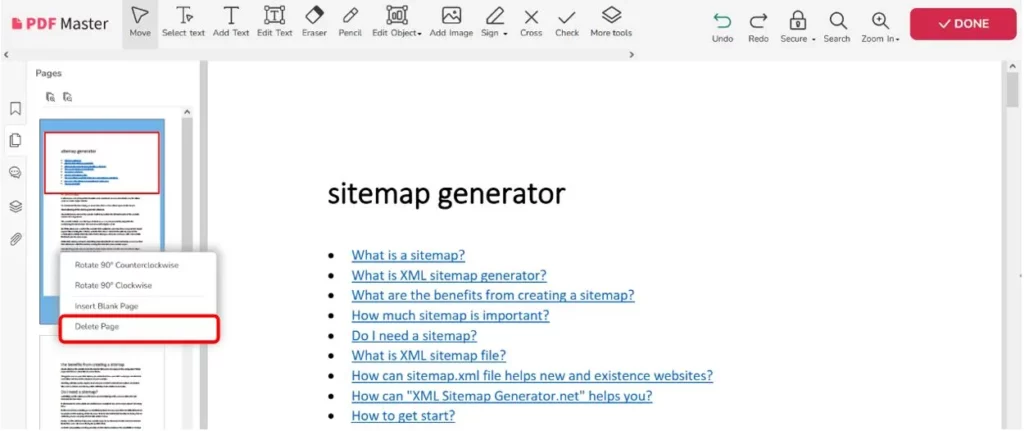
PDF Filter Platform
This platform can remove unwanted pages from your pdf file. This can be done by uploading the file to the platform and then clicking on the trash icon on the page you want to remove in the left tape that contains the pages.
You can access the website here: click here.