ClipDrop is an innovative app that combines technology and photo editing. This app provides amazing features that allow users to go beyond the boundaries of reality into virtual reality. So what is ClipDrop? And what is its purpose? Here is a complete guide to ClipDrop.
The most important features of ClipDrop.
How to download the ClipDrop application.
ClipDrop prices, is ClipDrop free?
What is ClipDrop?
It is an application that basically works to remove the background of any photo you take. Or any external image you upload to the application. More impressive, there are many features that the application can do in addition to the background removal process. It also provides applications for all operating systems. It has become available on phone systems such as Android and iPhone. ClipDrop is also available on Mac OS and Windows operating systems. You can also access the most powerful version of the platform from here: Click here.
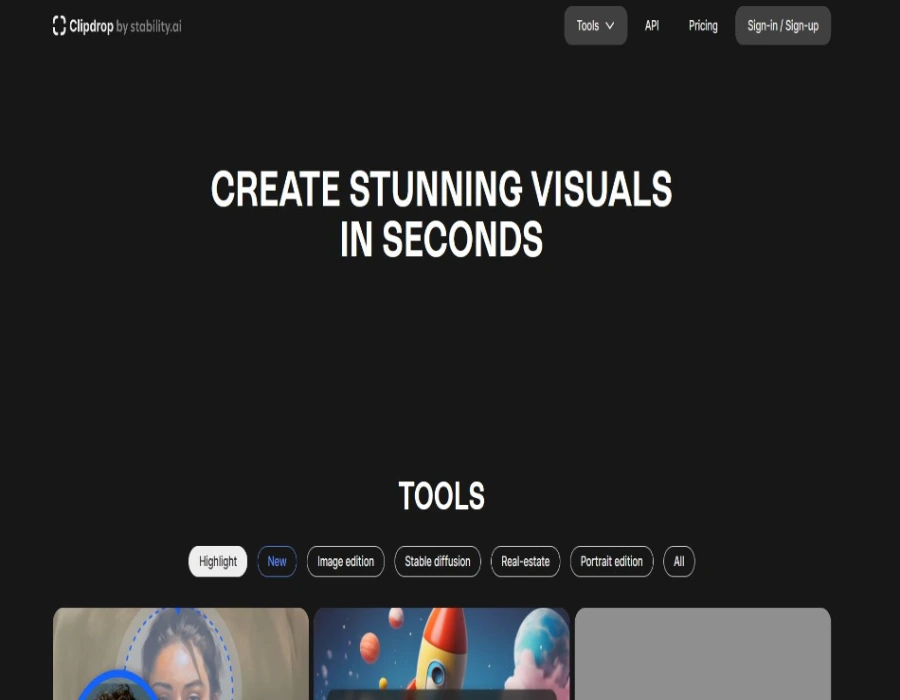
The most important features of ClipDrop
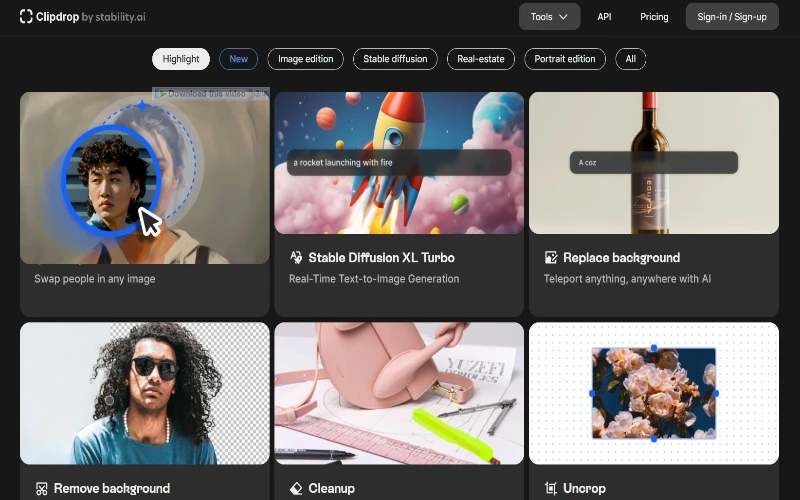
Although it is a great tool for removing the background in general, it also has a powerful set of tools to apply modifications to the image after removing its background. The most important of these tools are:
Background removal feature
This is the most important feature and the main task of ClipDrop. It is distinguished from other background removal tools in that it accurately crops the image from the background, without affecting the rest of the image.
Clean Up Tool
This feature cleans and removes any unwanted element from the image, whether it is text, a thumbnail, or a specific face. It does not affect the rest of the image.
Replace Background
This feature allows you to add a new background to the image by uploading a new image to form the new background with the click of a button.
Uncrop the image feature
This feature restores the original background of the image and undoes background cropping.
Image upscale
This tool enlarges the image and improves its quality significantly.
Face Swap
This tool allows the face of a person in the photo to be replaced with the face of another person, so that the new face appears to be the original face in the photo, without affecting any aspect of the photo.
Reimagine XL
This feature changes the dimensions and aspects of the image.
Sky Replacer
This feature allows the user to modify the color and lighting of the sky as desired.
Text Remover
This feature removes text from any image without affecting it.
Drag and Drop Images
After you have finished removing the background of the image, ClipDrop can help you move the image between different applications. This is done through a drag and drop process. Some of the applications that you can drag and drop the image from ClipDrop to are:
- Canva.
- Adobe Photoshop.
- Sketch.
- Figma.
- Microsoft Word.
- Microsoft PowerPoint.
- Apple Keynote.
How to download the ClipDrop app
To download and install the ClipDrop app, you can first go to the platform’s official website from here. Or you can follow the following links to go to the app according to the operating system you want:
To go to the official website of the ClipDrop app, click here.
If you want to use the app through the platform: Click here.
To download the ClipDrop app for Android: Click here.
download the ClipDrop app for iPhone: Click here.
To download the ClipDrop app for Mac: Click here.
download the ClipDrop app for Windows: Click here.
To download and install the application, follow these simple steps:
- Go to the version you want to install according to your operating system from the options above.
- Download the appropriate application for your operating system.
- Install the application and then create a new user account using one of the available methods (the easiest way is to register using a Google account).
- Continue to log in and follow the instructions that will appear on the screen.
You may also like: Top 6 AI Image Creation Websites in 2024.
How to use the tool ?
You can use this app to remove the background of an item that you have just taken with your camera. You can also take a screenshot using your mobile phone or computer. Then select the item that you want to appear alone without the rest of the image. Once the selection is complete, the item will appear perfectly without any errors at the edges.
Transfer the image directly to your computer
ClipDrop allows you to upload the image directly to your computer after cropping its background if you have the ClipDrop application installed on your mobile phone and computer. To take advantage of this technology, open the application through your mobile phone. Open its camera and then take photos of anything around you. Make sure to take a photo of the object by clicking on it directly, and then you will see that the application will automatically crop and remove the background of the item.
After this process is complete, you can transfer the image directly to your computer, by pointing your mobile phone towards your computer and clicking the “Drop” button.
ClipDrop Prices, Is ClipDrop Free?
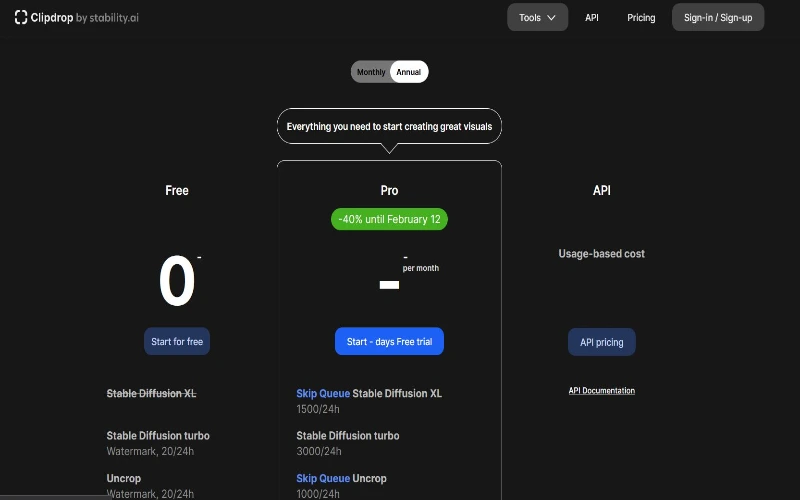
ClipDrop offers free but limited usage. This means that it will let you take 10 photos for free. After that, you will have to pay monthly to access the service. The app offers two monthly subscription plans, the first plan, which is pro, comes at a fixed rate of $9 per month, invoiced annually. The second plan comes at an annual rate for the amount of usage.


