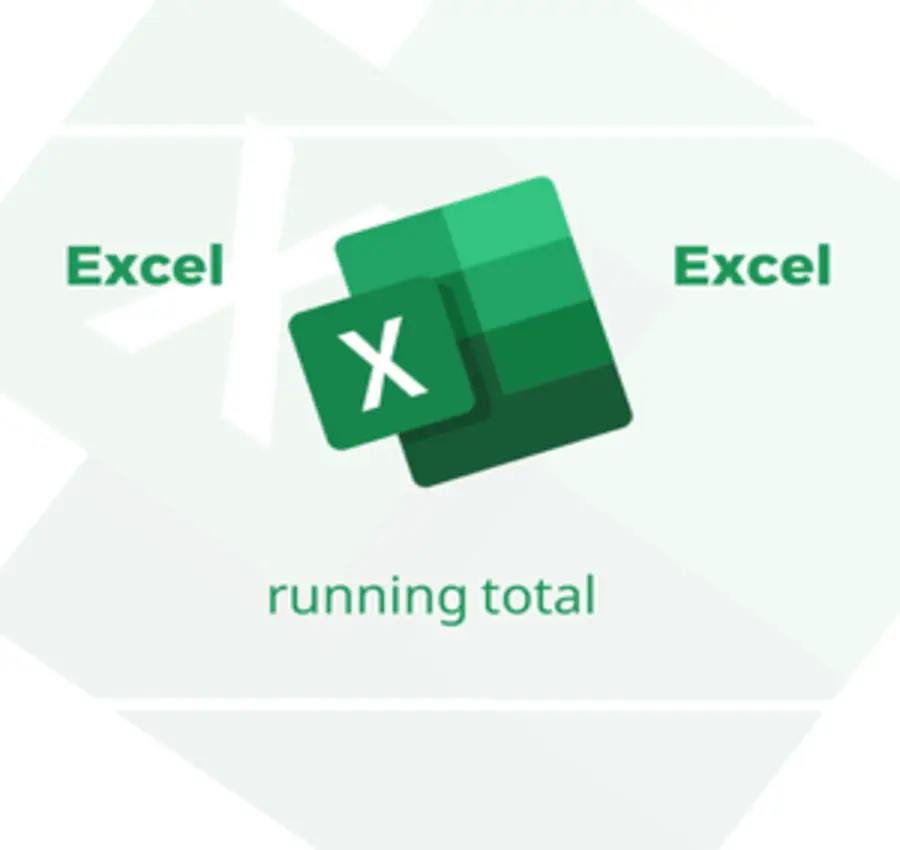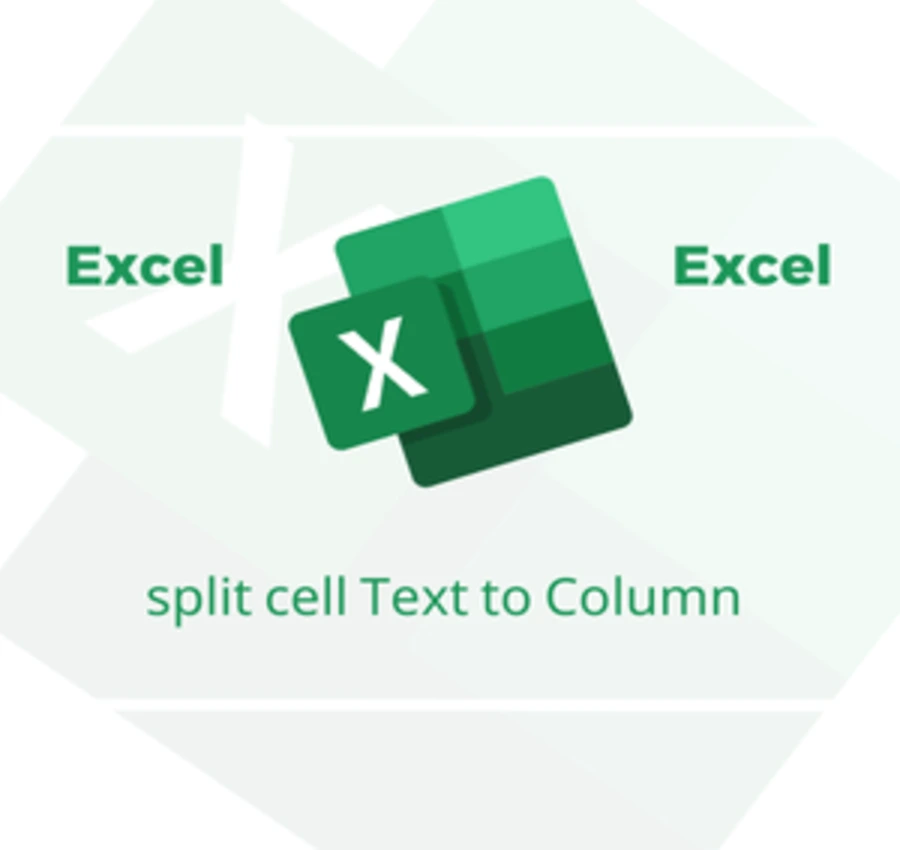In this lesson, we will learn the easiest way to count filled cells in Excel by using the Count A function in addition to the element selection technique.
Assuming I have two columns, the first column is a group of customers and the other column is the amount required from each customer.
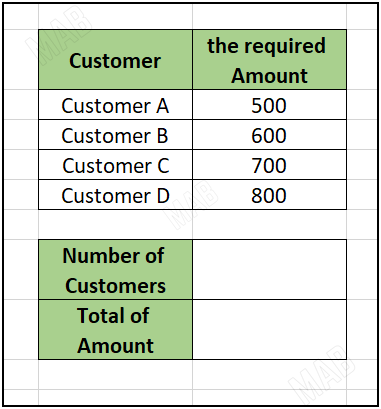
Calculate the number of customers
In order to calculate the number of customers, we will follow the following steps:
1- In a new cell, we use the function for counting items, which is “COUNTA”, in the following way: “=COUNTA(“.
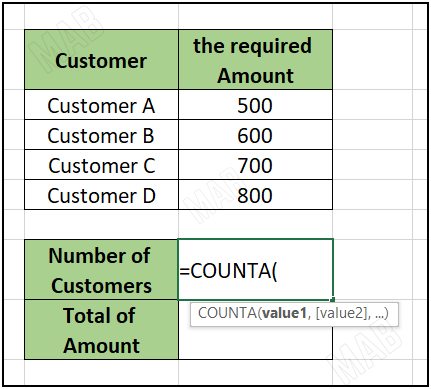
2- We select the cells that contain customers.
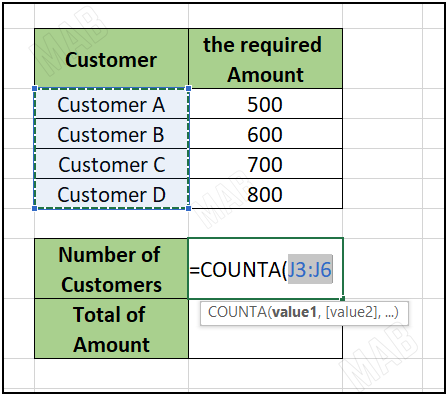
3- We close the bracket “(” and then press “Enter” from the keyboard.
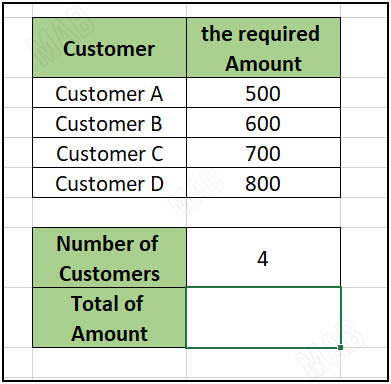
Calculating the sum of the amounts
To calculate the sum of the amounts for the customers, we will follow the following steps:
1- In a new cell, we use the function for the addition operation “SUM” in the following way: “=SUM(“.
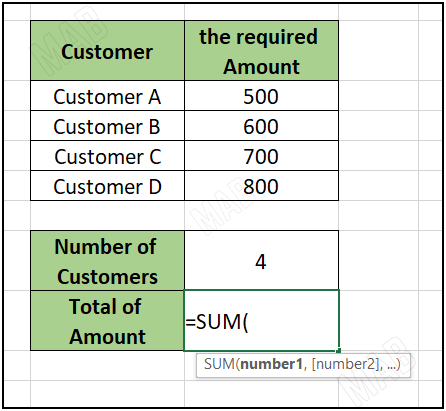
2- We select the amounts that we will collect.
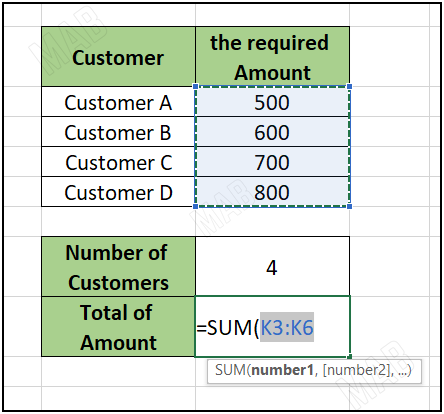
3- We close the bracket “(” and press “Enter” from the keyboard.
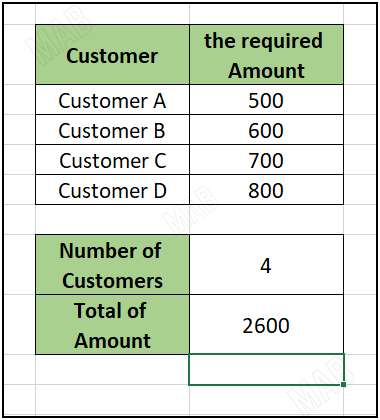
Dear reader, if you liked the article, do not forget to subscribe to our YouTube channel, which provides all new in the field of technical and completely free training courses.
You can also browse our website to access the blog and read technical topics, or learn about the training courses offered by the site.
To access the full course “Excel Course” on YouTube, click here.