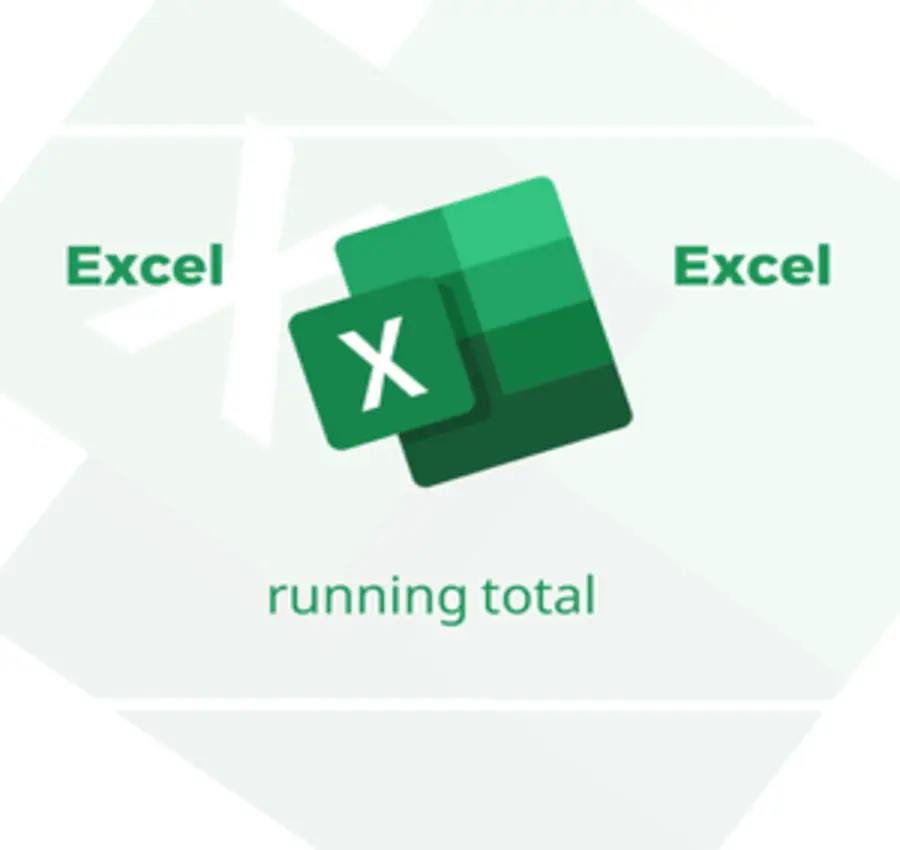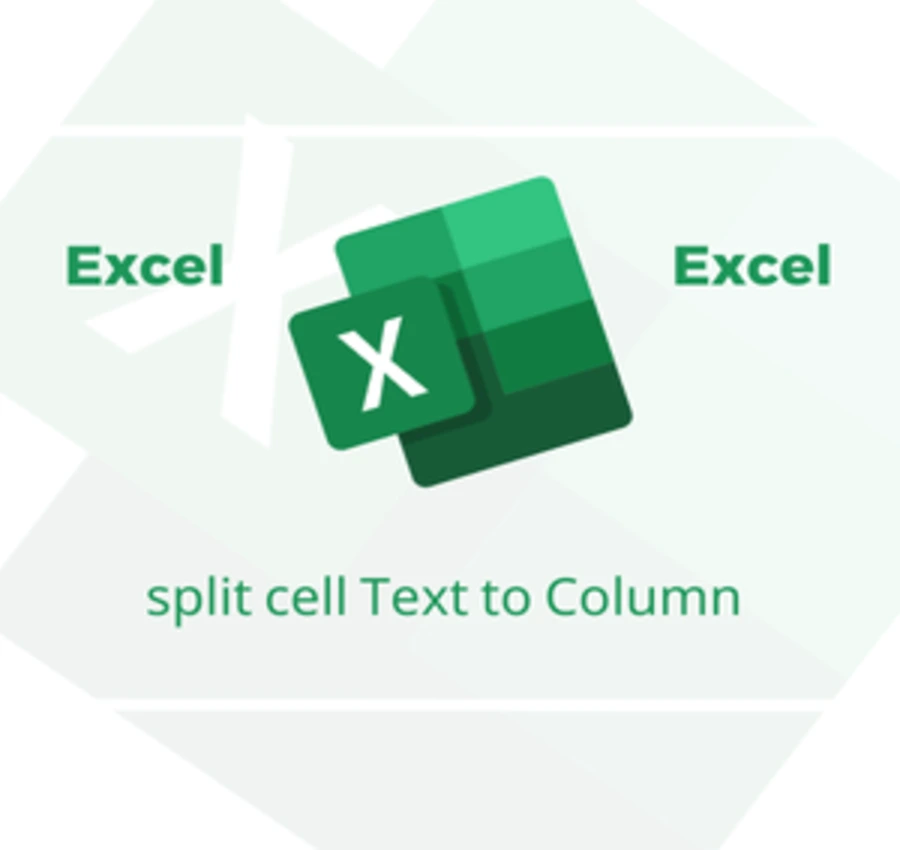In this lesson, we will learn how to count cells with a specific text, using the “COUNTIF” function.
Assuming we have a list in Excel containing a group of students, these students are classified according to their grades into successful “pass” and failed “fail”.
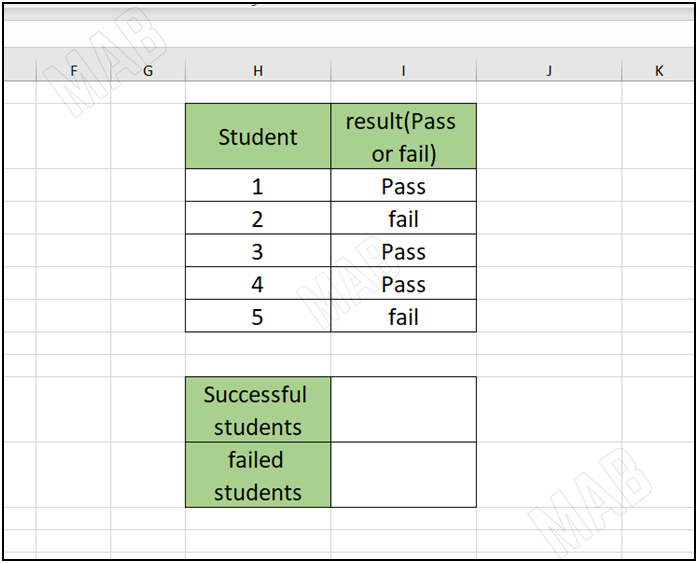
In order to know the number of students who are evaluated as successful or who are evaluated as failing, we will follow the following steps:
1- In a new cell, we write the function “=COUNTIF(“.
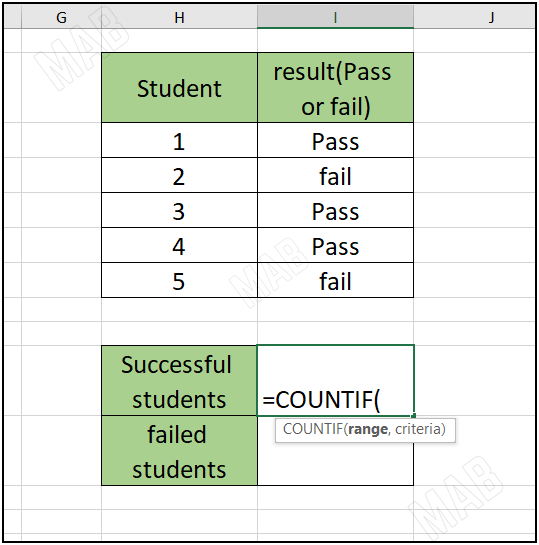
2- We select the cells in which we want to count a status.
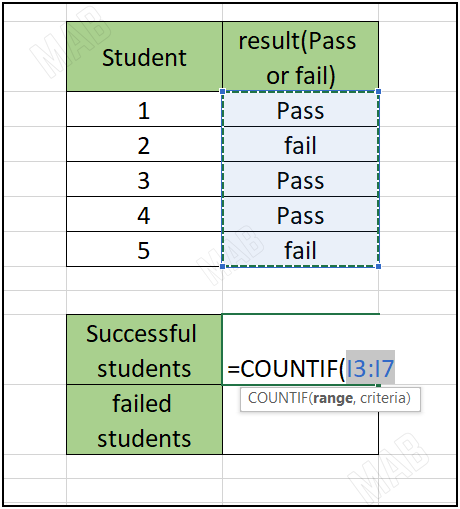
3- We write “,” and then put the status that we want Excel to count, which is “pass” and close the bracket.
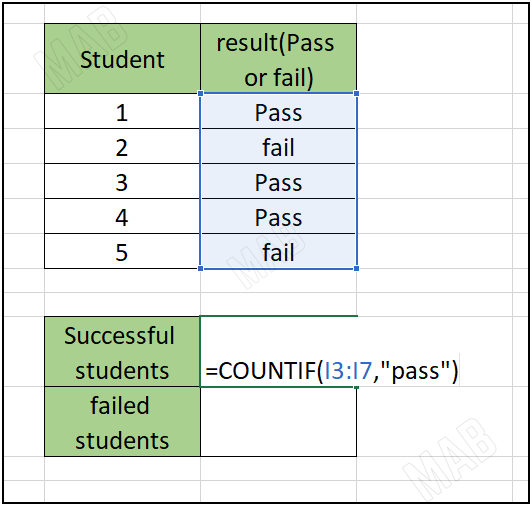
5- We close the cells by selecting them and then from the keyboard we press F4.
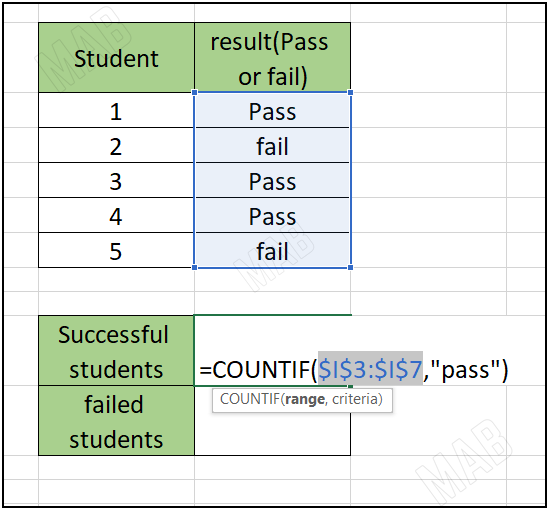
6- From the keyboard we press “Enter”.
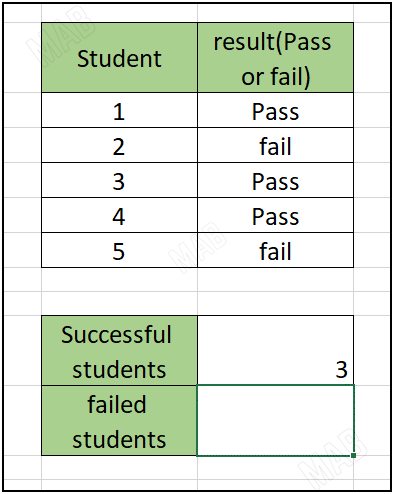
We can also do the same process for the status “Fail”.
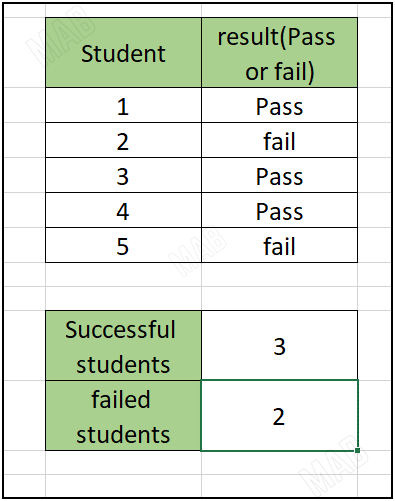
Dear reader, if you liked the article, do not forget to subscribe to our YouTube channel, which provides all new in the field of technical and completely free training courses.
You can also browse our website to access the blog and read technical topics, or learn about the training courses offered by the site.
To access the full course “Excel Course” on YouTube, click here.