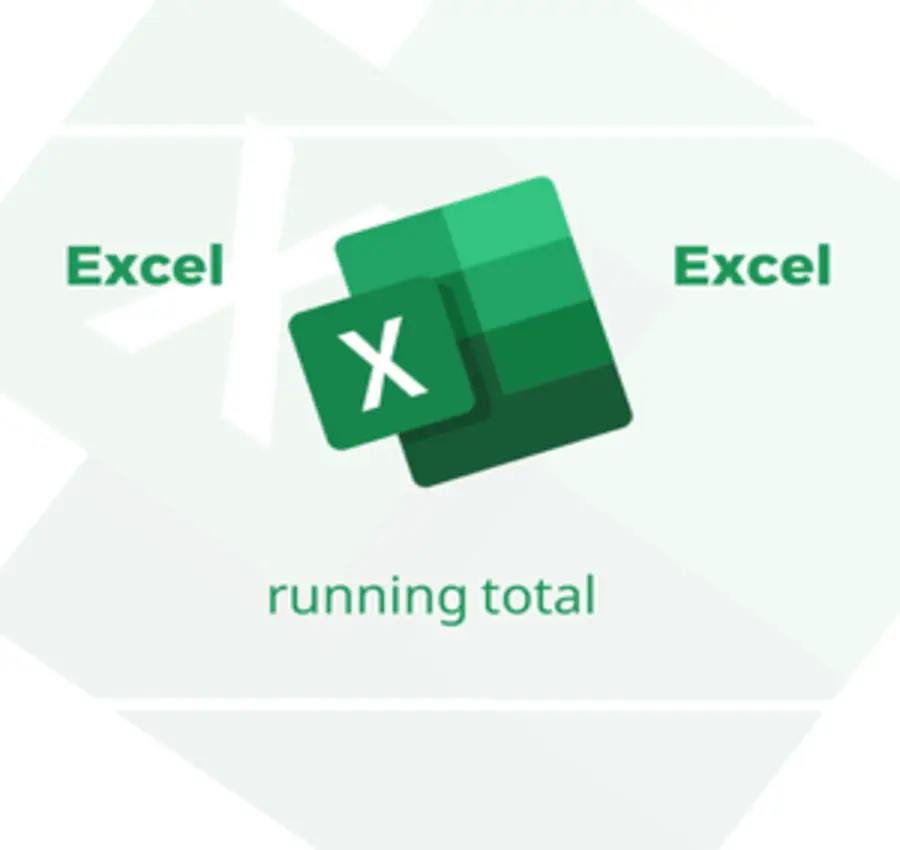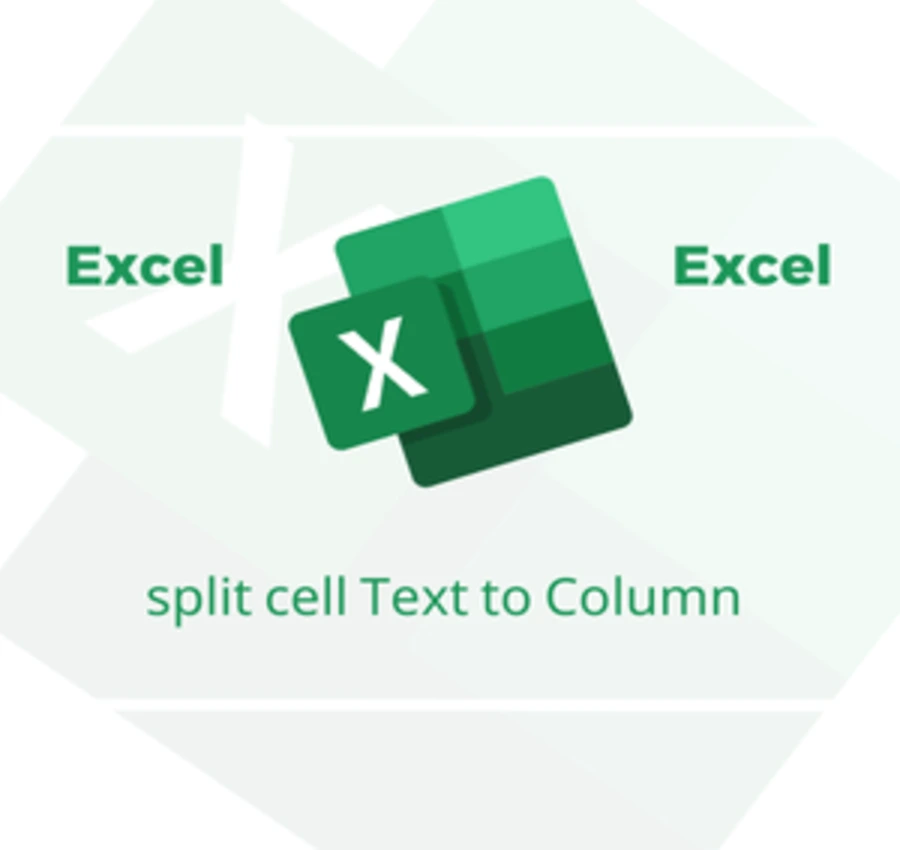In this lesson, we will learn how to add different types of random numbers in Excel.
Add random random numbers between 0 and 1 in Excel
1- First, write the function “=RAND()” in a new cell.
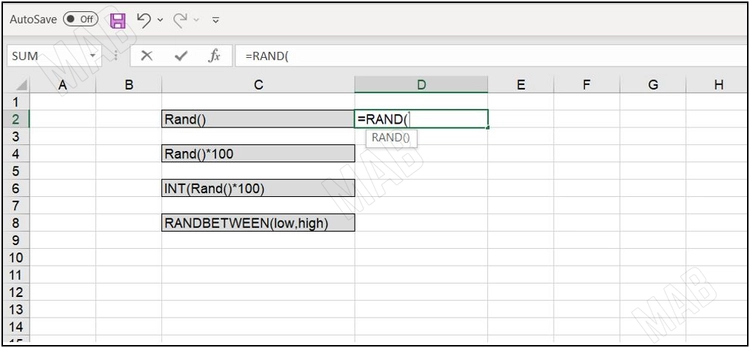
2- Then, from the keyboard, press “Enter”.
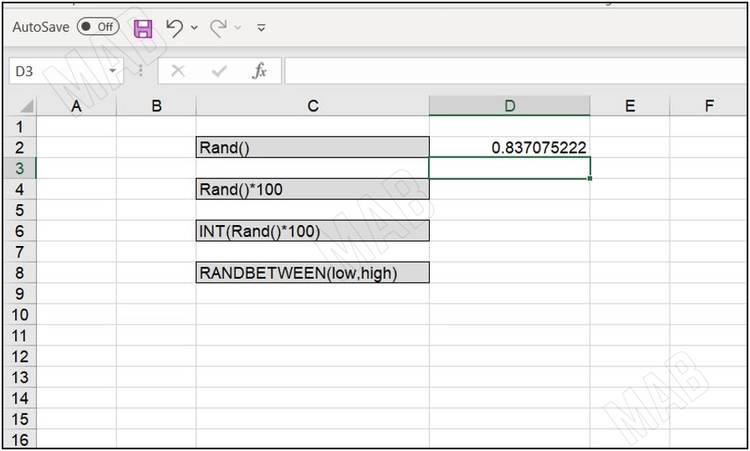
3- Drag the cells next to it to write more numbers.
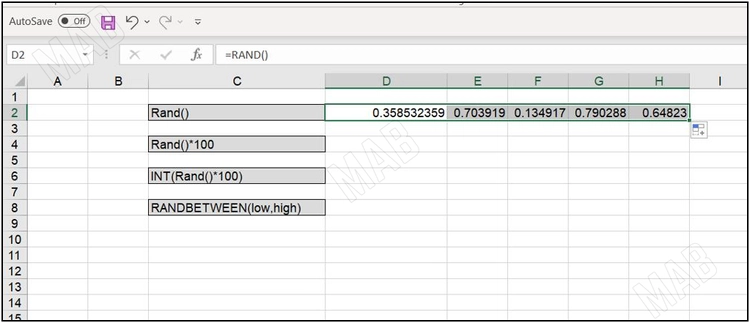
Write random numbers between 0 and 100 in Excel
1- Write the name of the function that generates random numbers between zero and one “RAND()=”.
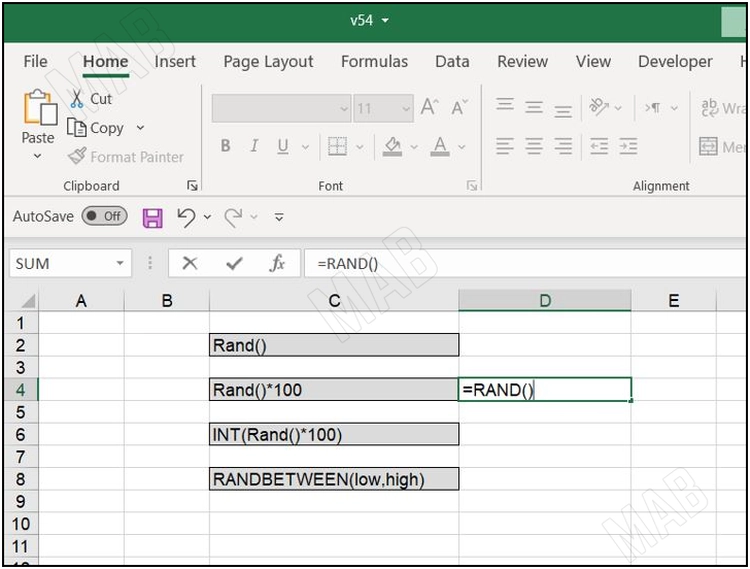
2- Multiply the function by 100: “=RAND*100”.
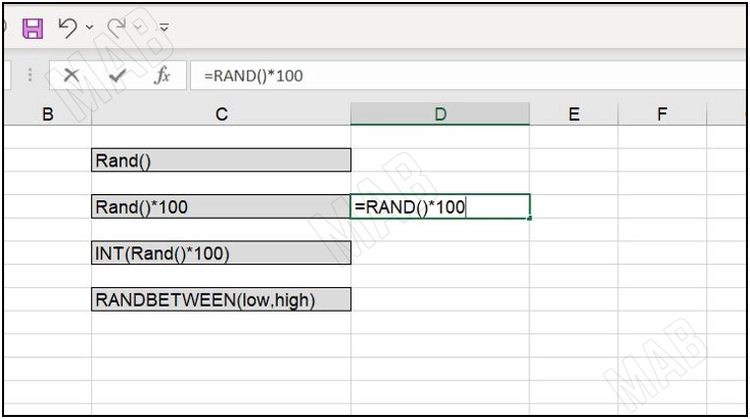
3- From the keyboard, press “Enter”.
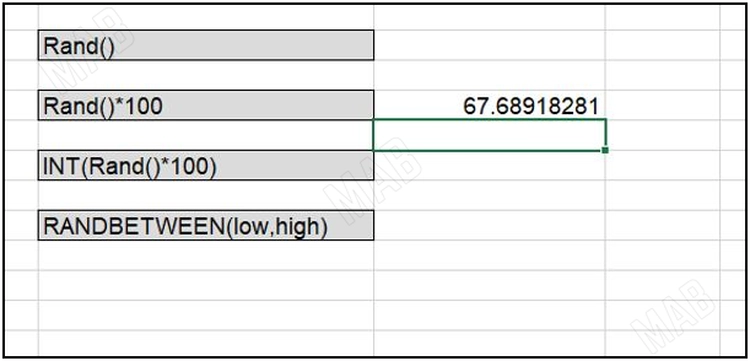
4- Drag the cells next to it to write more numbers.
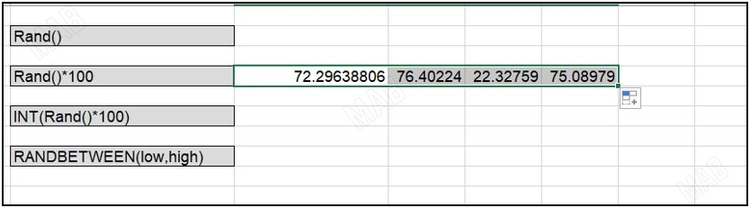
Write numbers without commas (integer) between 0 and 100 in Excel
1- In a new cell, write the name of the function that produces regular numbers “INT()=”.
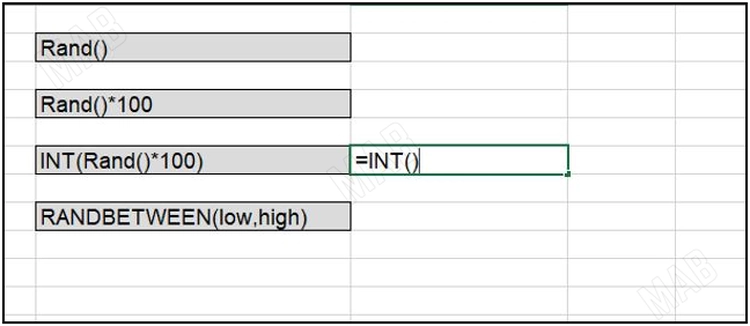
2- Within this function, we write the name of the function that gives random numbers between zero and one “RAND()=”.
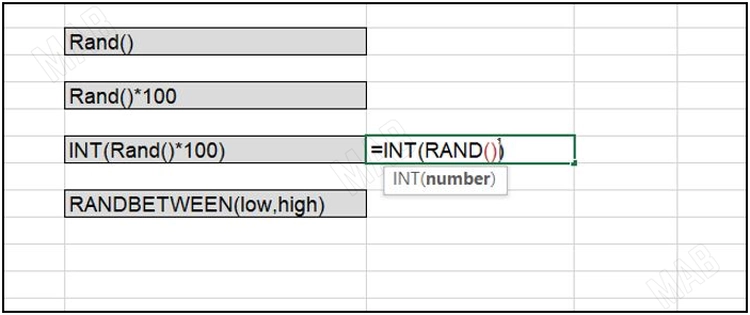
3- We multiply the second function by 100 so that the numbers become between zero and 100.
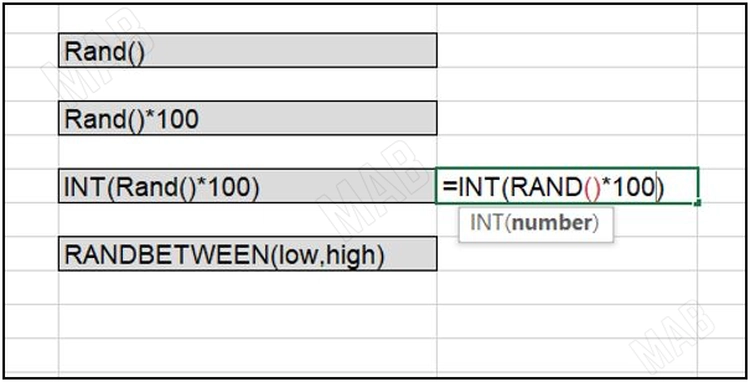
4- From the keyboard, we press “Enter”.
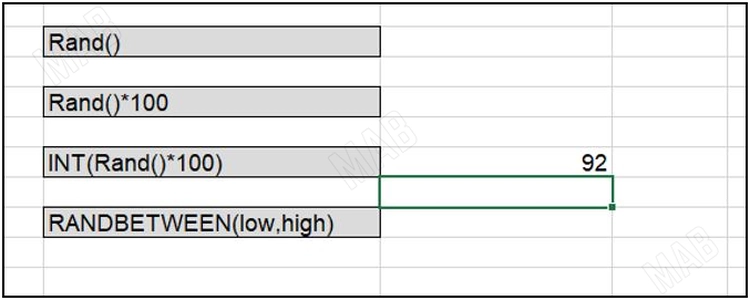
5- We drag the cells next to it to write more numbers.
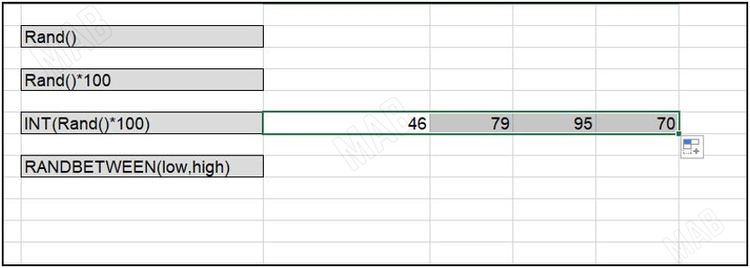
Writing random numbers between two different specific numbers in Excel
1- In a new cell, we write the function “RANDBETWEEN(=”.
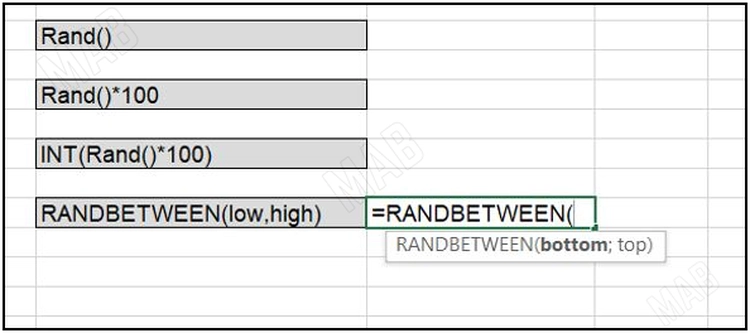
1- We specify the first value within the function, which is the smaller value.
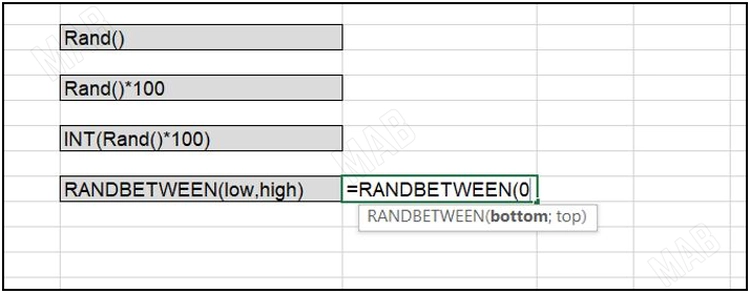
2- We put a comma “; ” and then specify the second value within the function, which is the larger value.
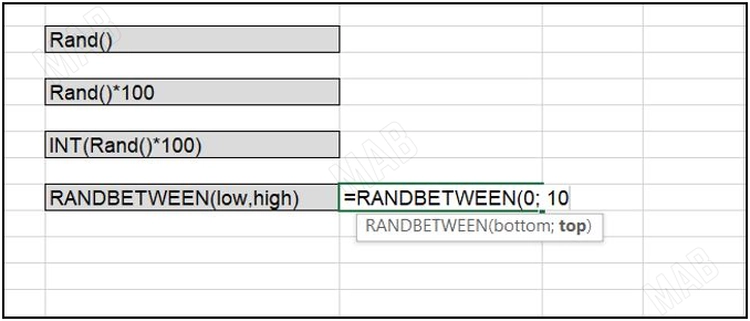
3- We close the bracket and from the keyboard, we press “Enter”.
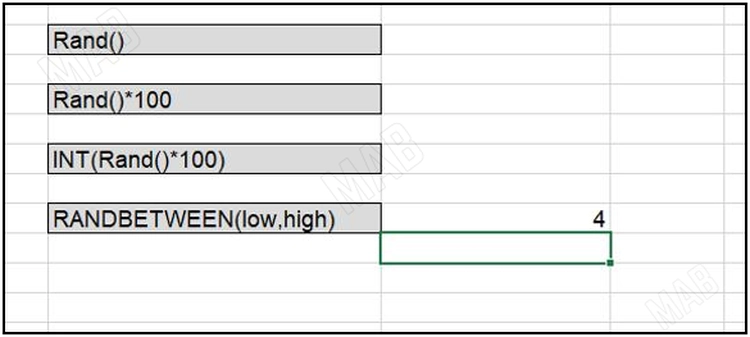
2- We drag the cells next to it to write more numbers.
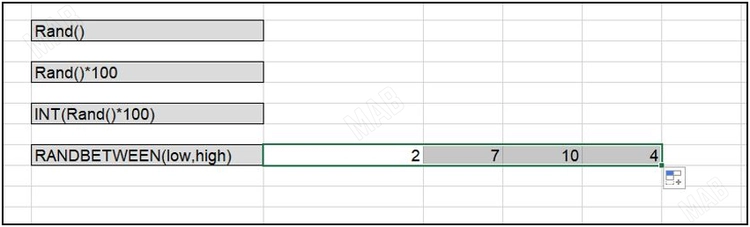
3- Note: If we want this information to remain constant and not change with each change to another function, we copy it and then paste it as text.
Dear reader, if you liked the article, do not forget to subscribe to our YouTube channel, which provides all new in the field of technical and completely free training courses.
You can also browse our website to access the blog and read technical topics, or learn about the training courses offered by the site.
To access the full course “Excel Course” on YouTube, click here.