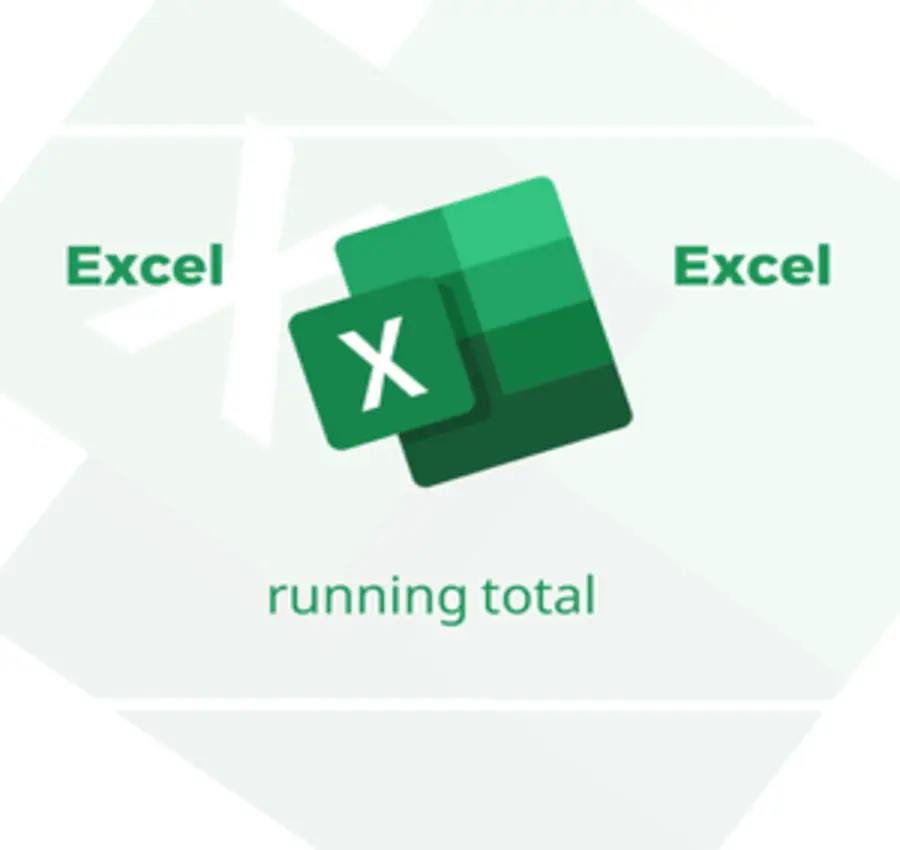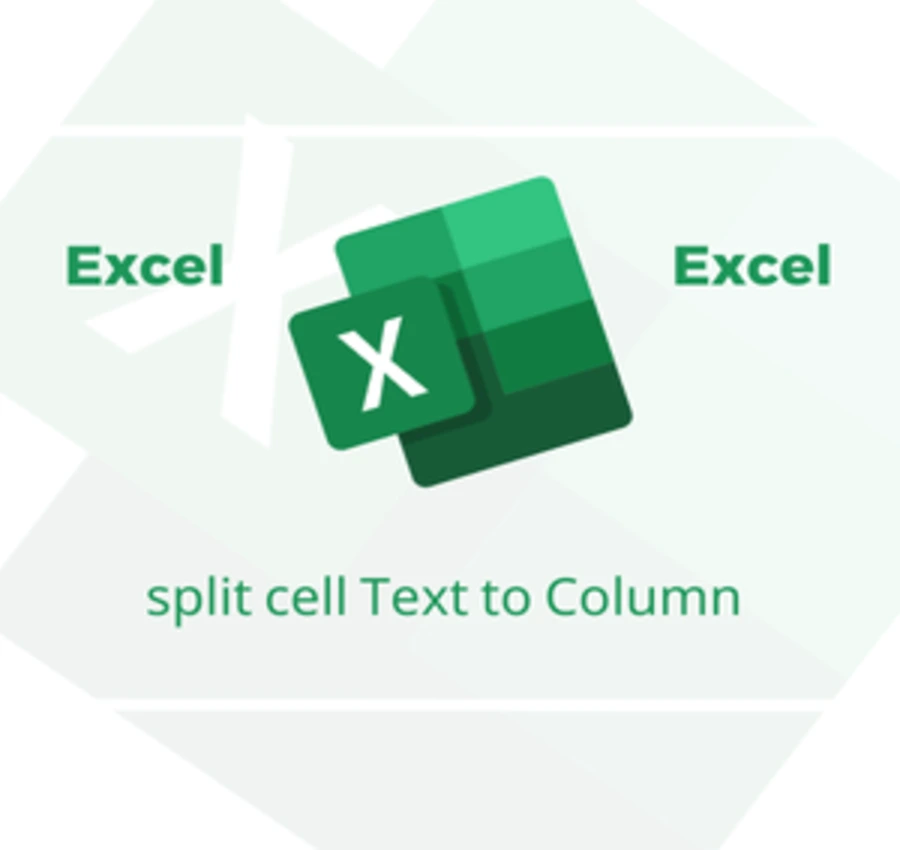In this lesson, we will learn how to create a checklist in Excel, modify it, and format it as we want.
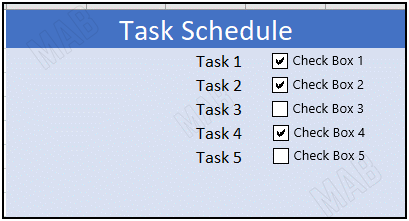
To get the following form and create a checklist, we do the following steps:
1- We choose “File” and from it we choose “Options”.
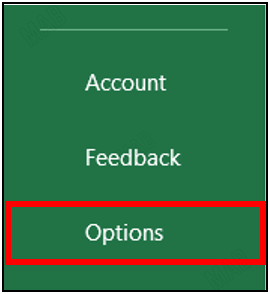
2- From “Options” we will choose “Customize Ribbon”.
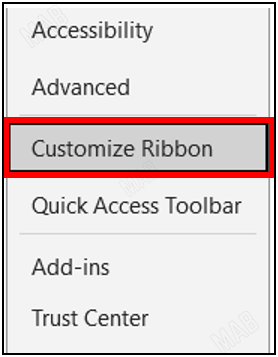
3- From it we will put a “check” mark on “Developer”.
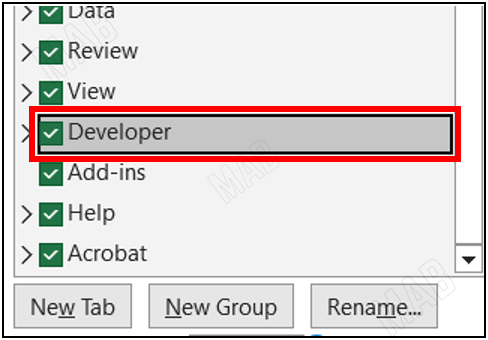
4- We choose “Ok” and the “Developer” will appear in the toolbar.
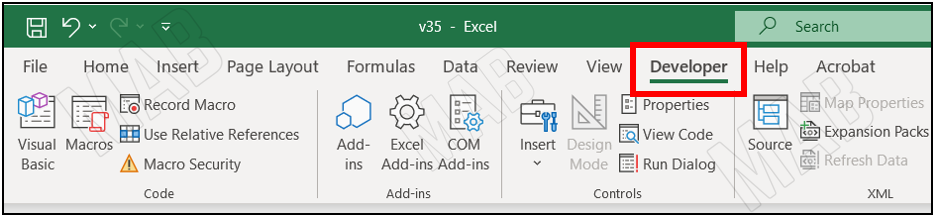
5- From “Developer” and from “Insert” we choose “Check box”.
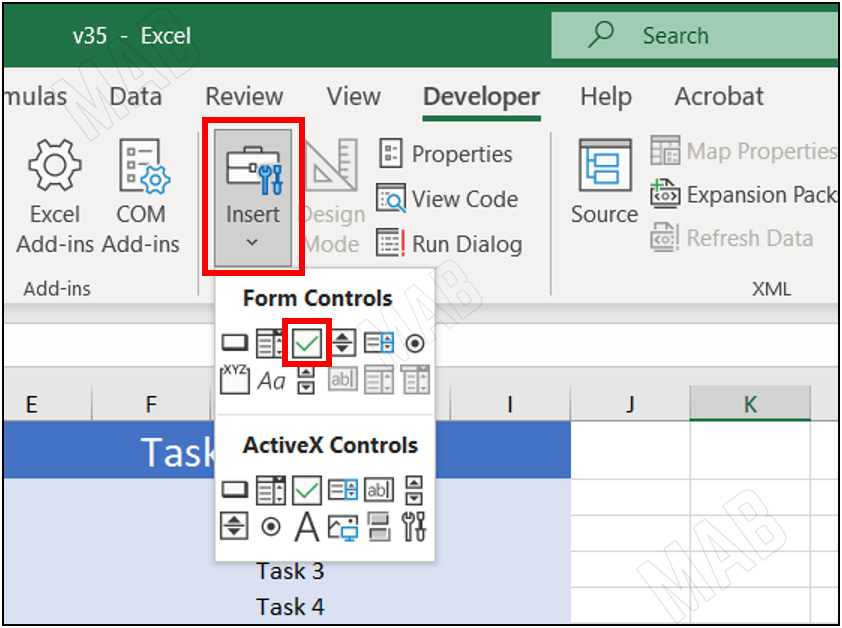
6- We arrange the boxes as desired, where to move any box we click on it with the right mouse button and then move it with the left mouse button.
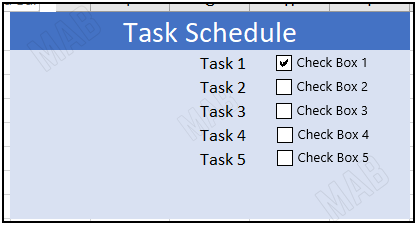
7- We notice that we can mark any box, indicating the task completion within the schedule.
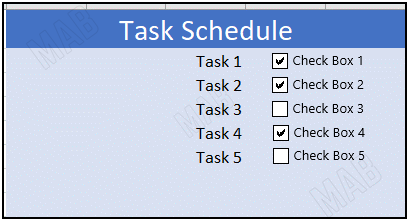
Dear reader, if you liked the article, do not forget to subscribe to our YouTube channel, which provides all new in the field of technical and completely free training courses.
You can also browse our website to access the blog and read technical topics, or learn about the training courses offered by the site.
To access the full course “Excel Course” on YouTube, click here.