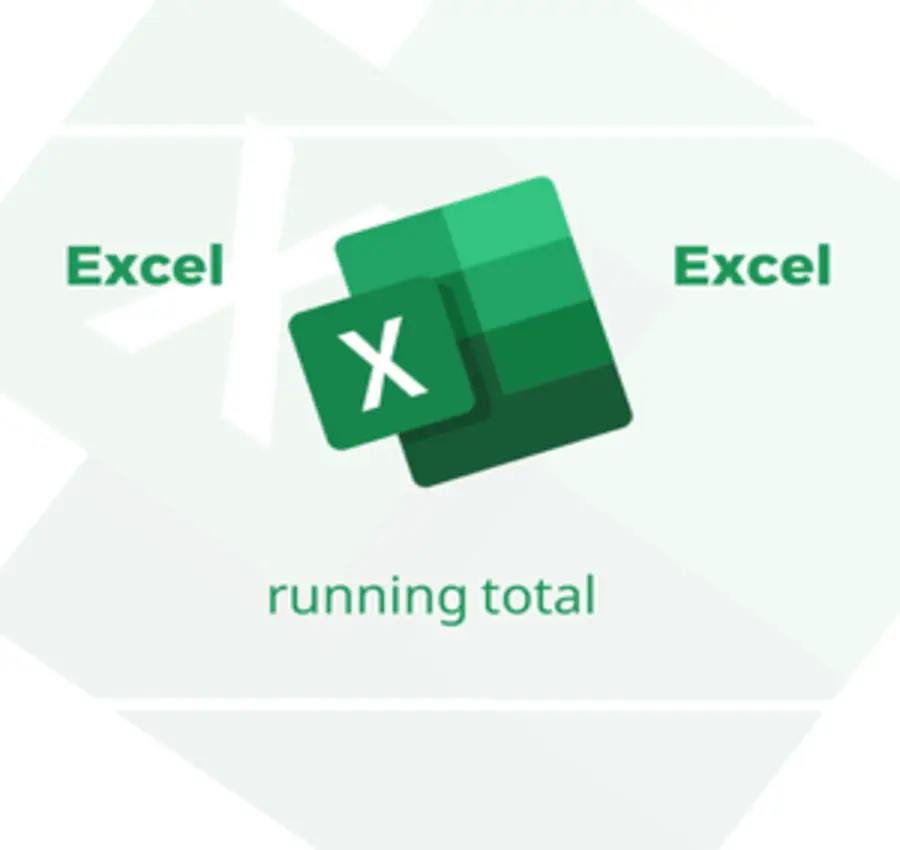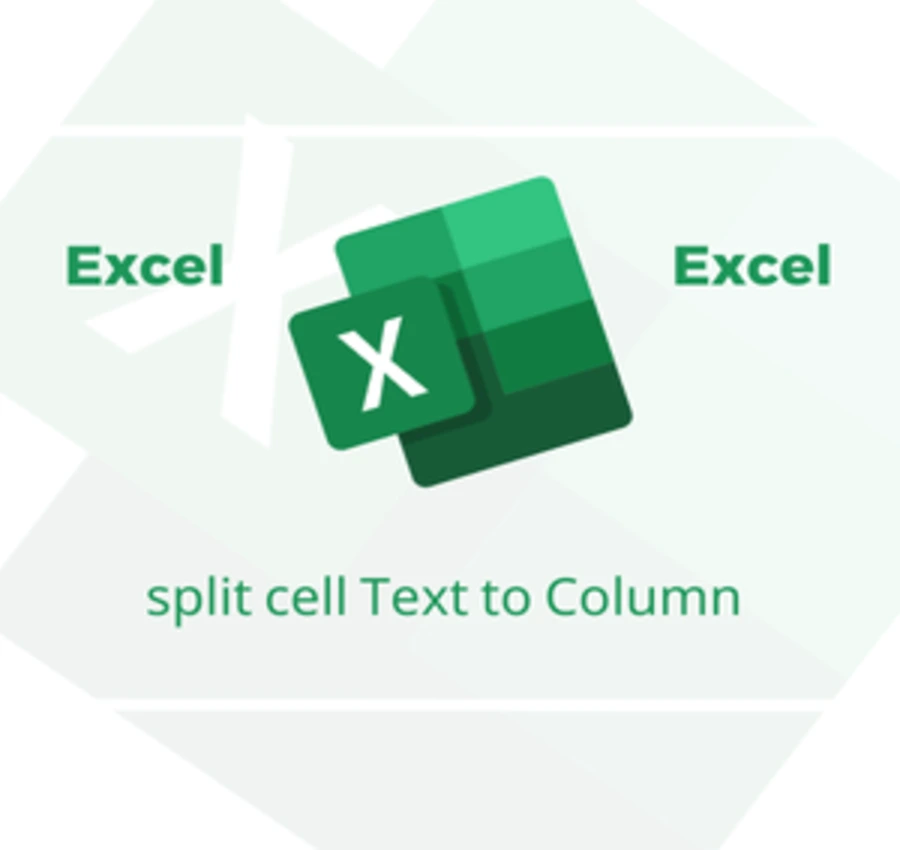In this lesson, we will learn how to restrict the entered information in Excel to numbers only.
Assuming I have the following data.
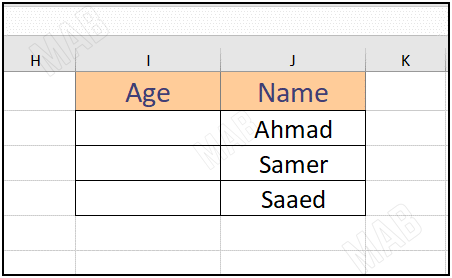
And I want to allow only numbers to be entered in the second column that includes the age field.
To perform this process, I will perform the following steps:
1- Select the target cells in which I want the inputs to be numbers only.
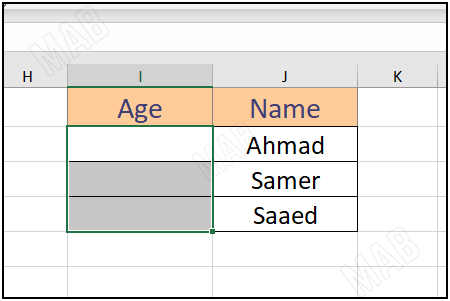
2- From the toolbar and from “Data” we will choose “Data Validation”.
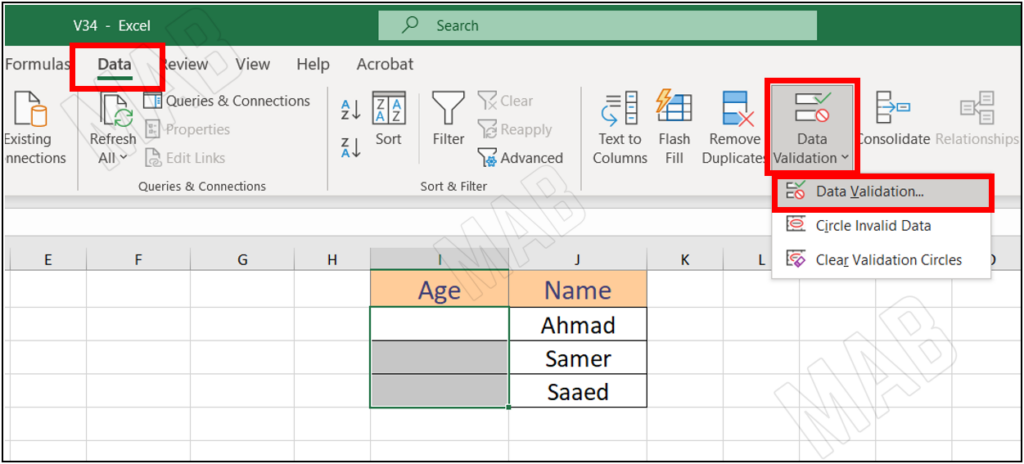
3- From the list that will appear, we choose the option “whole number” from “Allow”.
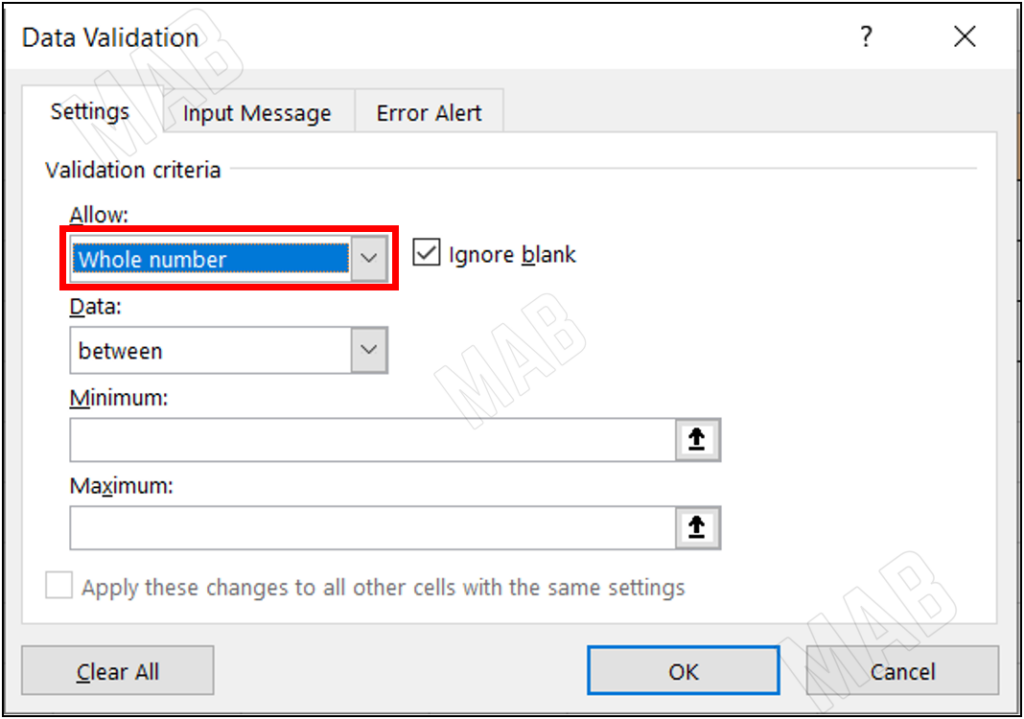
From “Data” we choose the option “greater than”, and from “Maximum” we write the value zero “0”.
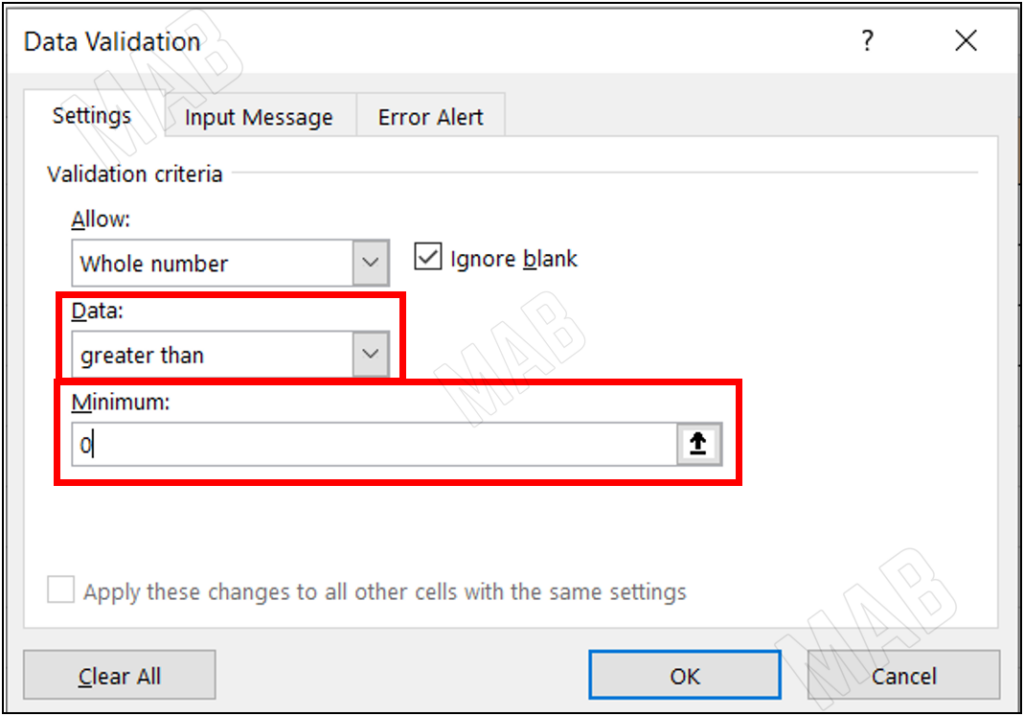
That is, I want the inputs of the selected cells to be numbers only, and for these numbers to be greater than a certain value, which is the zero value (since the inputs are ages).
4- We choose “Ok”, and we try to write a certain number in the cells and then press “Enter” and we notice that the number appears normally.
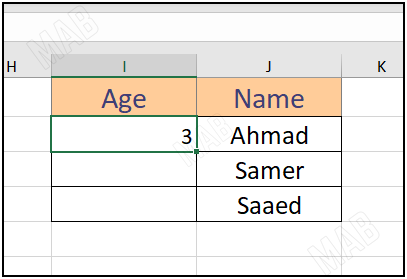
5- We notice that if we enter writing in these cells and then press “Enter”, an error message appears asking you to modify the inputs.
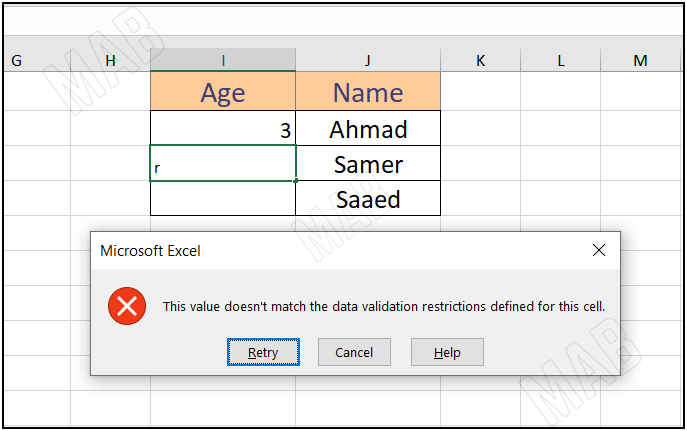
Dear reader, if you liked the article, do not forget to subscribe to our YouTube channel, which provides all new in the field of technical and completely free training courses.
You can also browse our website to access the blog and read technical topics, or learn about the training courses offered by the site.
To access the full course “Excel Course” on YouTube, click here.