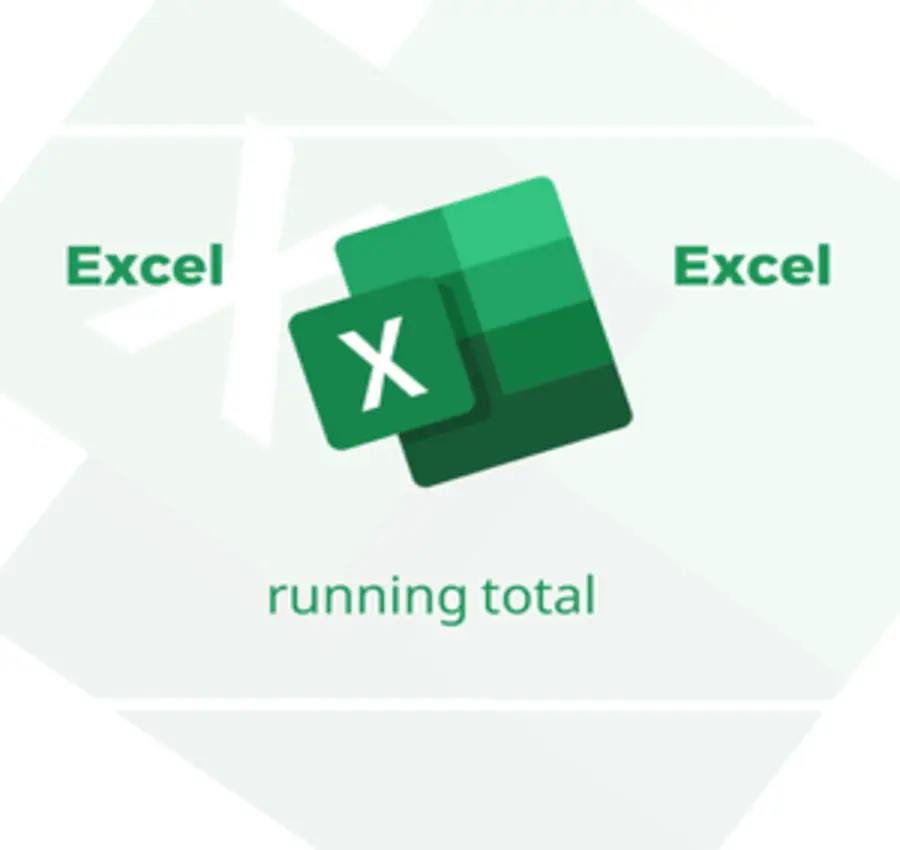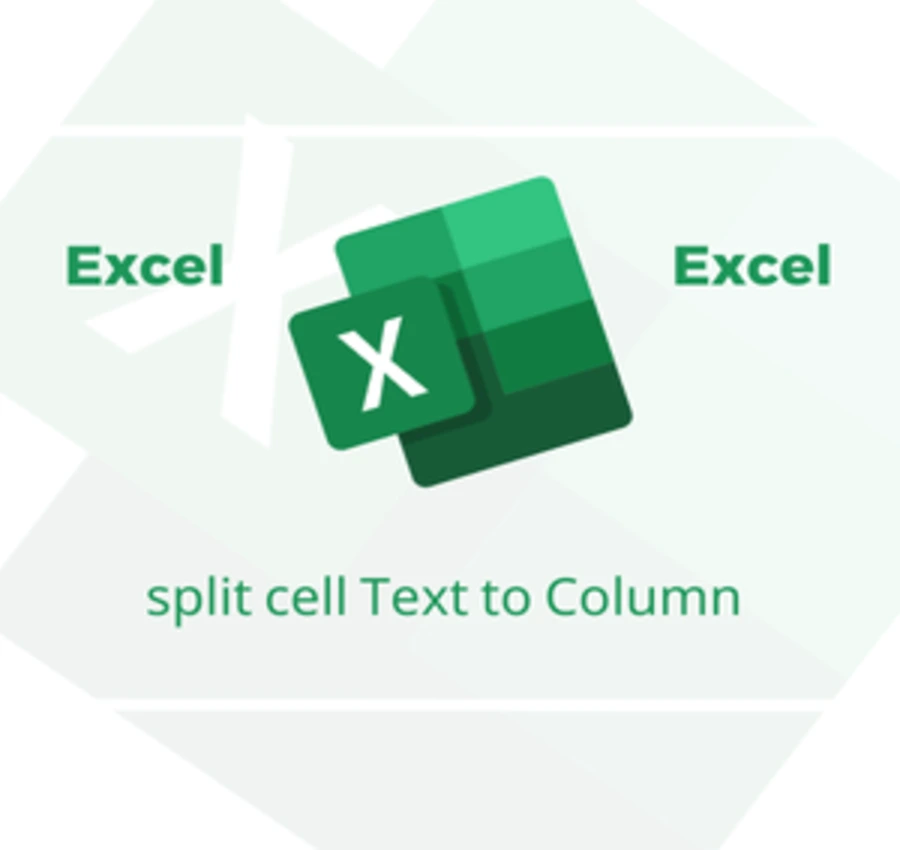In this lesson, we will learn how to format cells in Excel and create cells with different shapes and angles.
Such as the triangle-shaped cells shown in the picture.

And the rectangular cells in the following picture as well:

Then we will follow the following steps:
First, we select all the cells whose format we want to change.

Second, we right-click and then choose “Format Cells”.
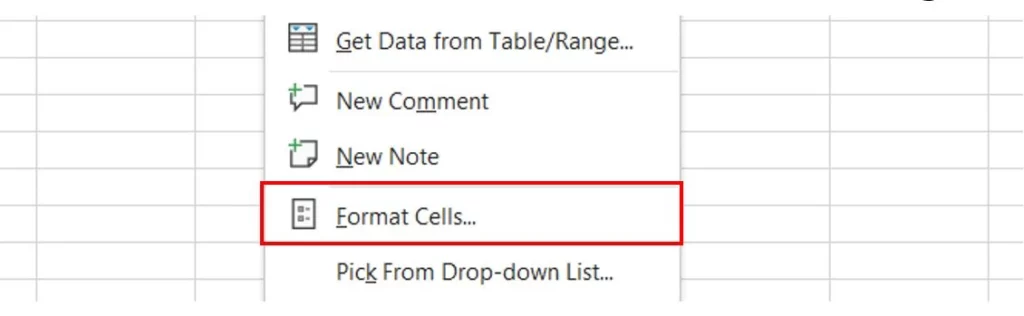
After that, an interface of options will appear; from the bar at the top, we will choose the “Alignment” option.
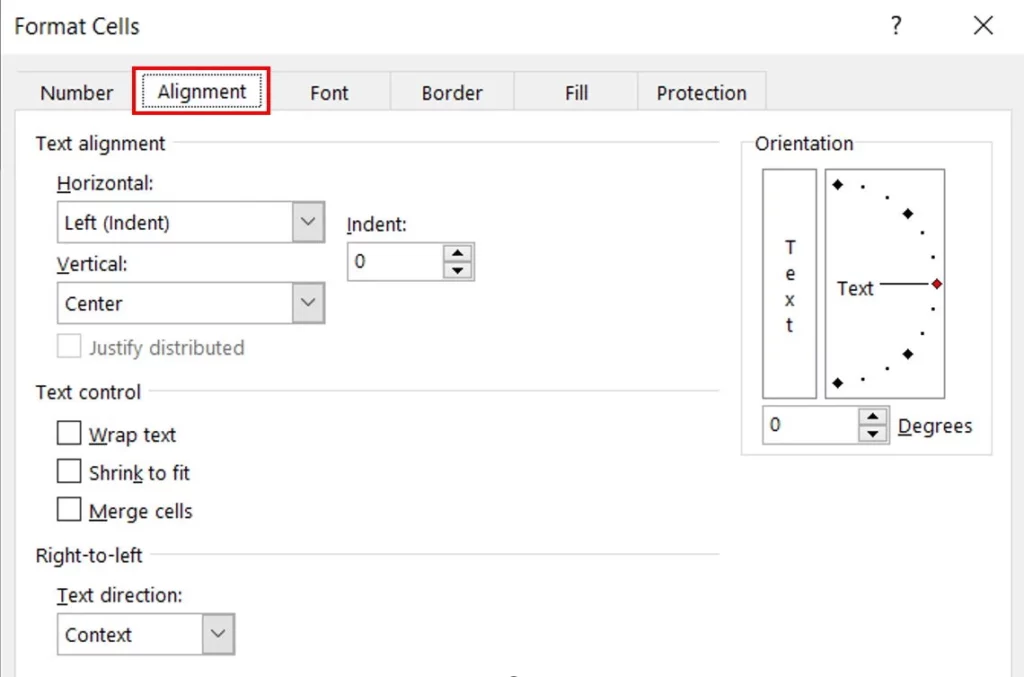
Here we can specify the shape we want and the required cell angles. If we choose the vertical shape “Text” for example.
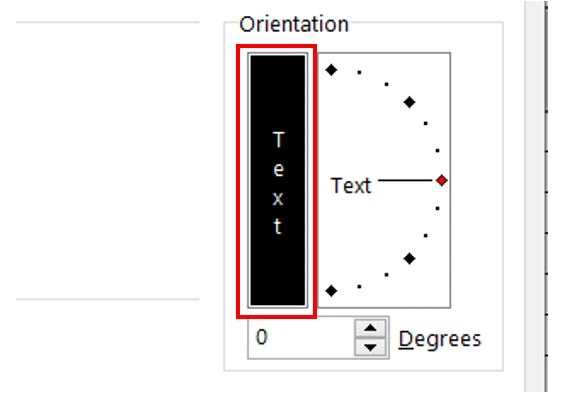
As a result, we will get the rectangular format for the cells.

Or we can create cells with different angles by choosing the required angle.
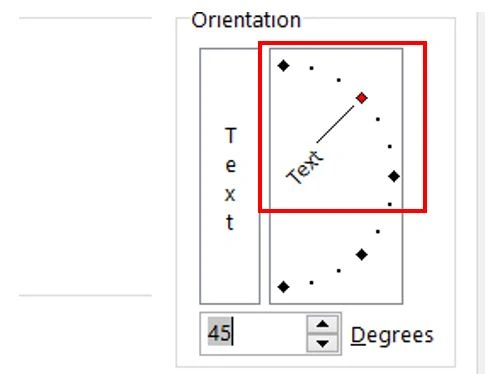
Then we get the following result.

Dear reader, if you liked the article, do not forget to subscribe to our YouTube channel, which provides all new in the field of technical and completely free training courses.
You can also browse our website to access the blog and read technical topics, or learn about the training courses offered by the site.
To access the full course “Excel Course” on YouTube, click here.