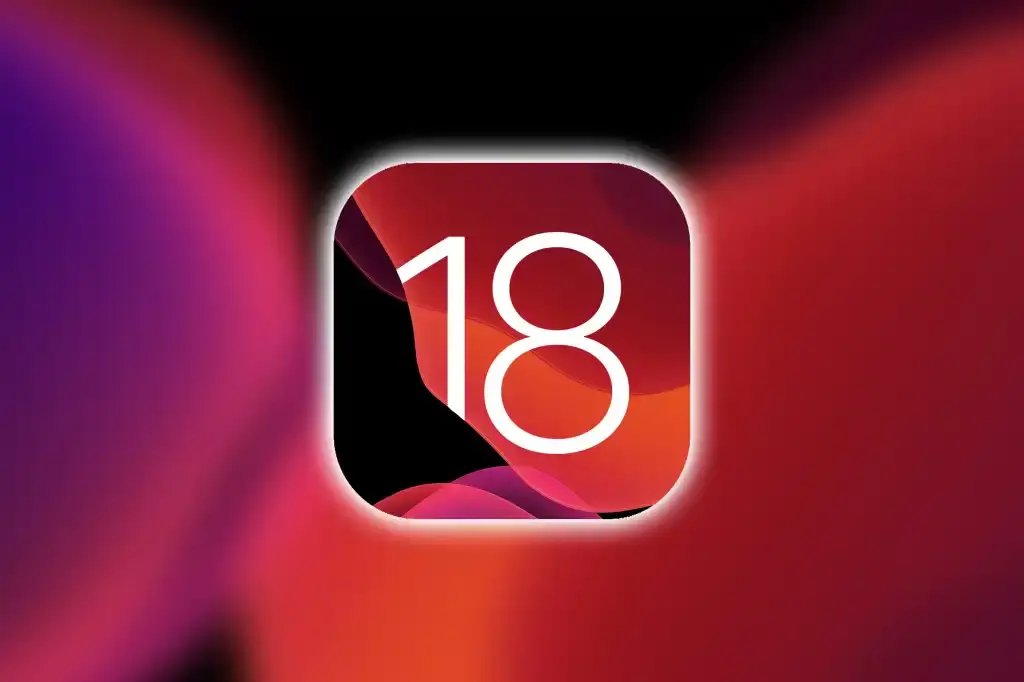With the new iOS 17.3 release, Apple offers a distinctive set of improvements and features that can enhance the user experience and confidence in its devices. In this article, we will take a look at the 5 most important new features that Apple has added through this system, and how users can benefit from them effectively. This gives Apple product lovers a deeper understanding of the new improvements and how to get the most out of them.

What’s new in iOS 17.3?
iOS 17.3 is a technological revolution in the modern world of Apple, especially with the security features it has brought to users. Many additional features can all be browsed from Apple Support, including the 5 most important features that users have been very impressed with:
1. Stolen Device Protection
This adds additional security steps to prevent anyone other than the original device user from entering the device or accessing sensitive information through some device adjustments
2. Lost Mode
If your iPhone is stolen, Lost Mode in iOS 17.3 will lock your entire device. If someone tries to unlock the device, a screen will appear with a message informing them that the device is stolen and that they have to contact the device owner.
3. Apple Music Participatory Playlists
This feature allows you to create a playlist of your favorite songs and share it with family and friends. This is done through the option to invite friends to your music playlist in the Apple Music app. So far, there is no limit to the number of people that can be invited to a playlist in the Apple Music Collaborative Playlists feature.
4. Apple Music Playlist Emojis
To further enhance the interactivity and user experience, Apple also introduced iOS 17.3, which allows users to use different emojis to express their feelings towards songs shared in the collaborative feature within the Apple Music app.
5. AirPlay for Hotels
This feature allows you to access streaming channels and watch the content you want without having to log in to the hotel TV and enter your credentials. Many hotels now support this feature from Apple.
What is the Stolen Device Protection feature in iOS 17.3 and how does it work?
Recently, there has been news about thieves spying on an iPhone user while entering the phone’s password on the street or in public transportation, and then stealing the phone. By entering the password, they can access sensitive information and use credit cards. Sometimes they may threaten the victim by blackmailing him and asking for money. Thus, Apple introduced an innovation that preceded thieves’ thinking, which is the Stolen Device Protection feature. This feature adds additional security steps to the sensitive features of the device. The most important is that access to stored credit card data and passwords for any account requires a biometric authentication process through Face ID, or fingerprint authentication (Touch ID). Without any option to use the password.
Additional security measures include the inability to change the Apple account password or “Apple ID” which is used to access various Apple services such as Apple Store, iCloud, etc., until an hour after requesting a change, and the person who requested to change the password will be subjected to a second biometric authentication test. This helps to give the victim whose device was stolen time to report it or perform a remote wipe.
Additionally, to avoid these additional security measures being too burdensome for the user, Apple uses a smart system so that these measures are not required in places Apple calls “Familiar Locations,” meaning they are not required in places you visit frequently, such as home or work. The good thing is that you are the one who manually selects these locations yourself, which prevents any security errors. In addition, selecting these areas also requires biometric authentication.
How to enable Stolen Device Protection in iPhone iOS 17.3?
The new Stolen Device Protection feature that prevents any thief from using the special features of the iPhone without ID authentication is present in iOS 17.3, but it is not enabled automatically, and to use it, you must first enable it.
To enable the feature, open your iPhone and go to Settings. Then go to Face ID & Passcode. Here you will need to enter the passcode that you previously set for your device, then scroll down and you will find the option “Stolen Device Protection” and enable the feature. To disable the Stolen Device Protection feature on the iPhone, you can follow the same steps.

What is Lost Mode in iPhone iOS 17.3 and how to use it?
As we mentioned before, Lost Mode is used if your iPhone is stolen or lost. This feature can be used to completely lock your device remotely. So that if someone tries to unlock your device, a screen will informing them that this device is lost. Also it tells them that they should contact the owner. This feature works on all iOS 17.3 devices. But, it requires a device that meets the minimum system requirements in iCloud. These requirements are found in the iCloud Requirements article from Apple Support.
What happens when using Lost Mode in iOS 17.3?
Through this feature, you will create a message that will appear to anyone trying to unlock your device, including that the device is lost, in addition to your contact information. This message will be sent via email to the email used on your device as your Apple ID. This is the email you used to sign in to Apple services on your iPhone.
Does my device continue to receive notifications in Lost Mode?
For the following iOS devices: iPhone, iPad, Mac, Apple Watch, and iPod Touch, your device will not display any alerts or make any sounds when you receive messages or notifications. However, it will still receive phone calls and FaceTime calls. For all of the above devices, the device’s location can be tracked on a map (except for Mac).
What happens when you put your Mac in Lost Mode?
When you put your Mac in Lost Mode, you will be prompted to set a remote password consisting of a specific number of digits. This way, no one who does not have this particular password will be able to unlock the device.
How to use the Lost Mode feature in iPhone iOS 17.3?
To use this feature, you must follow the following steps:
- First, log in to com/find.
- Then go to the “All Devices” option and then select your lost device.
- Follow the instructions in front of you to complete the process successfully, taking into account the following points:
- When you are asked to enter a number, enter a valid number that anyone who finds the device can call. When you are asked to enter a message text, explain that your device is lost and that you need it returned to you.
- You will be asked to unlock your iOS device using your password. If you do not have a password, you will be asked to create a strong password.
- If you lose a Mac, and it uses an Intel processor, you will be asked to create a new password. However, if your Mac uses an Apple silicon processor, you will have to enter a password and your Apple ID email to lock the lost device. In this case, the device can never be unlocked, except by entering the password inside the lost device.

How to download iOS 17.3 on iPhone.
If you have an iPhone, we recommend installing this version of iOS. Which will provide a high degree of security if your device is lost under any circumstances. To install this update, open your iPhone and go to the “General” option and then the “Software Update” option. If the update is available for your device, you will see “iOS 17.3”. If this update is available, follow the instructions that appear on the screen to download and then install the update.
In conclusion of this review of iOS 17.3, it appears that Apple carefully listened to the needs of users. It has included tangible improvements in the form of features that enhance performance. In addition to improve security, enhance user interaction with each other, and improve the user experience. This makes the daily use of Apple devices with the iOS 17.3 update smoother than before.